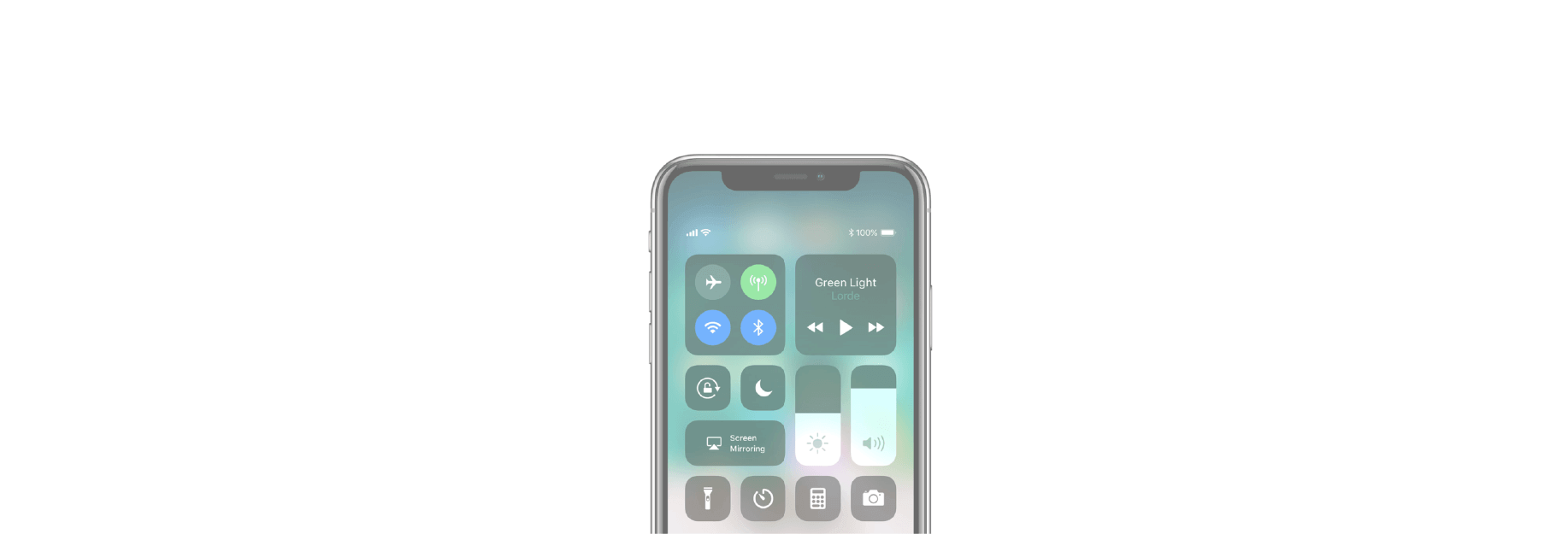One of iOS 11's key new features is a redesigned Control Center that is highly customizable thanks to 3D Touch integration.

When you deep press on the system toggles pane, for example, a larger pane pops open with previously hidden AirDrop and Personal Hotspot controls.

On iOS 11, users can add, remove, and organize controls in Control Center through the Settings app. Simply follow these steps.
How to Add Controls to Control Center on iOS 11
- Tap on the Settings app.
- Tap on Control Center.
- Tap on Customize Controls.
- Scroll down to More Controls.
- Tap on the "+" sign to the left of a control to add it to Control Center.
How to Remove Controls From Control Center on iOS 11
- Tap on the Settings app.
- Tap on Control Center.
- Tap on Customize Controls.
- Scroll down to Include section.
- Tap on the "-" sign to the left of a control to remove it from Control Center.

Control Center remains accessible by swiping up from the bottom of the screen nearly anywhere on iPhone 8 and iPhone 8 Plus or earlier.
On the iPhone X, Control Center can be opened by swiping down from the top right part of the screen next to the TrueDepth front camera system.