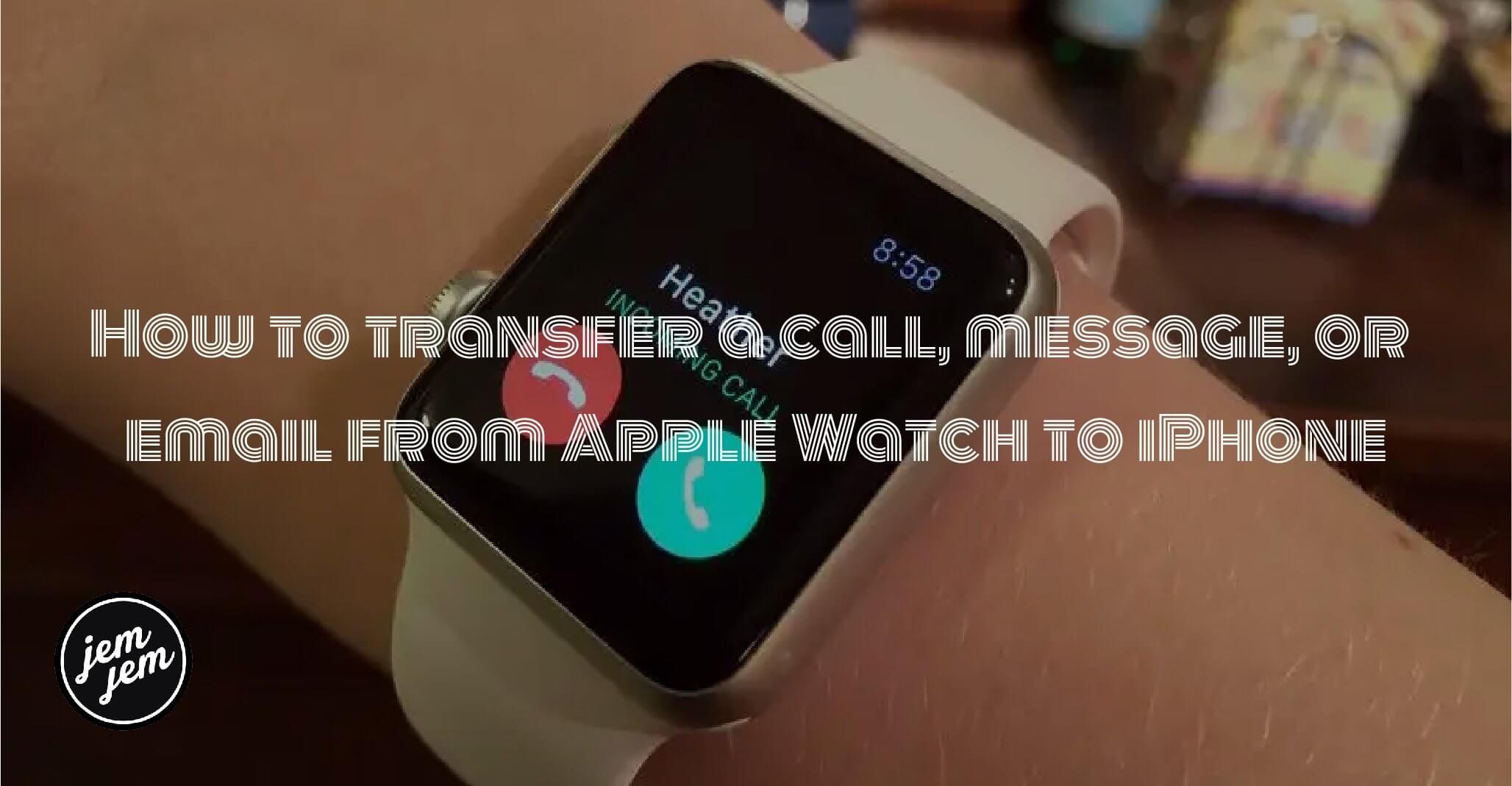Need a more solid device to carry on your conversation than your Apple Watch? Use Handoff to switch to your iPhone!

The Apple Watch is excellent for quick responses, but if you find yourself needing to chat at more length, your iPhone is here at the rescue. Whether you're talking on an iPhone or chatting through Messages or email, here's how to quickly switch from your Apple Watch to your iPhone.
How to transfer a call from Apple Watch to iPhone
-
If the call is still ringing your Apple Watch, use the Digital Crown to scroll down until you see the Answer on iPhone button. Tap it, and your recipient will be placed on hold until you can pick up your iPhone. (There's even a Ping button to find your iPhone if you're not sure where it is in the house.
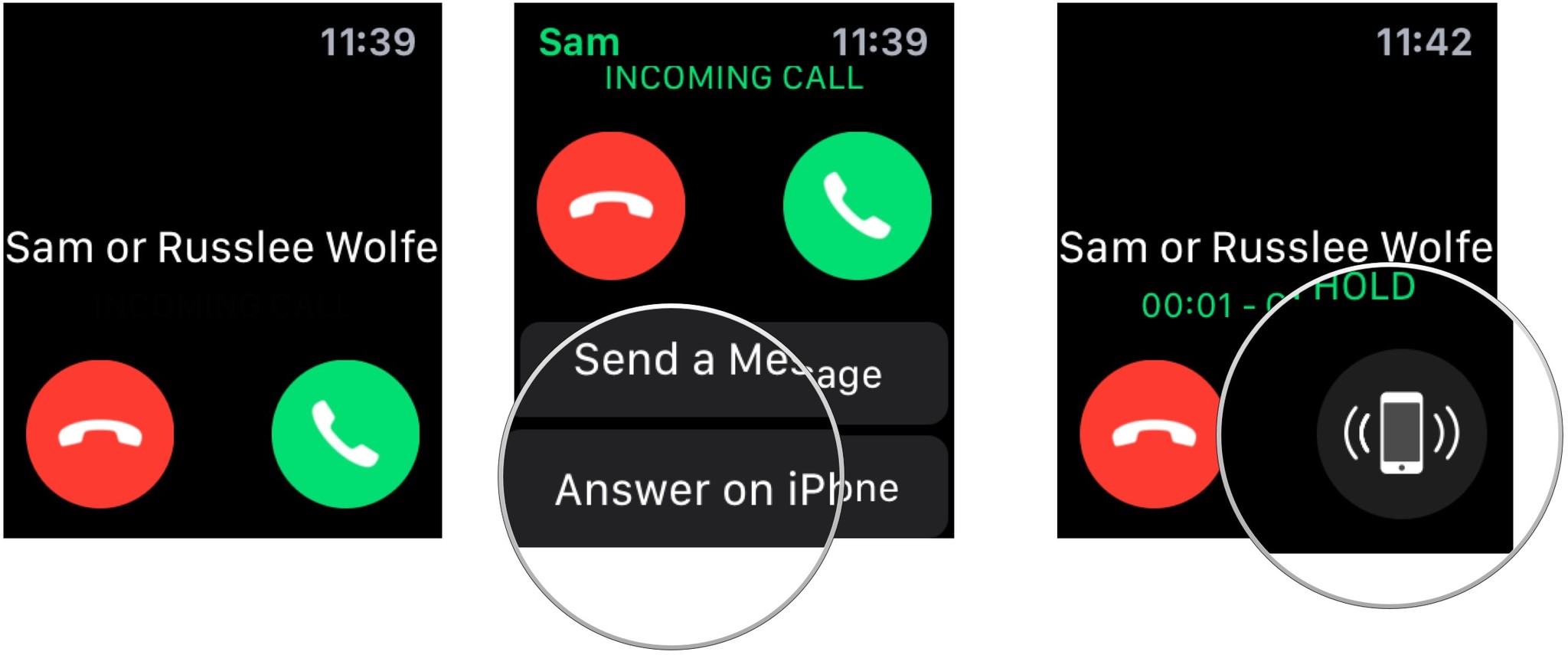
-
If you've already answered the call on your Apple Watch, you can transfer it to your iPhone in one of two ways:
- If your iPhone is locked, tap on the phone icon at the top left corner of the screen.
- If your iPhone is unlocked, tap the time at the top of the screen.
How to transfer a message from Apple Watch to iPhone
- Open the Messages app on your Apple Watch.
-
Tap on the thread in question you want to reply to. You can then open the message thread on your iPhone.
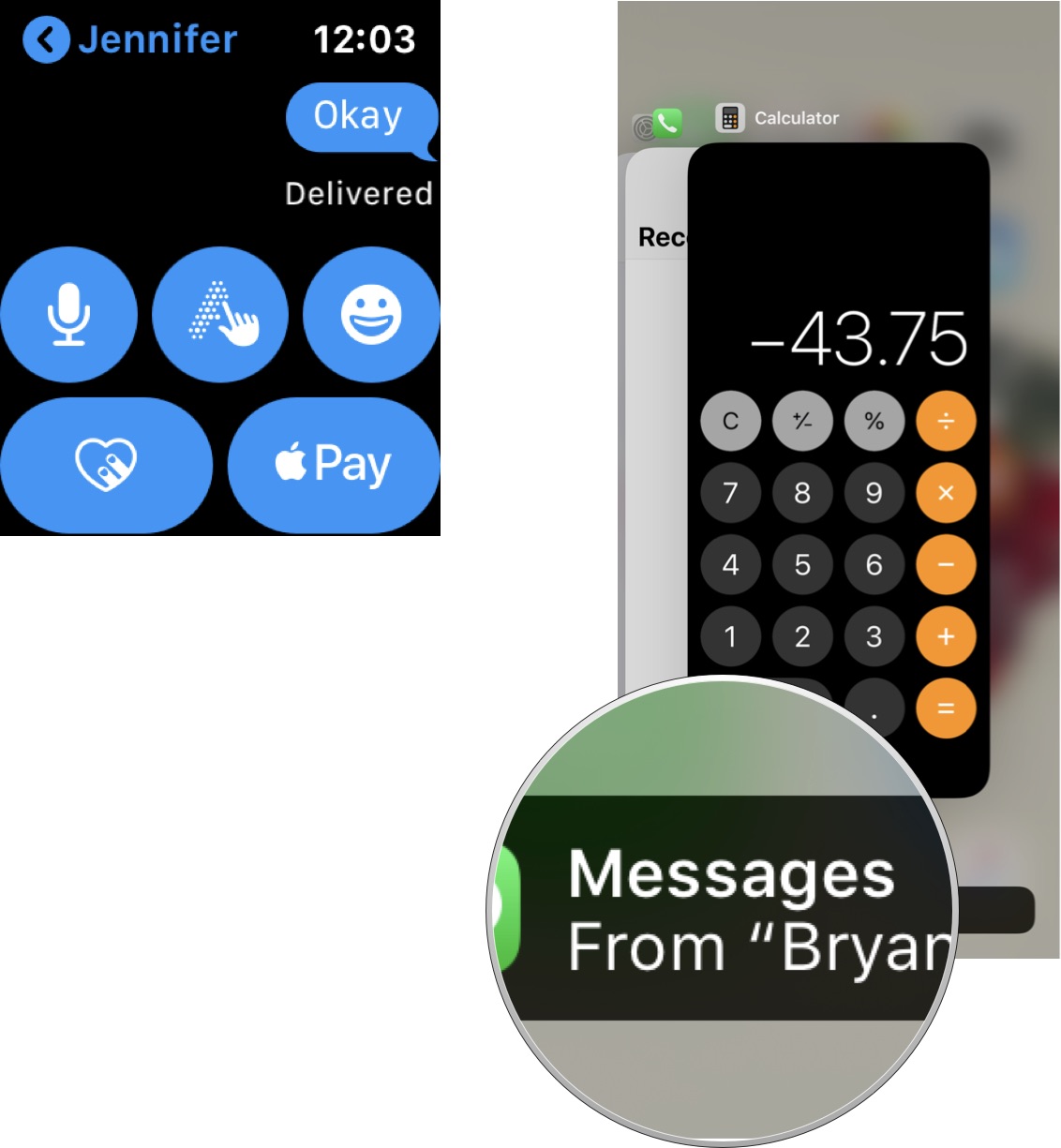
-
Select the app switcher on your iOS device. On an iPhone X or later or an iPad, swipe up from the bottom of the screen. On older iPhones, double-click the Home button.
- Tap on the Handoff option; it appears as a banner beneath the apps.
How to transfer an email from Apple Watch to iPhone
- Open the Mail app on your Apple Watch.
-
Tap on the thread in question you want to view or reply to. You can then open the message thread on your iPhone.

- Select the app switcher on your iOS device. On an iPhone X or later or an iPad, swipe up from the bottom of the screen. On older iPhones, double-click the Home button.
- Tap on the Handoff option; it appears as a banner beneath the apps.
Whether you're talking on the phone or having a conversation through Messages or email, you can quickly move your conversation from Apple Watch to your iPhone.
Buy used, save big
jemjem makes it safe and easy to save money buying gently used technology for home and family.