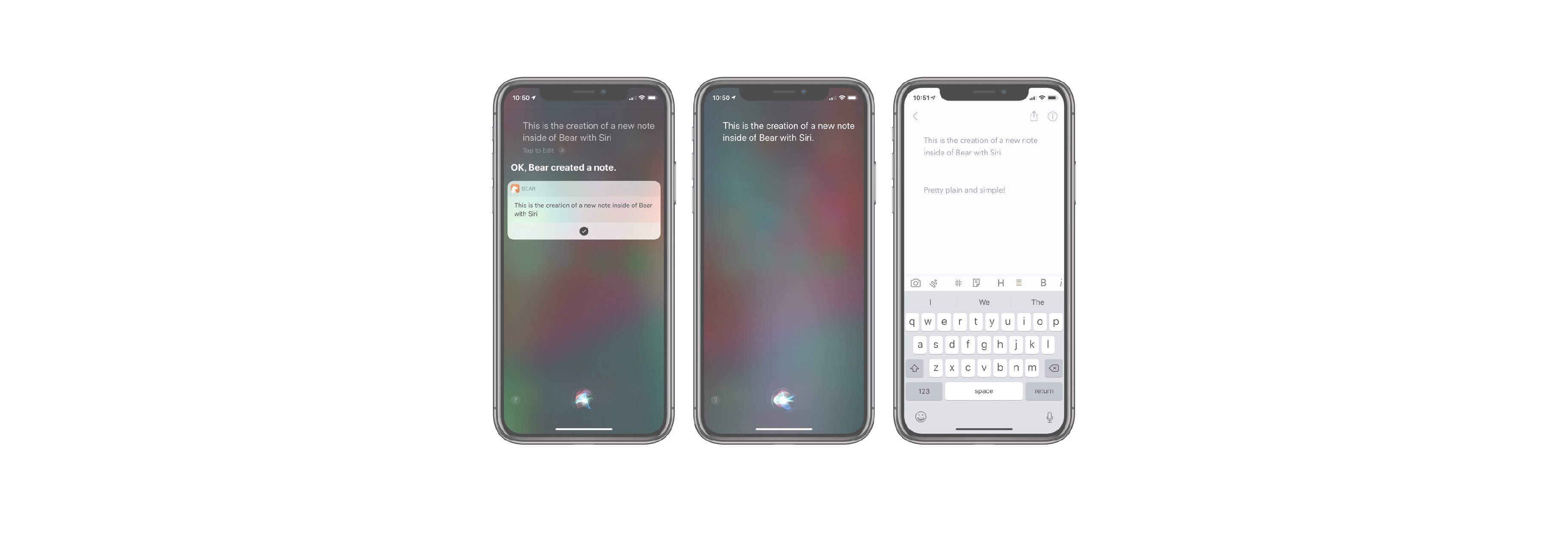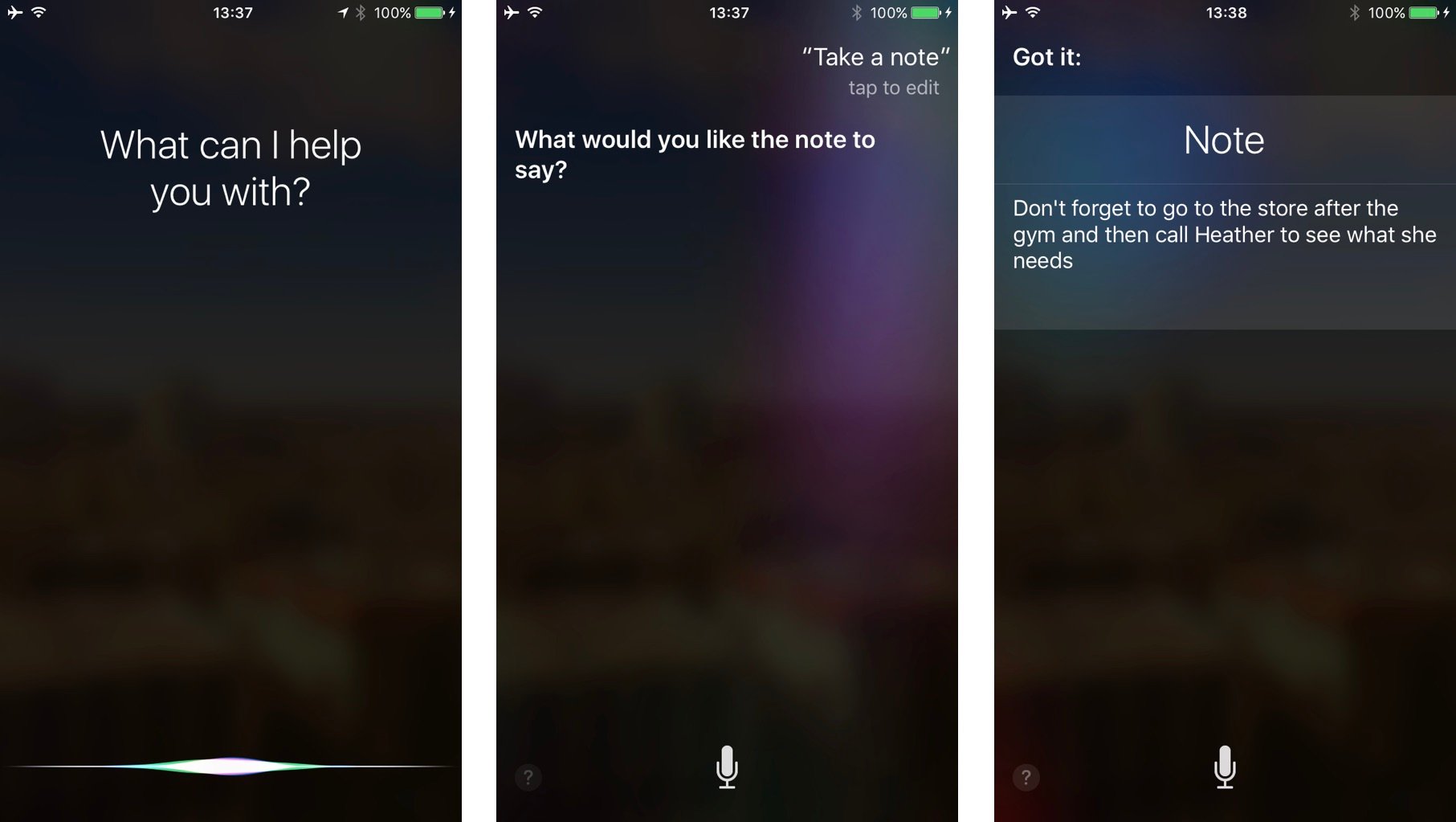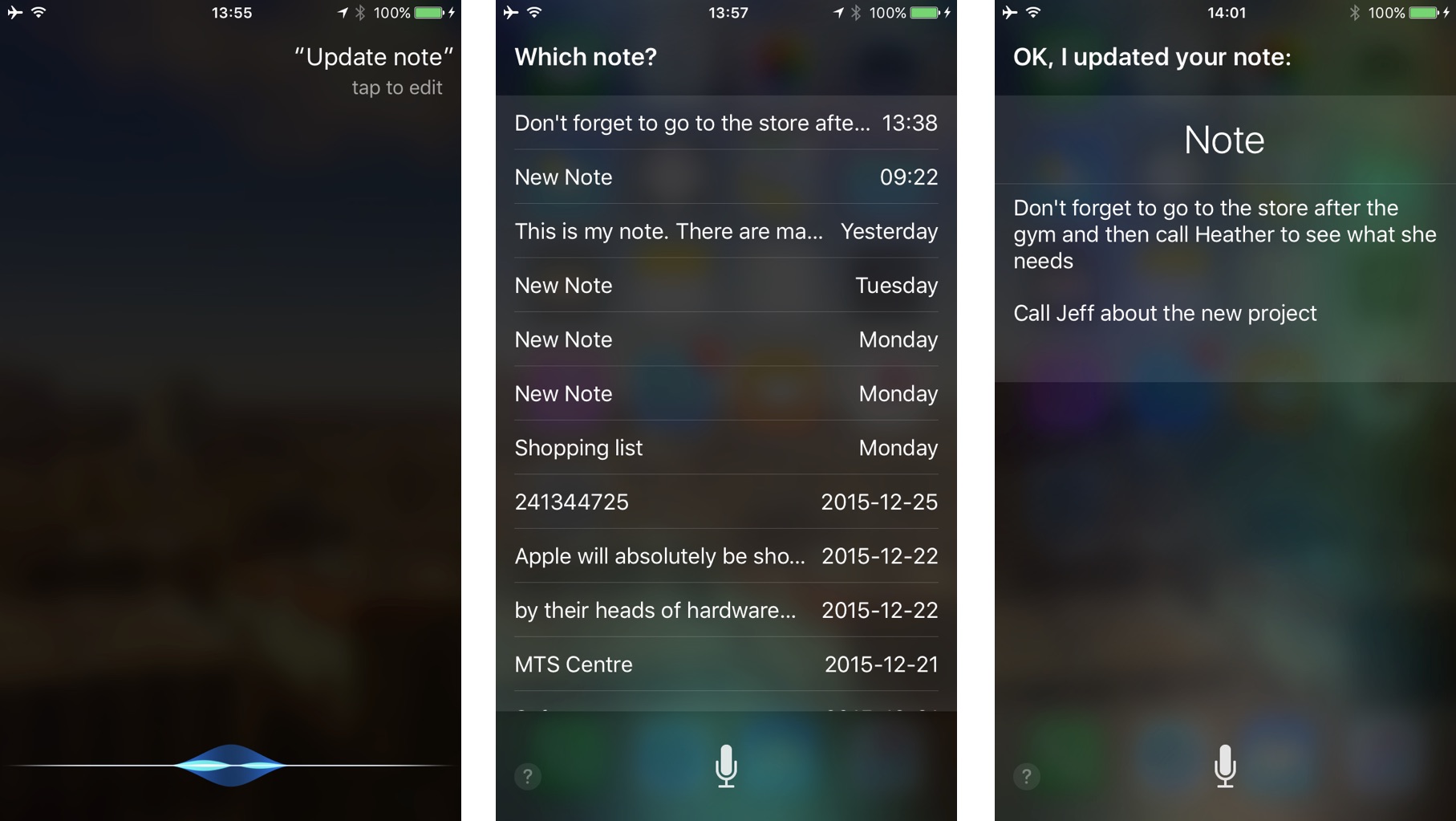Siri lets you take notes, even from across the room or in the car.
The Notes app on the iPhone and iPad is a great place to jot down random thoughts, memos, and other bits of text. If your hands are full, you're driving, or if you're simply too lazy to type, you can use Siri, Apple's virtual assistant, to take notes for you.
How to dictate a note to Siri on iPhone and iPad
- Press and hold the Home button or say "Hey, Siri" on your iPhone or iPad to launch Siri.
- Say "Take a note."
-
Dictate your note to Siri.
- Once you're done talking, Siri will automatically save what you dictated to the Notes app.
- Press the Home button to return to your Lock screen or Home screen again.
Dictating notes to Siri may not be perfect in its current form, but it can often be much quicker than typing them out. Then, when you have time later, you can go in and add a title or make any needed changes.
How to dictate a note to Siri on iPhone and iPad
- Press and hold the Home button or say "Hey, Siri" on your iPhone or iPad to launch Siri.
- Say "Take a note."
-
Dictate your note to Siri.
- Once you're done talking, Siri will automatically save what you dictated to the Notes app.
- Press the Home button to return to your Lock screen or Home screen again.
Dictating notes to Siri may not be perfect in its current form, but it can often be much quicker than typing them out. Then, when you have time later, you can go in and add a title or make any needed changes.
How to update and add to a note on iPhone and iPad with Siri
- Press and hold the Home button or say "Hey, Siri" on your iPhone or iPad to launch Siri.
- Say something like "Update my last note" or "Update note".
-
Tap the note you'd like to update from the list, when presented.
- Dictate the text you want Siri to add to the note.
- Siri will then confirm that the text has been added to your existing note.