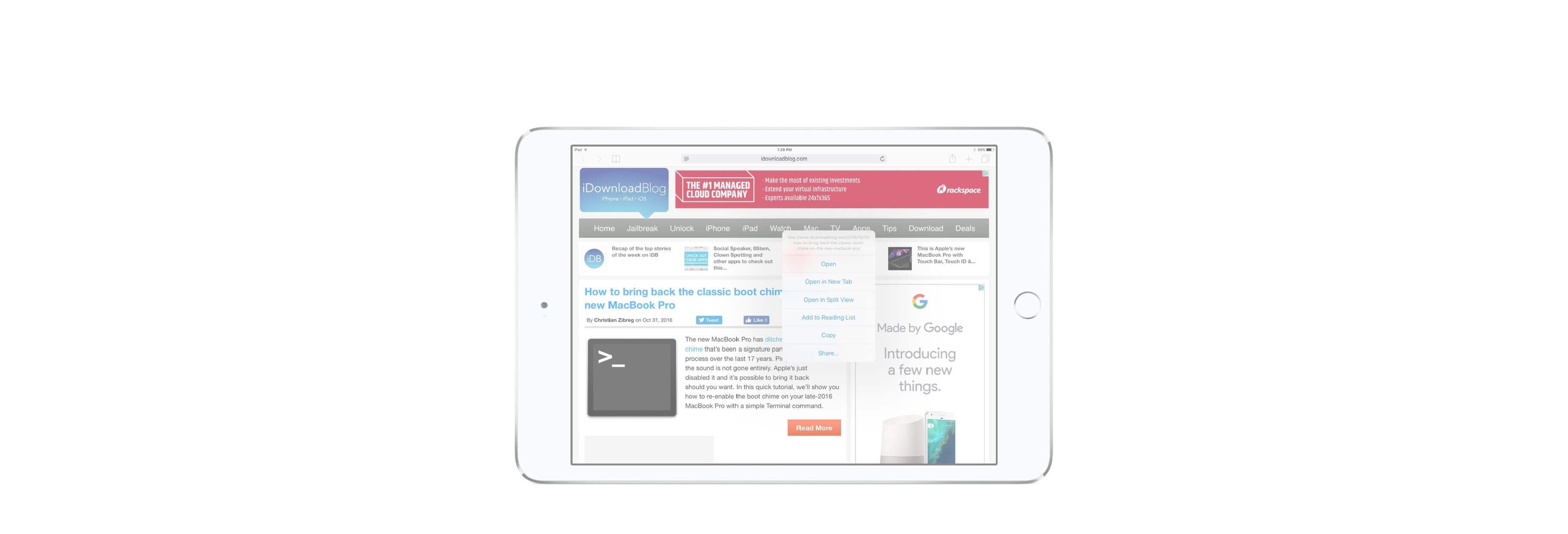Multitasking on the iPad includes a dual-window feature called Split View that lets you run multiple apps side by side. Unfortunately, it doesn't currently support multi-app instancing: In other words, you can't view two different windows from the same app.
There are workarounds for some programs, but in Safari's case, that workaround is built directly into the app — no third-party intervention necessary.
If you're running iOS 10 or later, you can run two Safari tabs side by side. In iOS 11 and 12, you can run Safari in two split-view windows and open a third Slide Over window, all at the same time.

What iPad models support Safari Split View?
Any iPad that has 2GB of RAM or more can use Safari's Split View, including all models of iPad Pro, the 2017 9.7-inch iPad, iPad Air 2, and iPad mini 4.
How to create a Safari Split View
It's easy to put Safari into Split View at any time.
- Touch and hold the Tabs button at the top right.
-
Tap on Open Split View.

If you're using a keyboard with your iPad, you can also use a keyboard shortcut.
-
Type CMD+N.
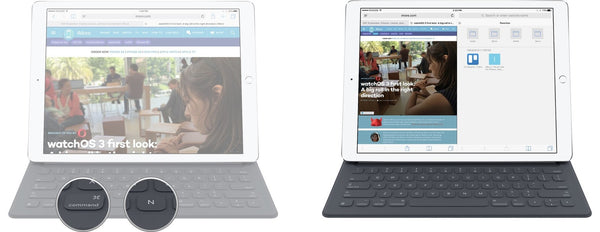
How to open a link in Safari Split View
You can also open any link as a Safari Split View.
- Touch and hold on the link. (Long press.)
-
Tap Open in Split View from the pop-up menu.

How to turn a tab into Safari Split View
If you have multiple tabs open already, you can make one of them into a Safari Split View.
- Touch and hold on the tab.
-
Drag the tab all the way to the right or left until it splits off into a new window.
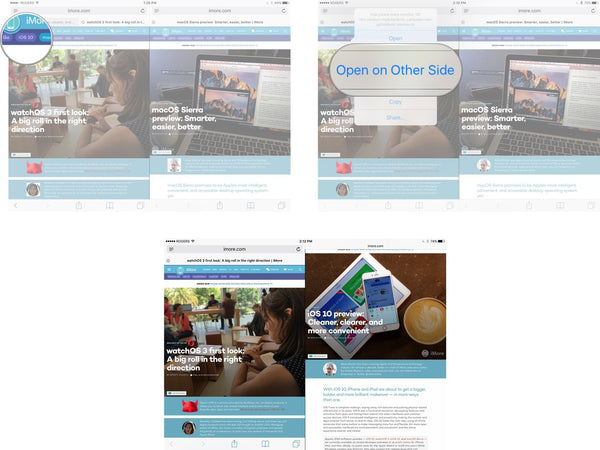
How to add a Slide Over window to the dual Safari Split View window
If you've got two Safari windows open to Split View on your iPad, in iOS 11, you can add a third window in the form of Slide Over. The Slide Over window can be any app other than Safari.
- Swipe up from the bottom of the screen to access the Dock.
- Touch and drag the third app to the center of the screen.
- Drag the Slide Over window to the right or left side, depending on what you're doing.

How to merge Safari Split View back down to tabs
If you no longer want Safari Split View open, but you want to keep all your tabs, you can collapse everything back down.
- Touch and hold on the tab button. (It's moved to the bottom right.)
-
Tap Merge All Tabs.
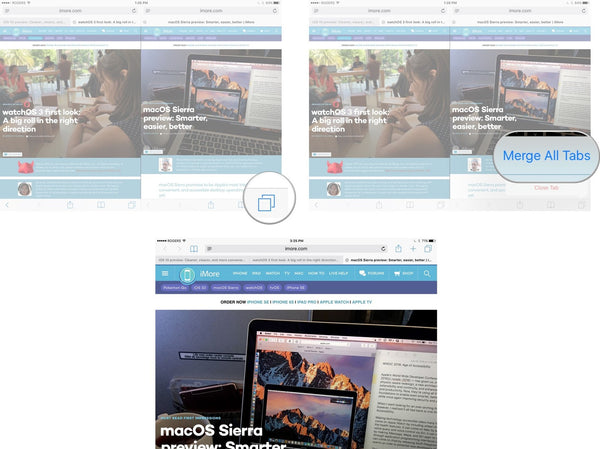
If you don't want to keep all your tabs, you can simply tab the close icon (looks like an X) to close them. When you've closed all the tabs in a split view, that side of the view will also close.