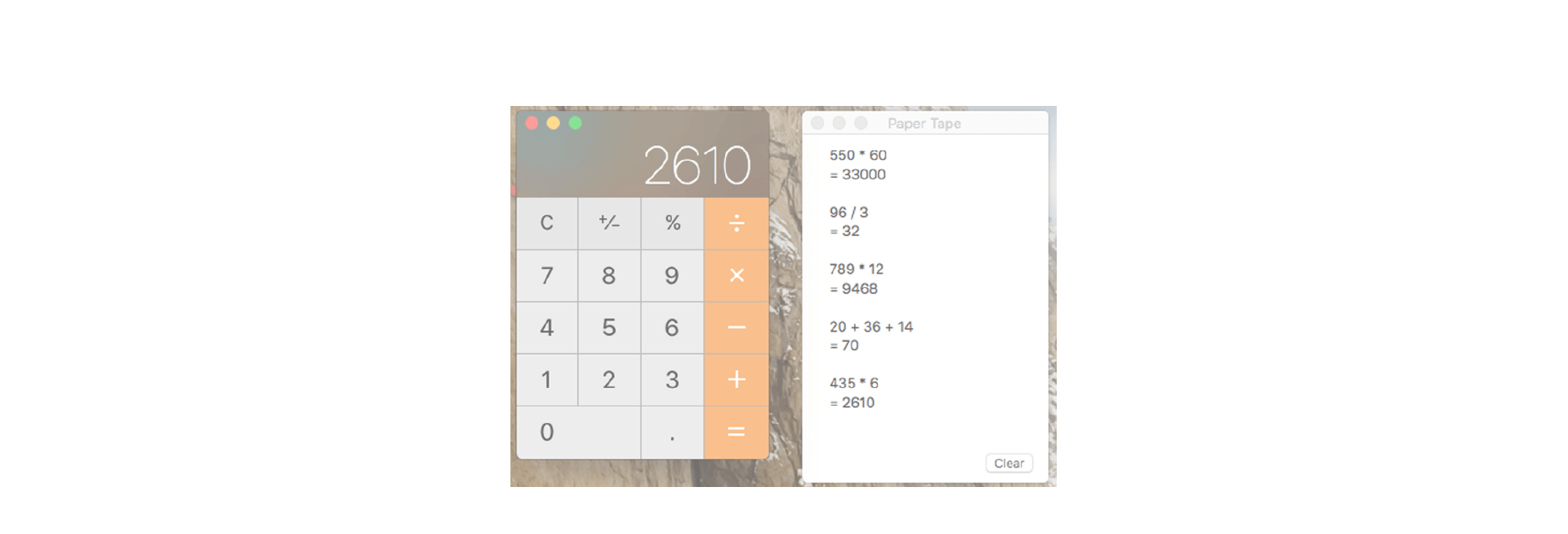While having a Calculator app on your Mac makes it easy to perform quick calculations, it’s not always efficient. You may need to have that paper tape to see each equation listed out. Luckily, the Mac Calculator app gives you a way to view, save, and print that paper tape.
View the paper tape
To see each calculation you preform on the Calculator app, just follow these steps to open the paper tape.
1) Open the Calculator app.
2) Select Window from the menu.
3) Click Show Paper Tape.

Now that you can see the tape, the calculations you preform show up in a list. Just click the Clear button on the paper tape to start fresh.

You can hide the paper tape by selecting Window > Hide Paper Tape. Then, if you reopen it, it will display with all of your calculations intact. To close the paper tape, just click the red X at the top left.
Save the paper tape
You can save a digital copy of the paper tape by following these steps.
1) Select File from the menu.
2) Click Save Tape As.
3) Name the file, select its location, and click Save.

Print the paper tape
To save a physical copy of the paper tape, you can print it easily.
1) Select File from the menu.
2) Click Print Tape.
3) Select your printer if necessary and click Print.