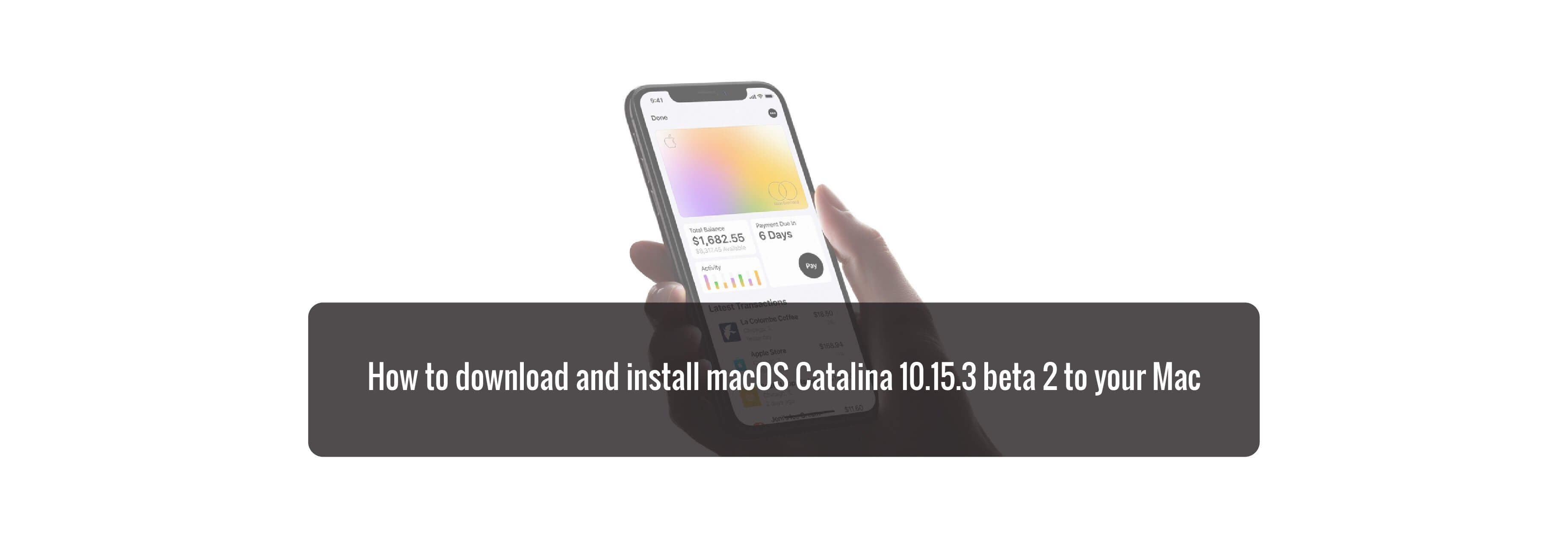The best way to keep track of your finances is with a proper budgeting system, whether its a paper ledger you have at home or an app you have on your iPhone, keeping your finances in order works best when you're keeping track of your daily spending. Apple has recently added support for sharing your monthly transactions with third-party budgeting apps. In an effort to help you secure your most private data, however, you can't simply connect your Apple Card to Quicken or YNAB (or whatever your preferred budgeting service is) like you can with other banks and credit cards. At least for now, you'll have to export your monthly spending transactions via a CSV file, which you can then use with your personal finance apps. Here's how to export your Apple Card transactions into a spreadsheet.
How to export your Apple Card transactions into a spreadsheet
- Open the Wallet app on your iPhone.
- Tap your Apple Card.
- Scroll down and tap on the monthly statement that you want to export.
-
Tap on Export Transactions.

This will create a CSV file, which you can then import to your preferred budgeting or finance program if it is supported. Each company will have a different way of importing transactions. Refer to your personal finance app's user guide for additional information.
Some of the most popular finance programs, like Quicken and Mint, don't support CSV importing. If you don't see this option in your personal finance app, check with the company to see if importing is supported.
If you have not yet received your first Apple Card statement, you won't see this feature. Transaction history export is only available for monthly statements.
Apple will be adding support for OFX files in the near future, which tends to work better with budgeting apps, so if you can hold out a little longer, you may want to wait so you can export an OFX file instead.
Buy used, save big
jemjem makes it safe and easy to save money buying gently used technology for home and family.

|
 |
 |
 |