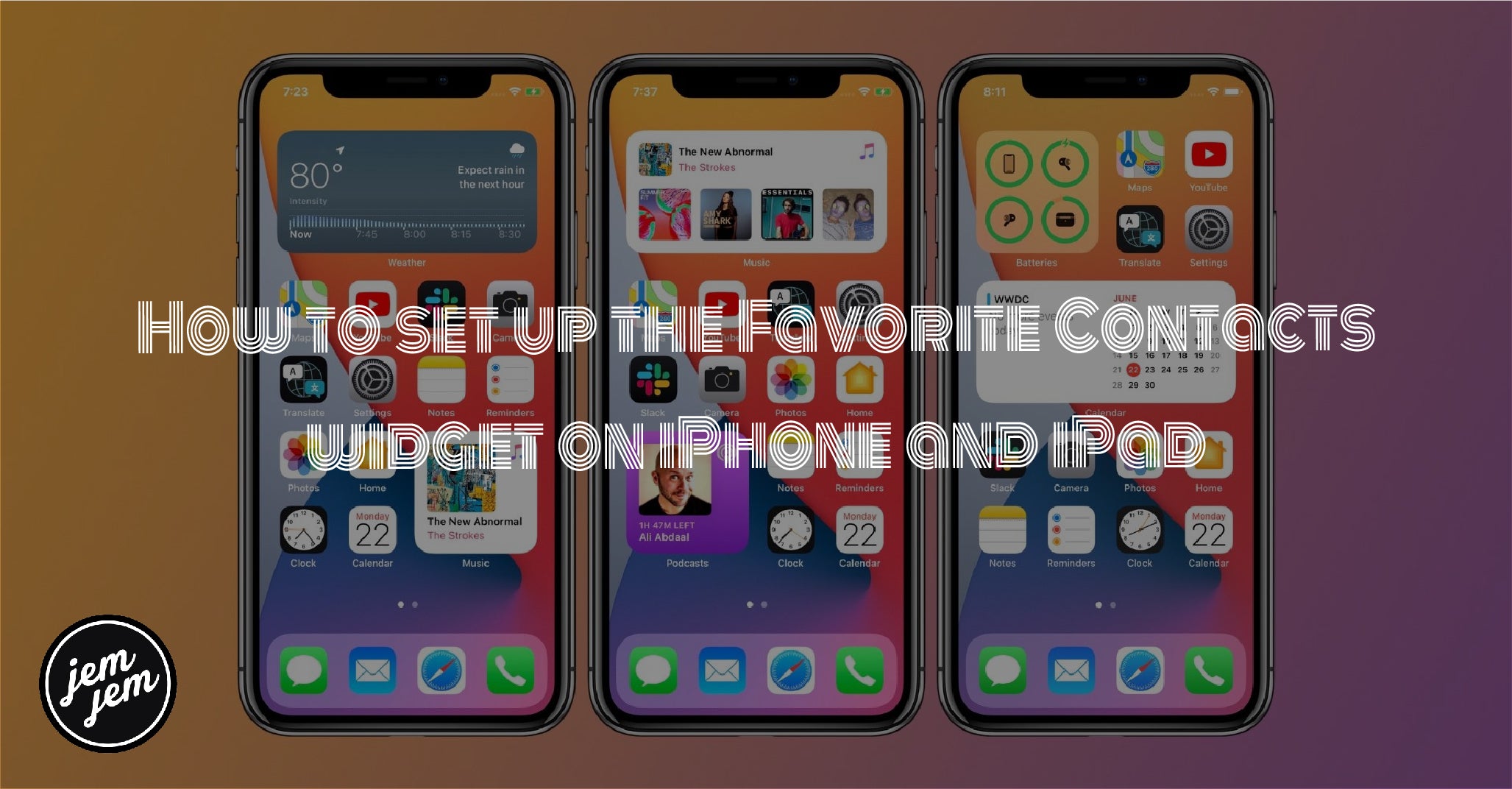The Contacts widget will keep your most important contacts accessible to you on your Home screen — here's how to set it up.

Where widgets launched in iOS 14, we were so happy that they made the best iPhone even better. So, you can imagine just how ecstatic we are that iOS 15 and iPadOS 15 are offering new widgets, one of which is the Contacts widget.
The Contacts widget lets you always have your most important contacts right on your Home screen, meaning it's super easy to call, message, or look up info about the most important people in your life. Here's how to set up the Contacts widget on iPhone and iPad.
How to add the Contacts widget to your Home screen on iPhone and iPad
- Long press on your Home screen to enter Jiggly mode.
- Tap the + button in the upper-left corner of the screen.
- Tap Contacts.
-
Tap ** Add Widget**.

Like all the other widgets, there are three different sizes to choose from. The smallest one only shows one contact, the medium widget displays four contacts, and the large one shows six at a time.
How to edit the Contacts widget on iPhone and iPad
Once you have the Contacts widget adding to your Home screen, you can change the order of the contacts you have displayed or even change which contacts are displayed.
How to reorder contacts on the Contacts widget
- Long press on the Contacts widget.
- Tap Edit Widget.
-
Tap and drag the re-orderbutton to the position your want the contact. It's an icon with three horizontal lines.

Now the contacts will be displayed in the order you want.
How to change Contacts displayed on the Contacts widget
- Long press on the Contacts widget.
-
Tap Edit Widget.

-
Tap the name of the contact you want to switch. 4, Tap the contact you want in the widget.

You can change the contacts display on the Contacts widget at any time by following the step above.
Buy used, save big
jemjem makes it safe and easy to save money buying gently used technology for home and family.