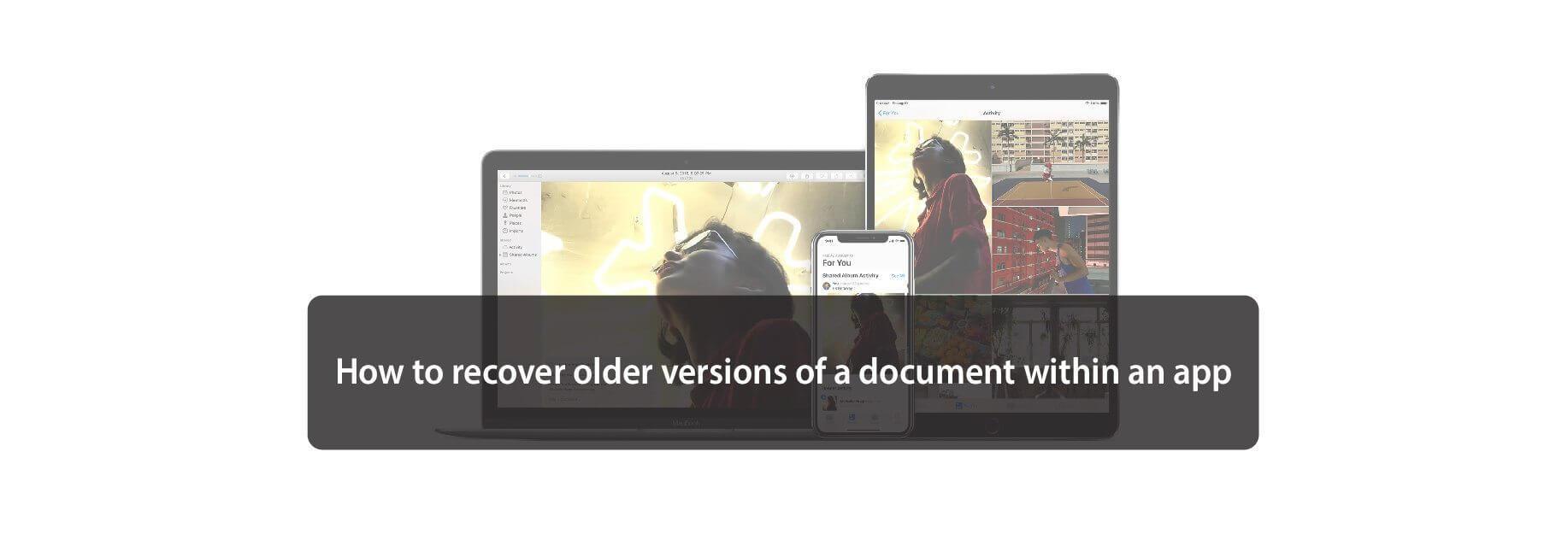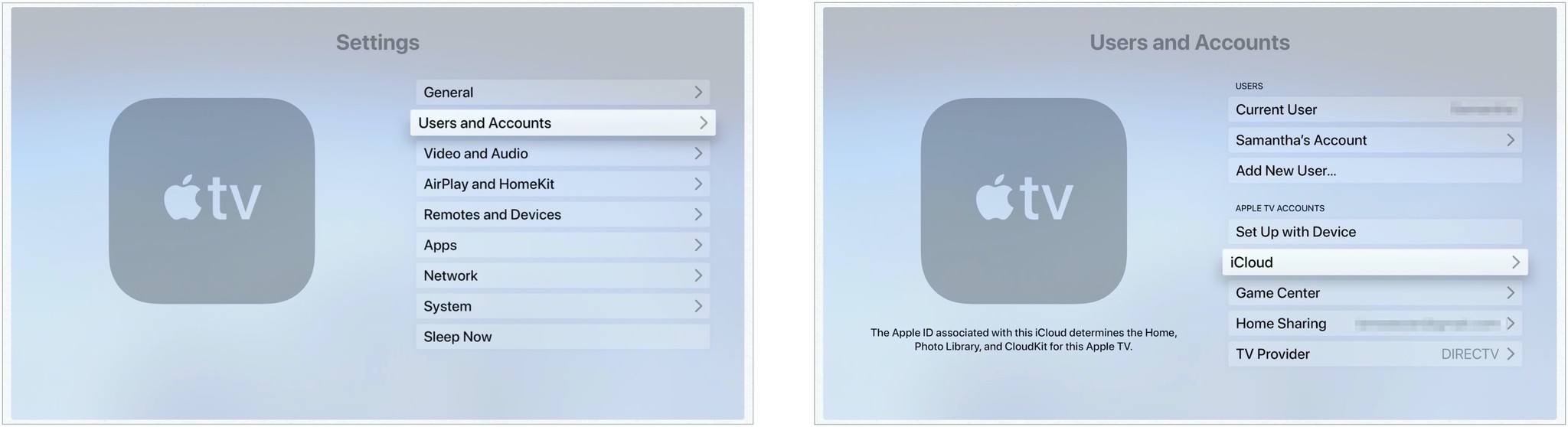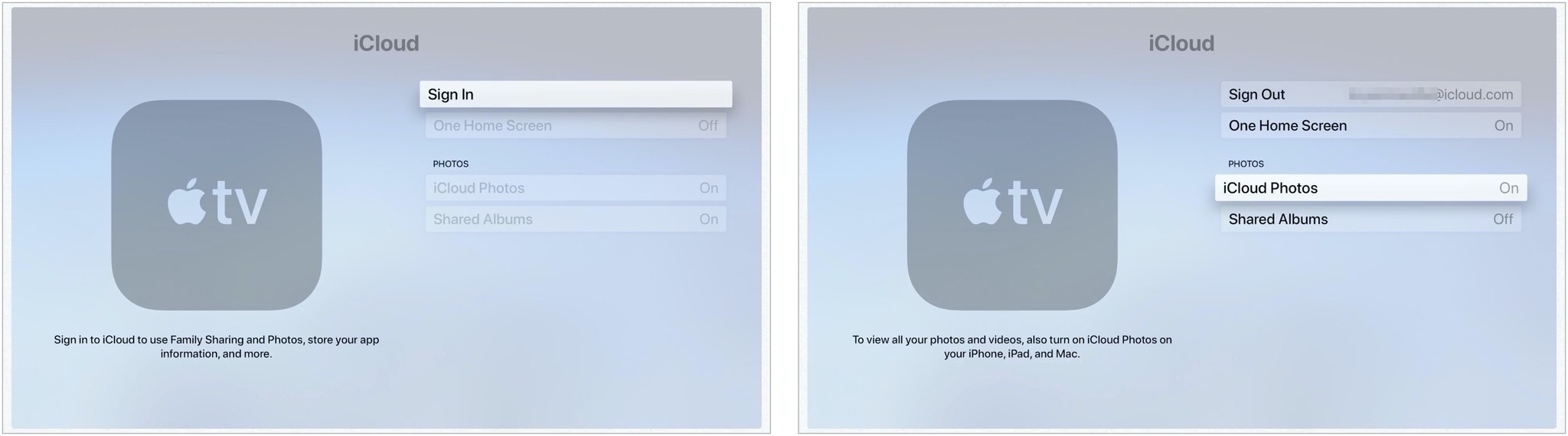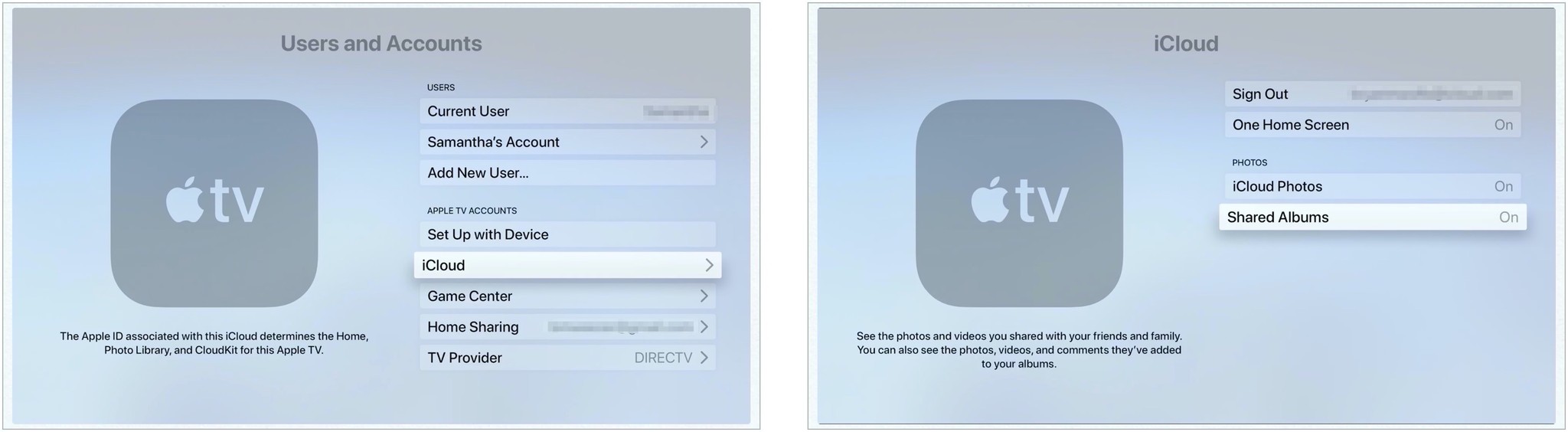Your family and friends will love seeing your iCloud Photo Library or Photo Sharing albums in your living room.

iCloud Photo Library is part of iCloud, Apple's storage and sync service. When combined with one of iCloud's paid storage tiers, you can use it to store thousands of photos and videos and share it with your other devices — including your Apple TV.
Unlike Apple's other devices, however, your Apple TV can't download images from your Photos library. Instead, it relies solely on iCloud streaming. Before you can display your photos and video on your TV, you'll first need to set up the iCloud Photo Library.

How can I view photos on Apple TV?
You have a few different choices when it comes to viewing images on your Apple TV, depending on what you plan to showcase.
- iCloud Photo Library: If you turn on the iCloud Photo Library, you'll stream your entire collection of images and videos to your TV — if you have items in your photo collection you wouldn't want to share on the big screen, keep that in mind.
- iCloud Photo Sharing: You can use this to only share albums you've shared with friends and family (or vice versa).
How to enable iCloud Photo Library
When you turn on the iCloud Photo Library, every image and video you've stored will be available on your TV. This is great if you don't mind people going through your image collection (or you live alone), but keep in mind that if you have guests, you may not want to keep this setting enabled.
- Tap on the Settings app on your Apple TV.
- Click Users and Accounts.
-
Choose iCloud under Apple TV Accounts.
- Click Sign In.
- Enter your Apple ID and password
-
Toggle on iCloud Photos.
How to enable iCloud Photo Sharing
If you select iCloud Photo Sharing, your Apple TV will have access to any albums you've shared with friends (or they've shared with you). You can use this setting in tandem with iCloud Photo Library or in isolation (if you don't want your entire image library accessible inside your living room).
- Tap on the Settings app on your Apple TV.
- Click Users and Accounts.
- Choose iCloud under Apple TV Accounts.
-
Toggle on Share Albums.
Buy used, save big
jemjem makes it safe and easy to save money buying gently used technology for home and family.

|
 |
 |
 |