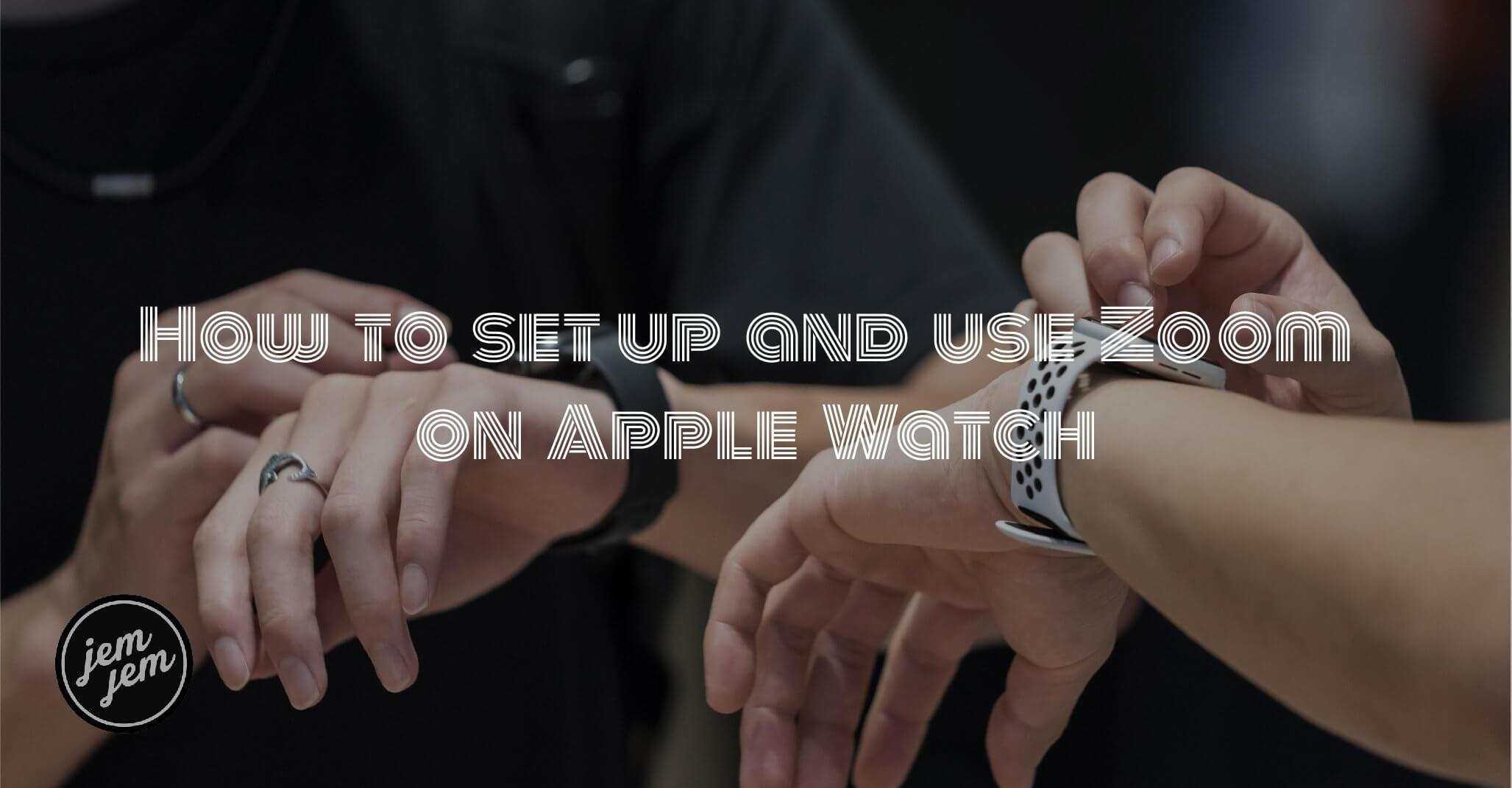Zoom increases the magnification of the Apple Watch interface, making it bigger for the visually impaired. Here's how to use Zoom on Apple Watch

When it comes to reading text on your wrist, even the best Apple Watch can be a little small for some people. Luckily, our watchOS 7 review, points out just how fully-featured the Apple Watch has become over the years — especially in accessibility features.
Zoom allows you to enlarge text and other elements on your Apple Watch display to appears larger when you tap the display. For those with visual impairments or partial blindness, it's a huge help to be able to see your Apple Watch much clearer when you're interacting with it. Plus, when you learn how to use Zoom on Apple Watch, you'll be able to zoom in to the display when you want and zoom out when you, meaning it will look like a normal Apple Watch display when you want it to. Here's how to set up and use Zoom on Apple Watch.
How to enable Zoom on the Apple Watch
- Launch the Settings app from your Apple Watch Home screen.
- Tap on Accessibility.
-
Tap on Zoom.
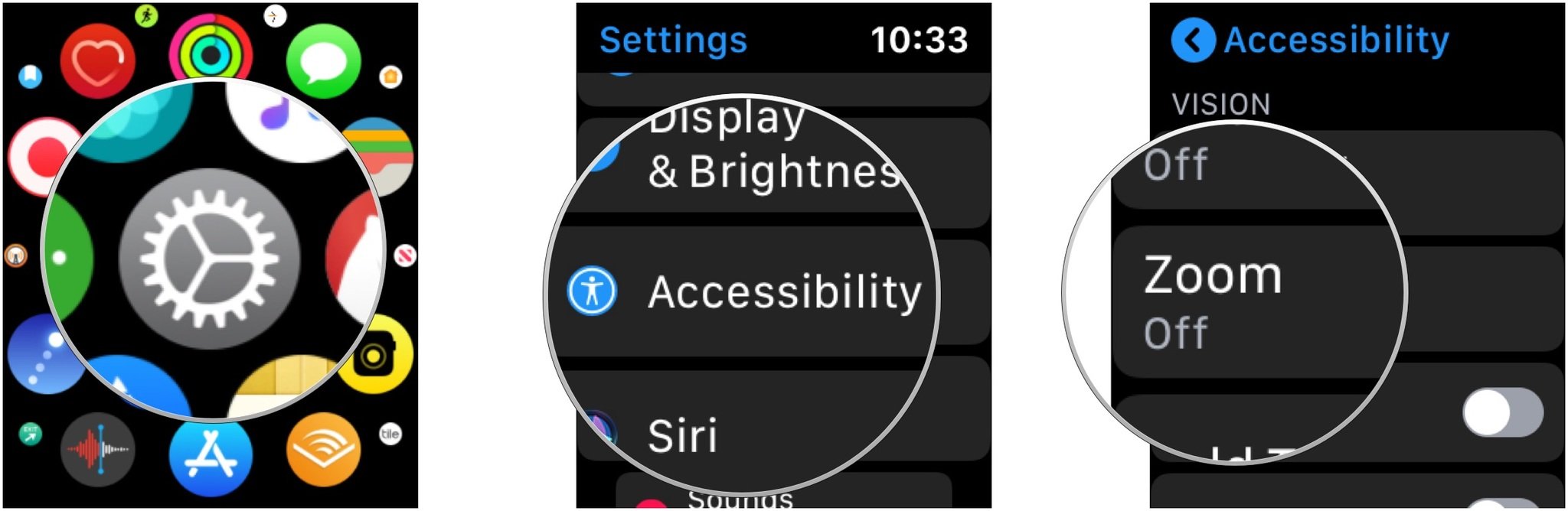
- Tap the switch next to Zoom to the green 'on' position.
-
Tap the + or - buttons to increase or decrease the maximum zoom level.
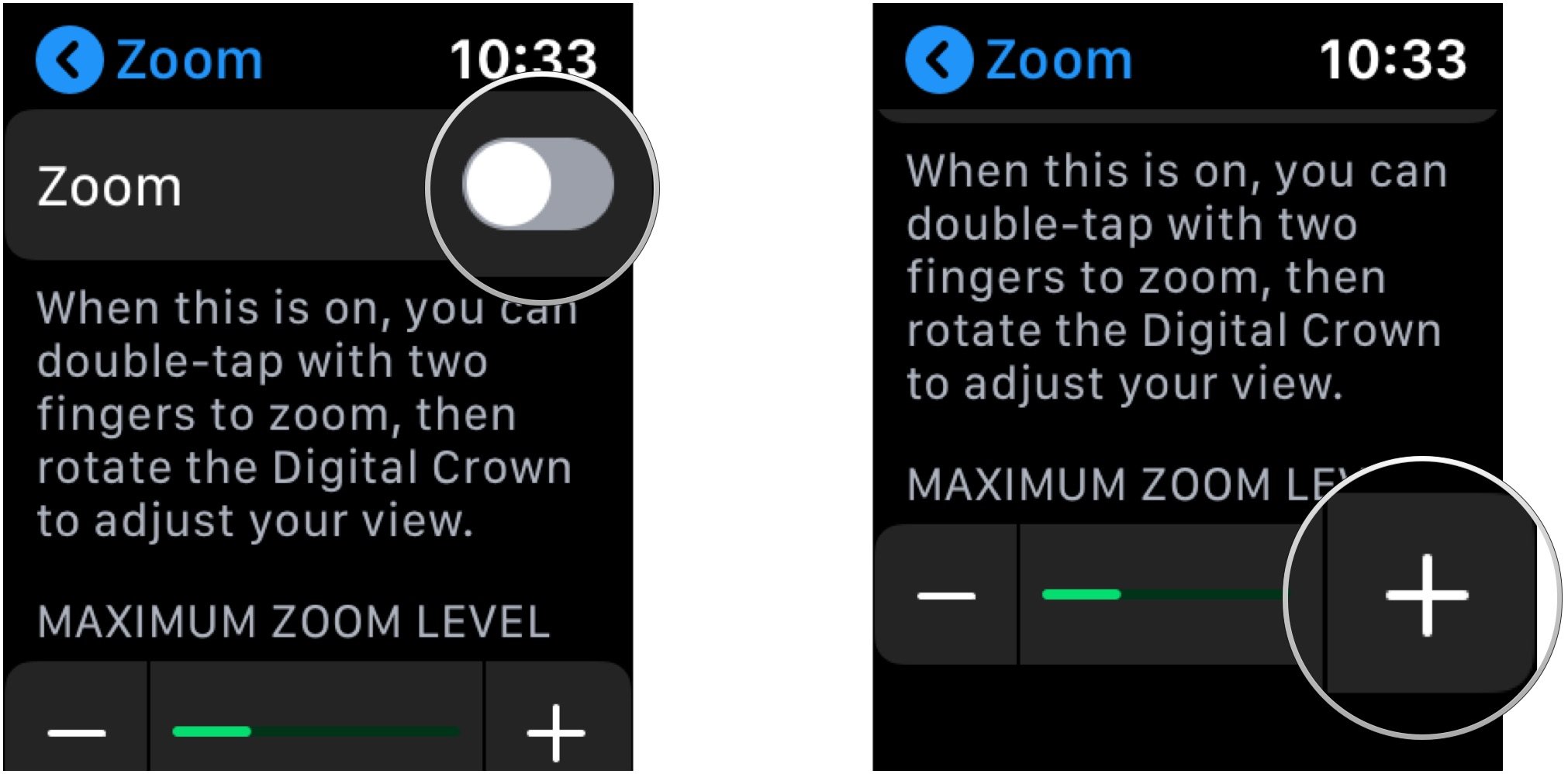
To disable Zoom, repeat the same steps and toggle Zoom to OFF.
How to enable Zoom using the Apple Watch app for iPhone
- Launch the Apple Watch app from your iPhone Home screen.
- Tap on Accessibility.
-
Tap on Zoom.
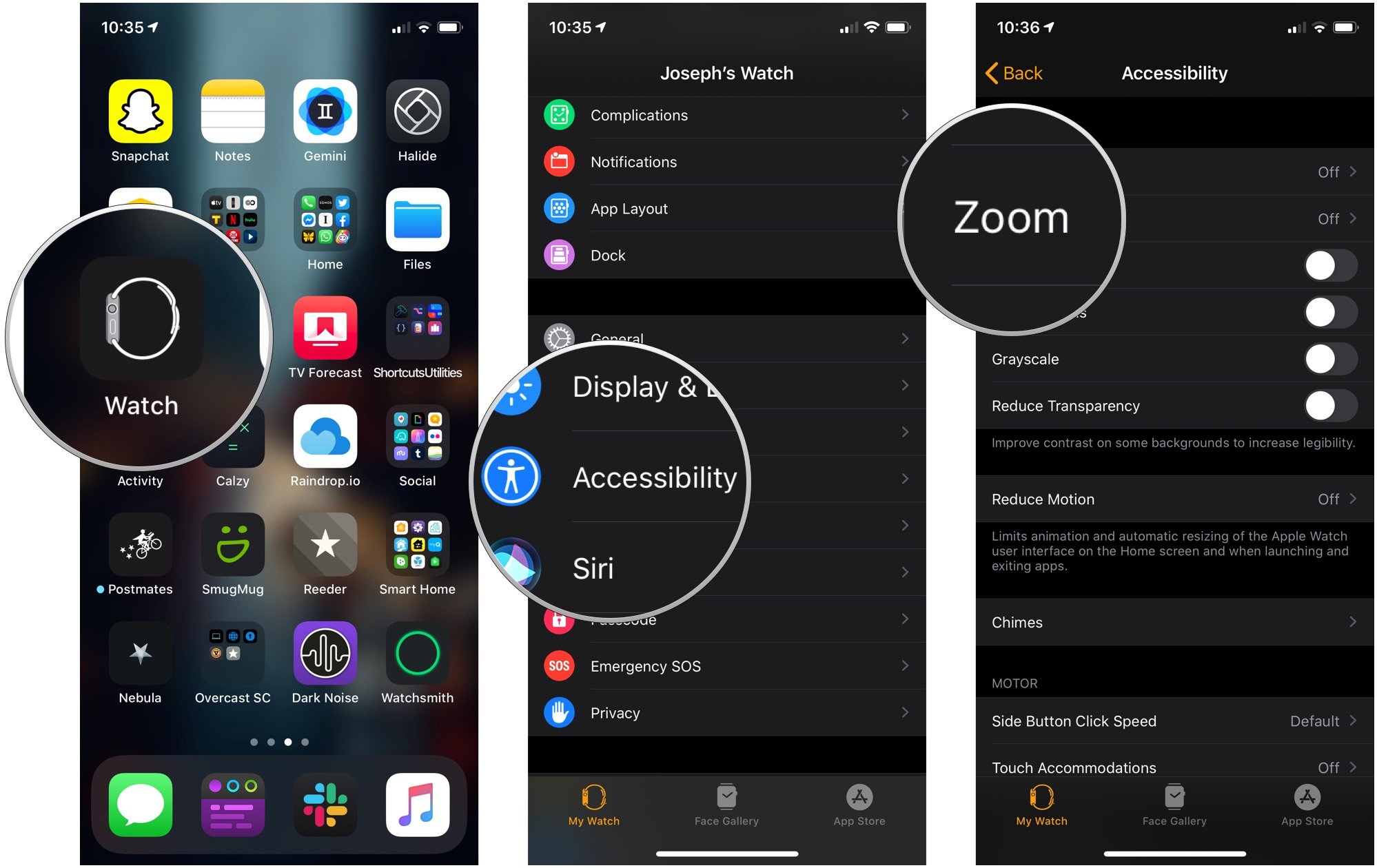
- Tap the switch next to Zoom to the green 'on' position.
-
Drag the slider left or right to adjust the maximum zoom level.
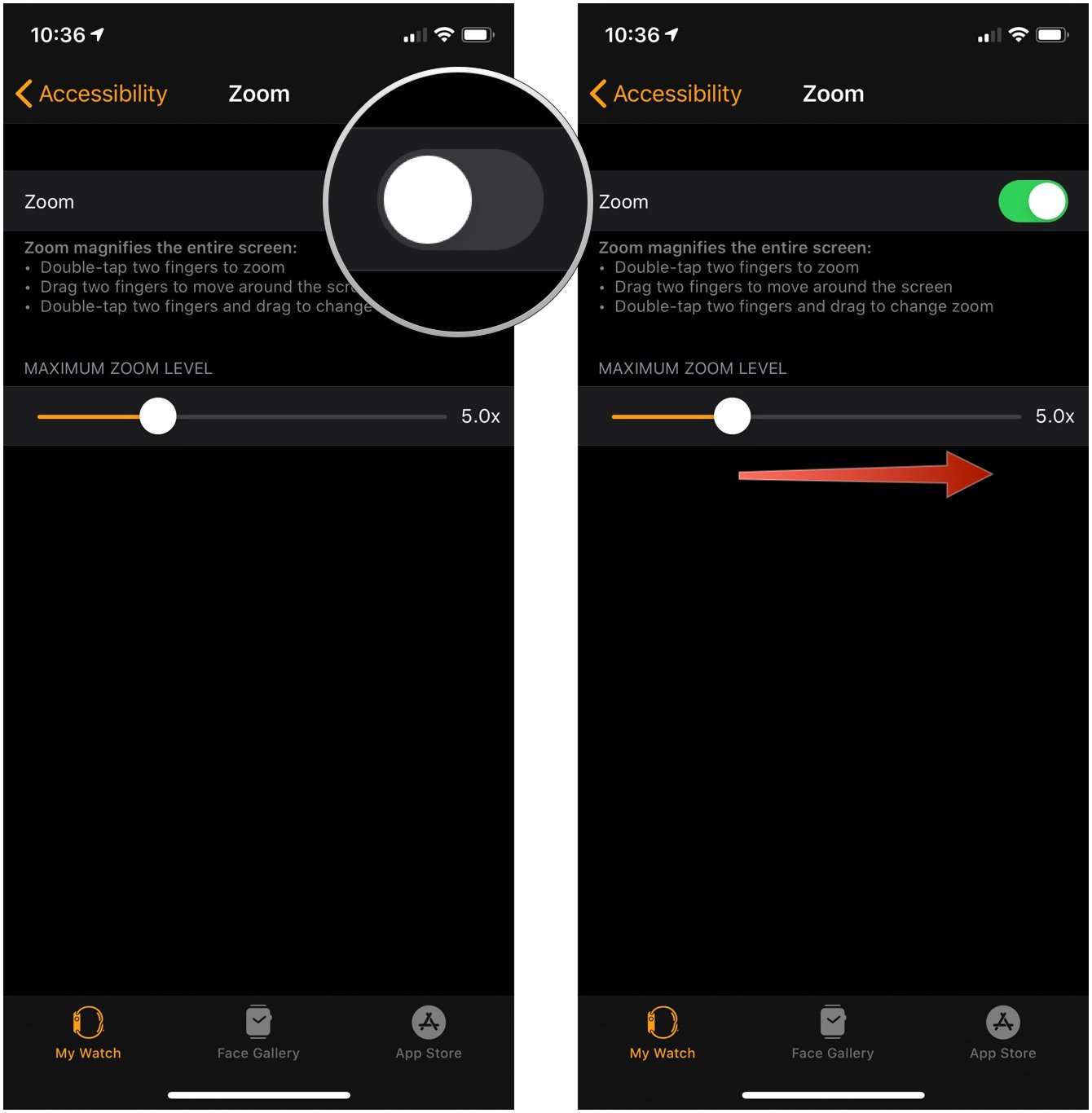
To disable Zoom, repeat the same steps and toggle Zoom to OFF.
How to control Zoom on your Apple Watch
Controlling zooming on your Apple Watch is all about double taps.
- Double-tap with two fingers to zoom into the display on your Apple Watch.
-
Double-tap, hold, and drag with two fingers to adjust the degree of zoom on the Apple Watch.
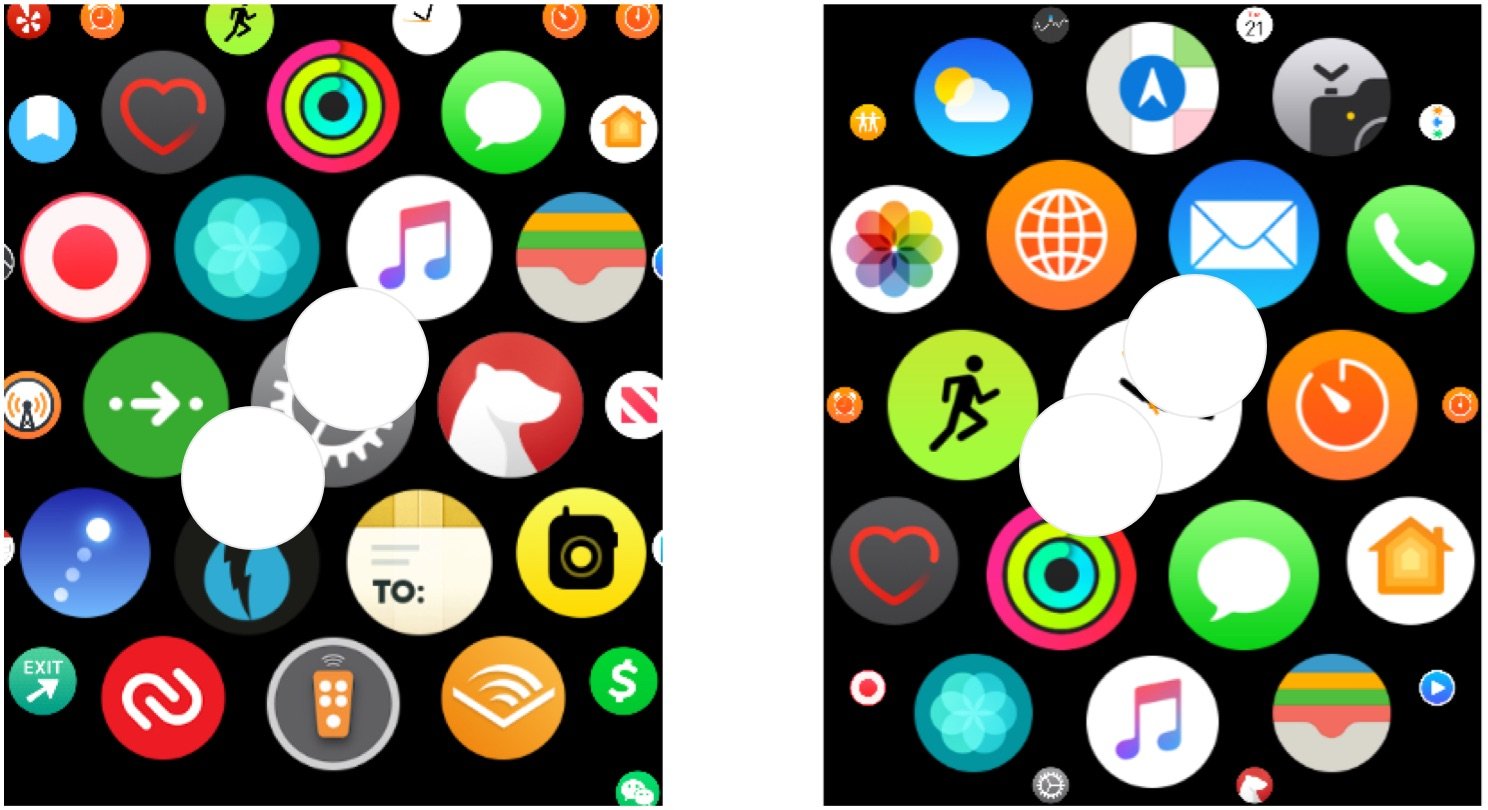
Buy used, save big
jemjem makes it safe and easy to save money buying gently used technology for home and family.