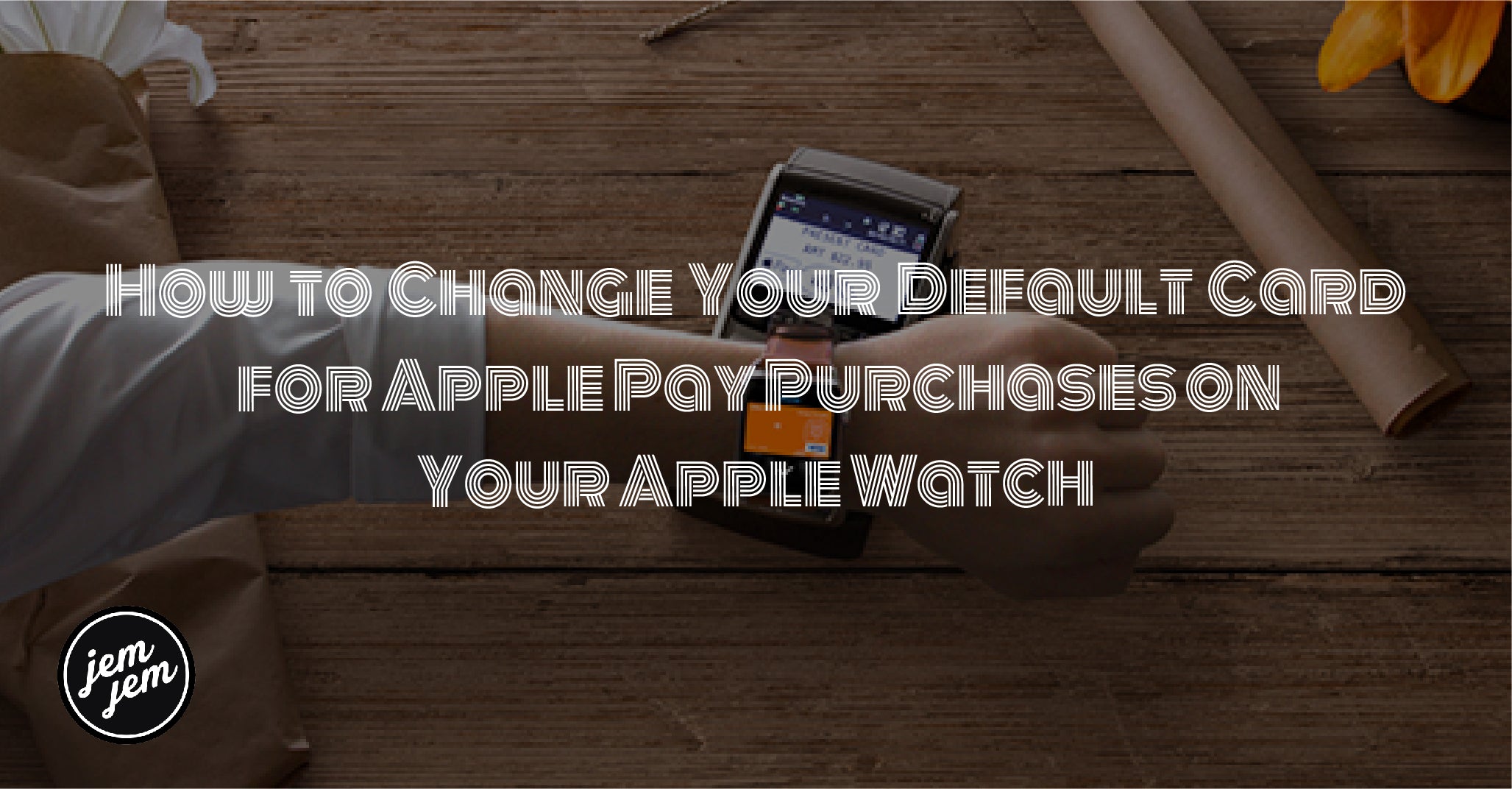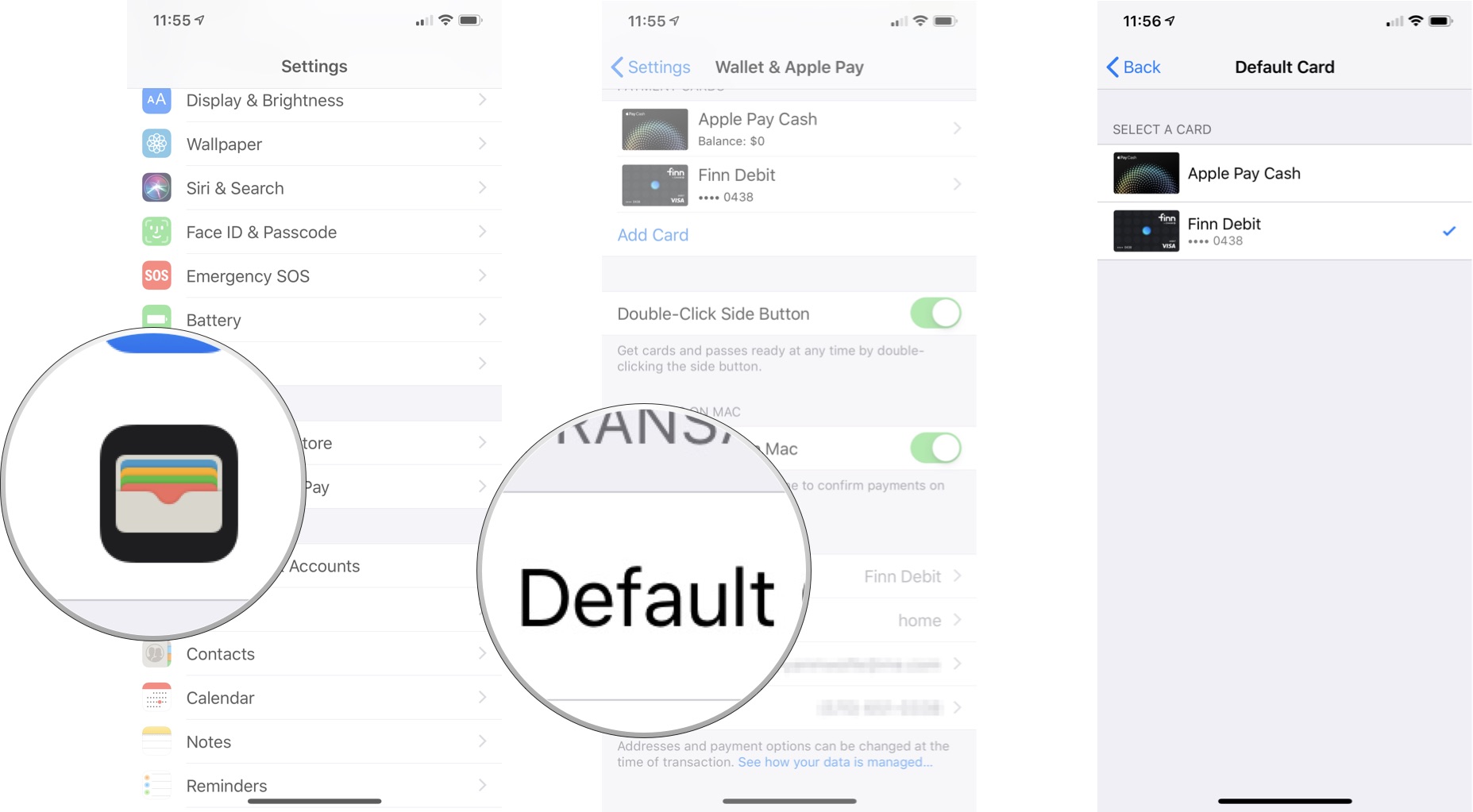You can change your default payment method in Apple Pay for Apple Watch. Here's how to do it.
Apple Pay provides a convenient way to make purchases on iPhone and Apple Watch when out and about (or in the comfort of your home) without needing your physical debit or credit card. You can add as many virtual cards to your Apple Pay as necessary. The first card you add ends up as your default, but you can change that with ease.
How to change the default method on Apple Watch
To change the default Apple Pay payment method on Apple Watch:
- Open the Apple Watch app on your iPhone.
- Scroll down and tap Wallet & Apple Pay.
- Tap Default Card under Transaction Defaults.
-
Select your card.
How to change the default card on iPhone
For your convenience, here's how to change your default Apple Pay card on your iPhone (or iPad) also:
- Open the Settings app on your iPhone.
- Tap Wallet & Apple Pay.
- Tap Default Card under Transaction Defaults.
-
Select a new card to be your default.
You can also change your default payment method in the iOS Wallet.
- Open the Wallet app on your iPhone.
- Touch and hold a card until it hovers, then drag it to the front of the other cards.
A message on your phone will confirm the change.
Buy used, save big
jemjem makes it safe and easy to save money buying gently used technology for home and family.