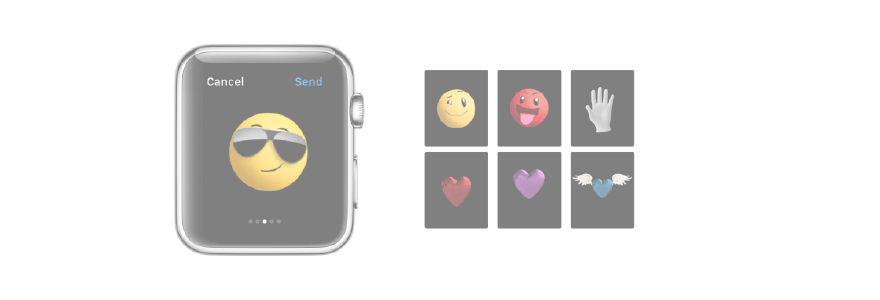Did you know that you can send emoji to your contacts using your Apple Watch? Here’s How! You've got a choice between the standard set of emoji, as well as some Apple-exclusive animated characters that add some more fun to your messages.

How to send a standard emoji on your Apple Watch
- Open Messages from the Home screen of your Apple Watch.
- Select the conversation in which you wish to send a message. Alternatively, Force Touch on the display to bring up bring up the New Message option.
-
Tap the emoji button (looks like a smiling face).
-
Scroll up or down to find the emoji you want using either your finger or the Digital Crown.
-
Tap on the emoji character you would like to send. If you're starting a new message, hit Send.
How to send an animated emoji on your Apple Watch
- Open Messages from the Home screen of your Apple Watch.
- Select the conversation in which you wish to send a message. Alternatively, Force Touch on the display to bring up bring up the New Message option.
-
Tap the emoji button (looks like a smiling face).
-
Swipe to left on the standard emoji screen to find the animated faces emoji, and continue swiping left to find the heart and hand characters.
- Using the Digital Crown, scroll up and down to move between the different options of your chosen emoji style.
-
When you've found the emoji you want, tap Send.

How to send a red animated smiley face emoji on Apple Watch
- Open Messages from the Home screen of your Apple Watch.
- Select the conversation in which you wish to send a message. Alternatively, Force Touch on the display to bring up bring up the New Message option.
-
Tap the emoji button (looks like a smiling face).
-
Swipe left on the standard emoji screen to find the animated faces emoji.
- Using the Digital Crown, scroll up and down to move between the different options of your chosen emoji style.
- Use Force Touch to change the color to red.
-
When you've found the emoji you want, tap Send.