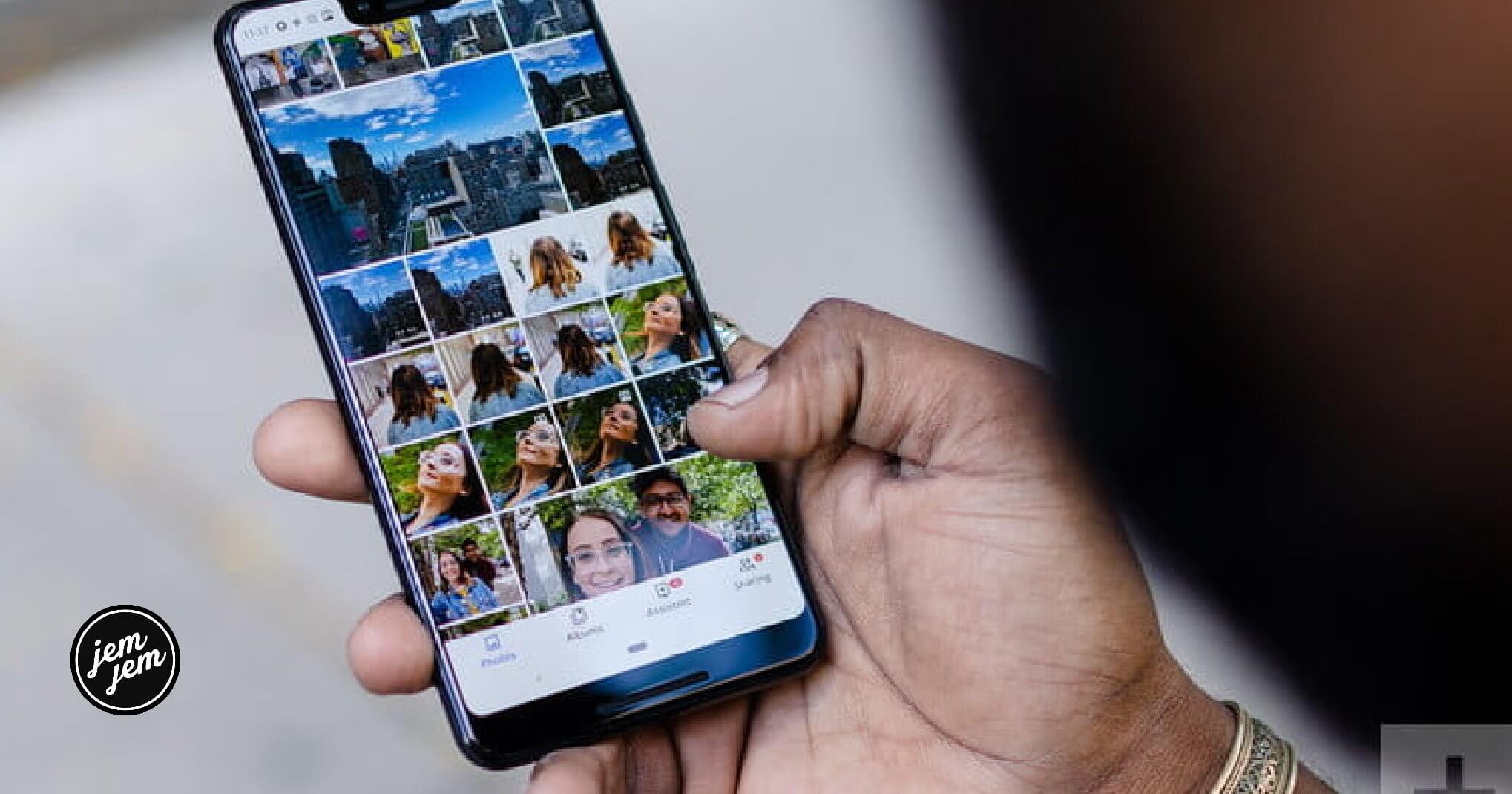After you've taken a couple of hundred (or thousand…) photos, it can be tough to find and pinpoint the exact image that you want to show off. Whether you're looking for a specific person at a particular event, a snapshot from your trip to Paris or Thailand, or a photo of your cat doing something adorable, sorting through your images can be tedious and time-consuming.
Luckily for you, there are actually a couple of different ways to search for people, places, animals, and things in the Photos app for iPhone and iPad: You can even search for non-tagged things like "dogs" or "mountains"! Here's how!
How to search for photos in the Photos app on iPhone and iPad
- Launch the Photos app on your iPhone or iPad.
- Tap the Search icon in the bottom right corner of the screen.
-
From the Search Screen, you can select to browse the following: Moments, People, Places, Categories, and Groups.
How to use the Search Bar to find what you want in the Photos app
Or you could use the Search Bar at the top of the screen to directly type in the person, place, animal, or thing you want to find an image of.
- Tap the Search Bar at the top of the Search section.
- Type in the keywords that you want to search for. This can be a name, place, animal, or anything else you want to look for an image of.
-
Tap Search on the keyboard when you're done.
How to add names to people to make them easier to find in the Photos app
iOS is also capable of searching for photos that contain two or more people — you just need to input the names as they appear in Photos. If you have unnamed people, here's how to give them a name:
- Launch Photos on your iPhone or iPad.
- Tap Albums.
-
Scroll down and select the People album.
- Tap on any unnamed People to view images with that person in them.
- At the top, tap Add Name to give them a name.
- Tap Next.
- Tap Done.
-
Repeat steps 4-7 as needed.
Buy used, save big
jemjem makes it safe and easy to save money buying gently used technology for home and family.