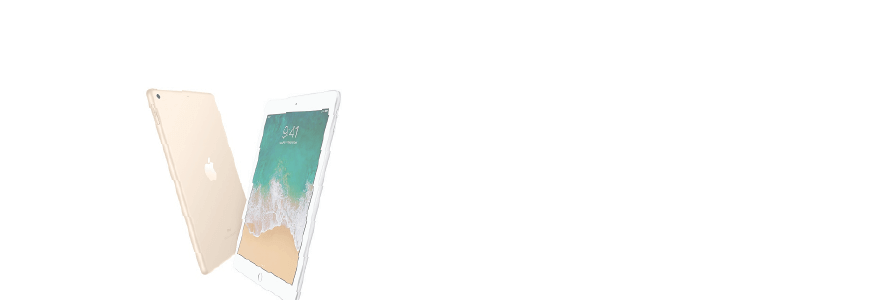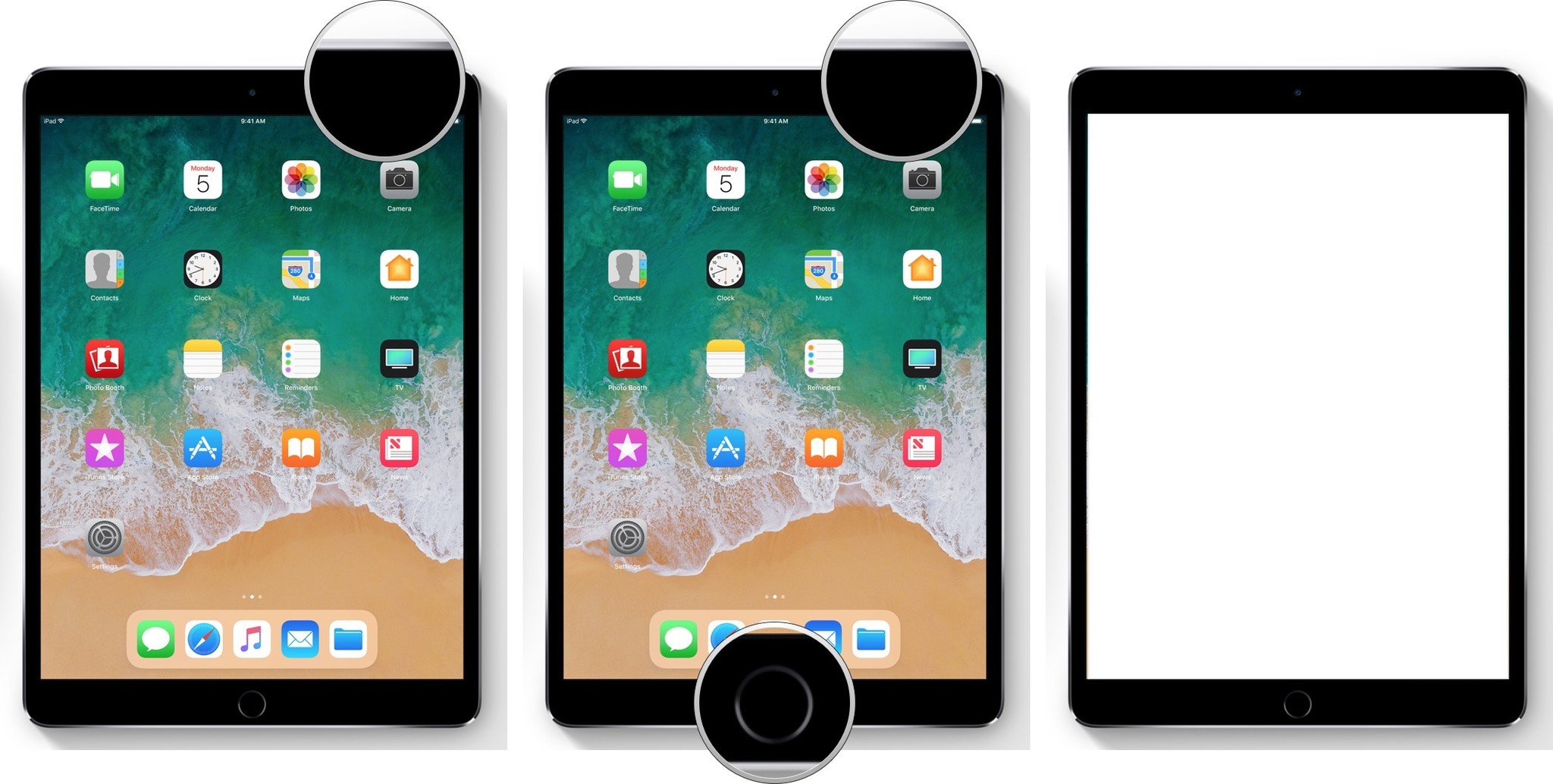
How to take a screenshot of your iPad or iPad Pro
- Launch the app (or apps in split view/picture-in-picture) you want to screenshot.
- Arrange the app (or apps) exactly the way you want them to appear in the screenshot.
- Press and hold the Sleep/Wake (on/off) button on the top of your iPad.
-
Quickly click the Home button at the bottom of the screen.
-
Release both buttons
While you can certainly try and hit both buttons at the same time, holding the Sleep/Wake (on/off) button an instant before tapping the Home button will minimize the chances of accidentally activating Siri or, if you're trying to screenshot the lock screen, blowing through it with Touch ID. Just be quick about it, or you'll pull up the power-off screen.
When you successfully trigger a screen shot, you'll see a white flash and, if audio is on, hear the camera shutter sound. That confirms your screen has been captured and saved to your iPad.