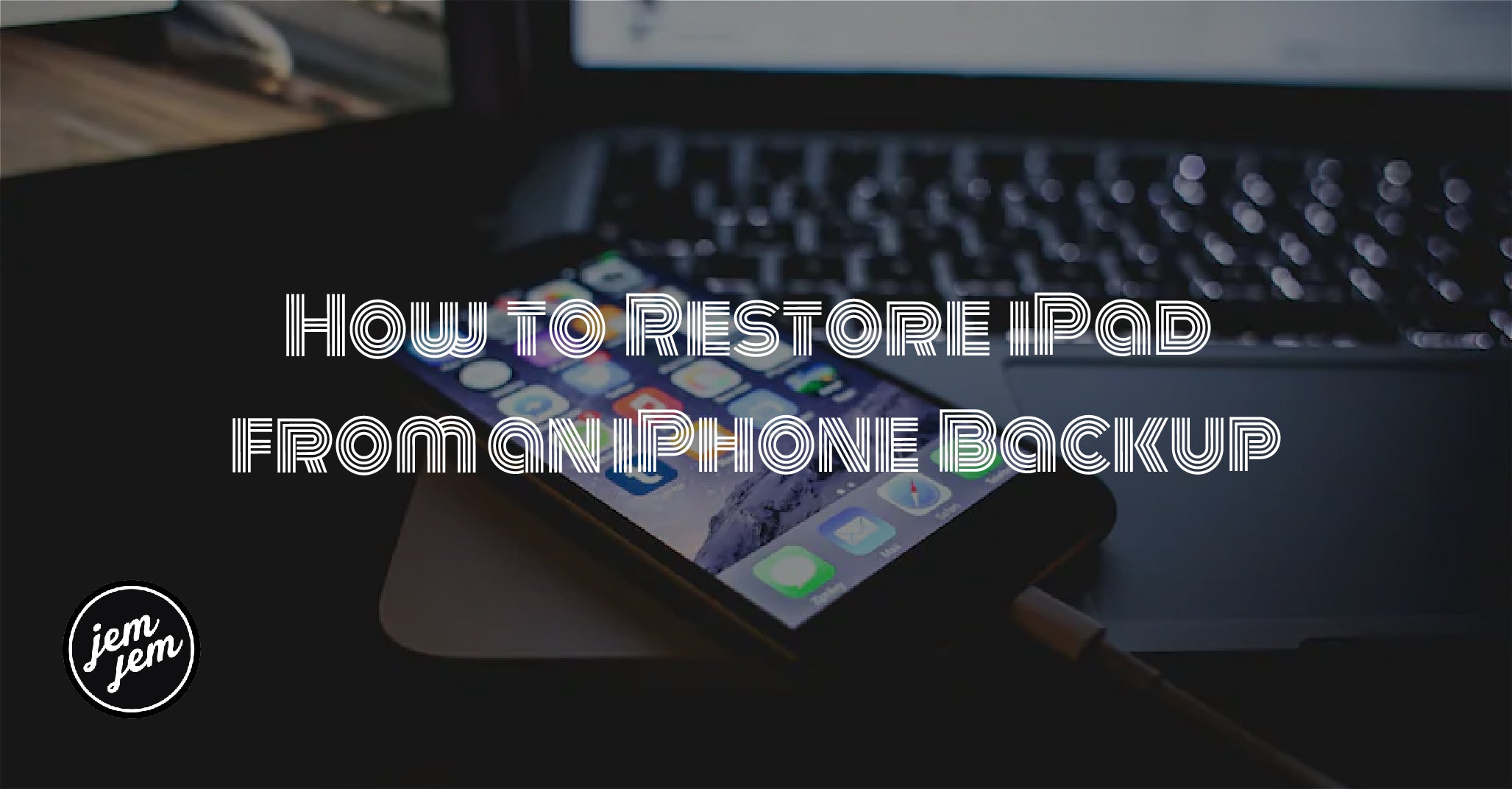If something is wrong with your iPhone or iPad, you can always try restoring it from a backup.
All technology can fail sometimes, even the best iPhone or best iPad can mess up. Maybe your Bluetooth connection stops working, or your iPhone stops tracking your location in Maps. Perhaps, certain apps are always crashing when you launch them on your iPad. Either way, sometimes you need to restore your iPhone or iPad to get things working smoothly again. Don't worry. Whether you have the iPhone 12 or the newest iPad Pro, you can restore the device if you need. If your device is acting wonky and you want to shock the system back into working order, here's how to restore your iPhone or iPad from a backup.
Always be backing up

Just like it's essential to back up your Mac, it's also critical to make sure your iPhone or iPad is on a regular backup schedule. You can set it up to automatically back up every 24 hours via iCloud or whenever you connect it to your computer and open iTunes. Your backup regimen is up to you, but you should be backing up your iPhone and iPad regularly, so when you have to resort to restoring your device, you've got a backup ready.
Burn it down. Burn it all down! Or: how to reset your device.

The first thing you will need to do to restore your iPhone or iPad from a backup is to erase and reset all of your content and settings. At this point, you will lose all data that isn't synced in iCloud or another cloud-based service.
Also, remember that Find My iPhone will automatically be disabled when you reset your device. Not to worry, though. It will automatically enable when you restore.
Once you are sure you've backed up everything necessary, erase your iPhone data right from the device.

How to restore your iPhone or iPad using iCloud
Next, you'll need to restore your iPhone's data from its most recent backup. Once you've reset it, follow these steps.
- When you see the "Hello" screen, press the Home button.
- Select a language.
- Select a country or region.
- Choose a Wi-fi network and sign into it.
- Enable or disable Location Services.
- Set up Touch ID.
- When you get to the "Apps and Data" screen, tap Restore from iCloud Backup.
- Enter your Apple ID and password.
- Agree to the Terms and Conditions.
- Select the backup you want to use. Tap Show all backups to view older backups stored in iCloud.
Note: If you are trying to fix a problem, you might want to try using an older backup. But, remember that if you use an older backup, you may not be able to restore the data you've collected since then.
It will take a while to restore your backup from iCloud, so grab a cup of tea and go for a nice, healthy walk.
How to restore your iPhone or iPad using macOS Big Sur
Before you start this method, you need to make sure that Find My feature is turned off on your iPhone or iPad.
- Connect your iPhone or iPad to your computer.
- Launch Finder on your computer.
- Click on your device name from the sidebar.
-
Click Restore iPhone or Restore iPad.

-
Click Back Up if you want to make a backup or ** Don't Back Up** if you don't want to.
-
Click Restore.

This will delete all your data and reset your iPhone or iPad to factory settings.
Buy used, save big
jemjem makes it safe and easy to save money buying gently used technology for home and family.