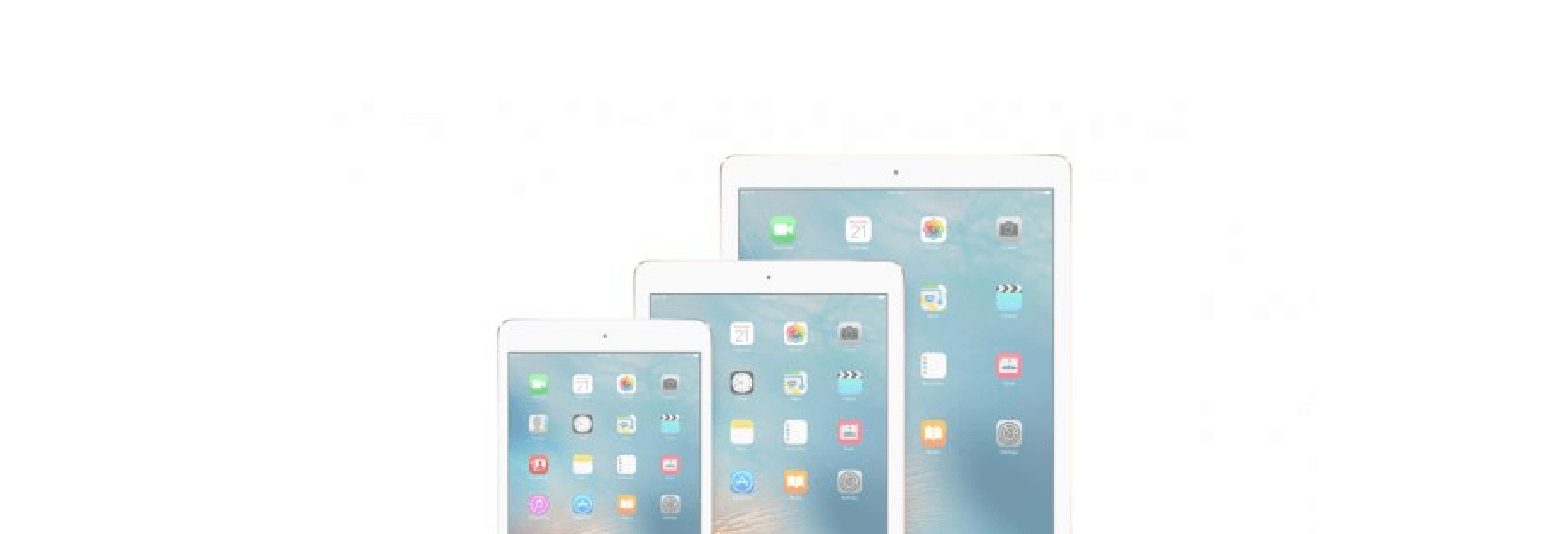Reset your iPad to factory settings to remove your personal information

The two most common reasons for resetting an iPad to the factory default settings are to prepare the iPad up for a new owner or to overcome a problem with the iPad that simply rebooting the iPad won't solve.

01. Reset the iPad to Factory Default
- If you have Find My iPad turned on, this process will turn it off, and you will no longer be able to find the iPad using this feature.
- If you are selling or giving the iPad to a friend, there is a Find My Friends feature that will allow you to share your location.
Now, first, open the iPad's settings by launching the Settings app, which is the app icon that looks like gears turning. Once inside the settings, locate and tap General on the left-side menu. You will need to scroll all the way to the end of the general settings to locate and tap Reset. After you tap Reset, you will have several options for resetting the iPad. Choose the one that works best for your situation.

02. Erase the Content and Settings on Your iPad
Most people will want to choose to Erase All Content and Settings. This protects you by making sure all data is off the iPad, which includes information for your iTunes account. If you are selling the iPad on craigslist, eBay, or to a friend or family member who will be using a different iTunes account, choose to erase all content and settings.

03. Erase the Data on Your iPad
iPad running slow or seem to get bogged dowIf you choose to erase the content and settings from your iPad, you will need to confirm your selection twice. Because this will set your iPad back to the factory default, Apple wants to double check your choice. If you have a passcode lock on the iPad, you will also have to enter the password.
Once it is done, the iPad will display a screen that reads "Hello" in multiple languages.