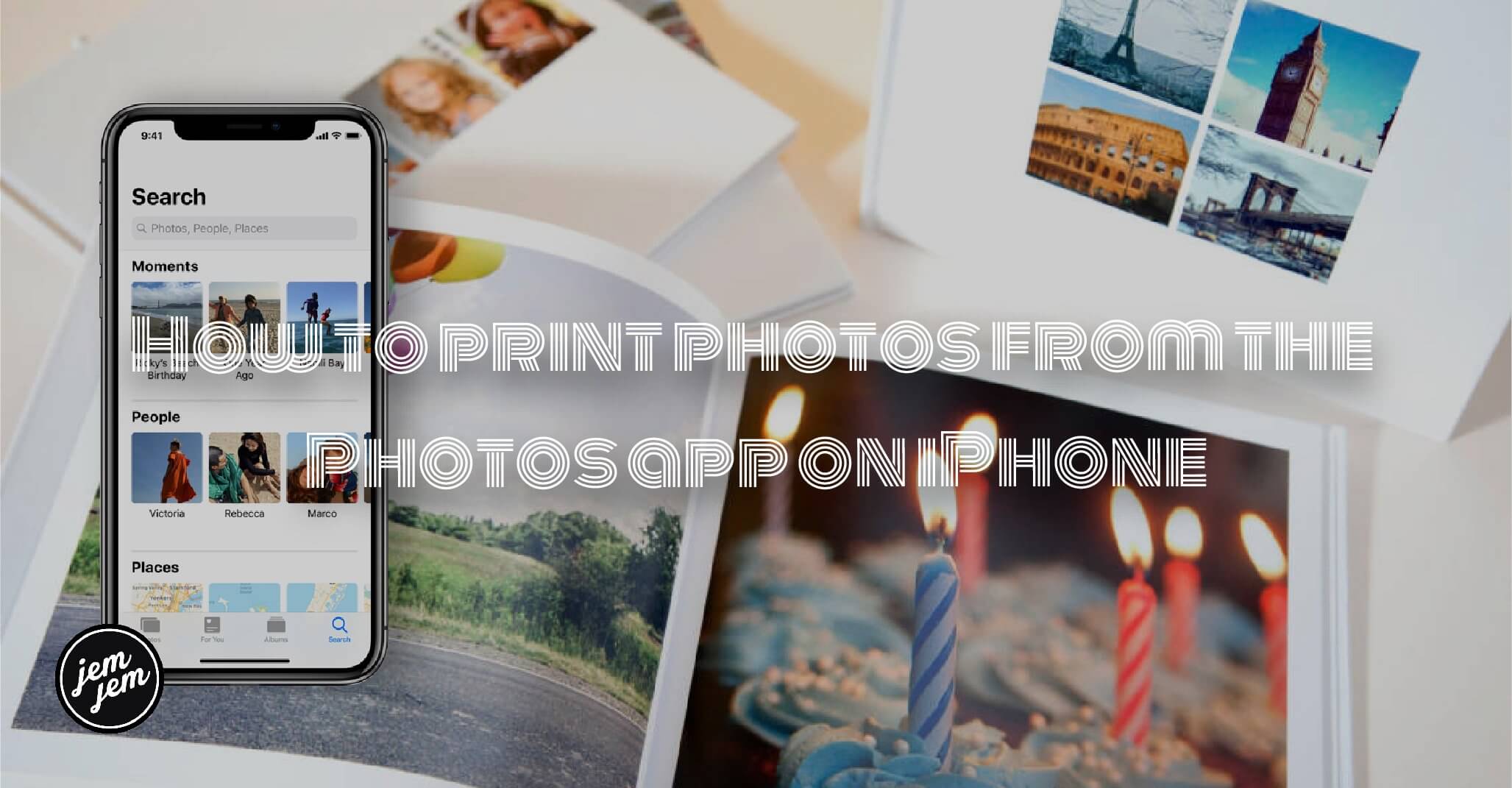If you have a compatible AirPrint printer, then you can print your photos directly from your iPhone or iPad! Here's how.
- Launch Photos on your iPhone or iPad.
-
Find the photo that you want to print out.

- Tap the Share button.
- Scroll down and tap Print. If you have a compatible printer, the Print Screen appears.
-
Tap Select Printer and select your printer.
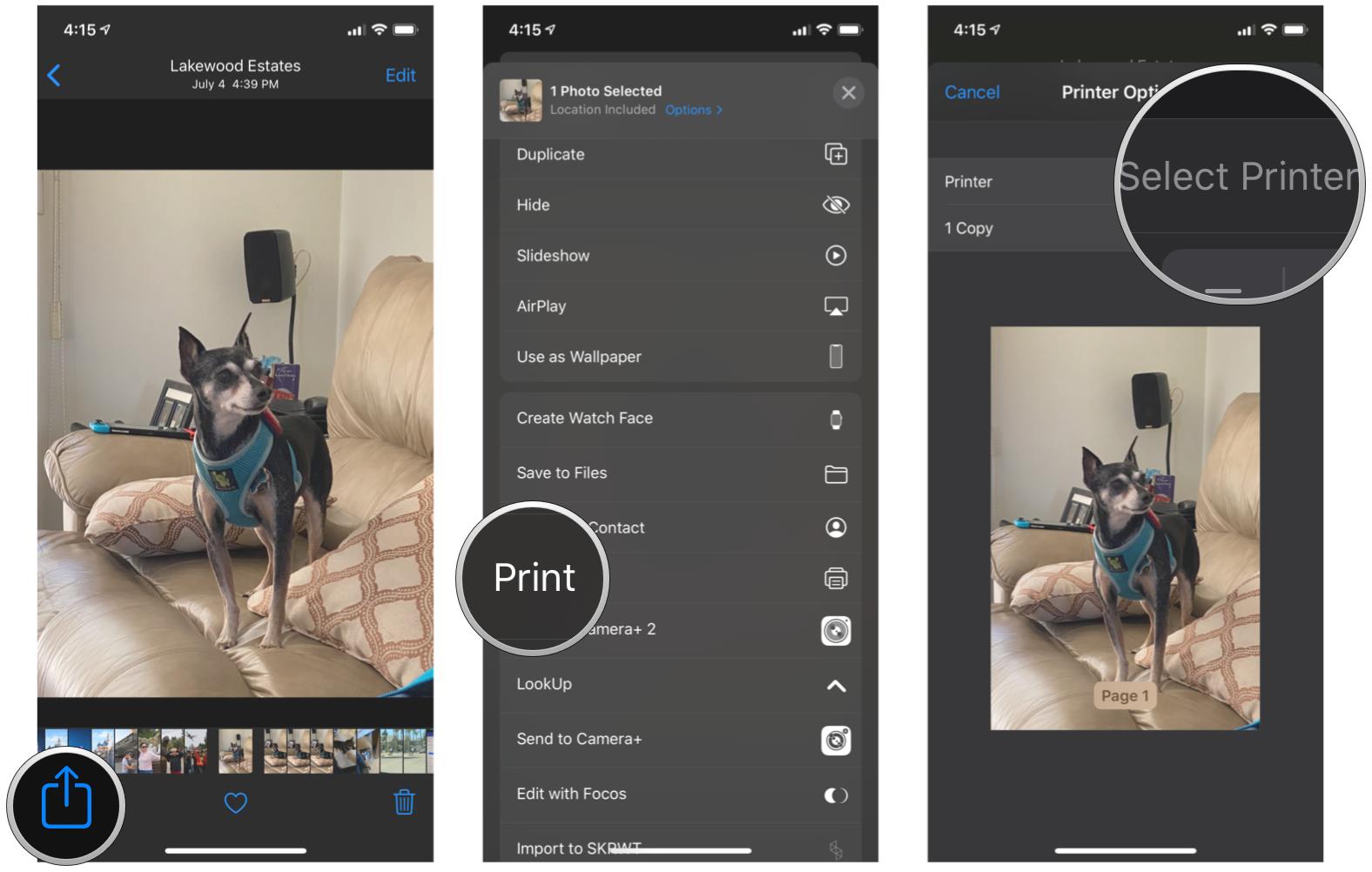
- Tap the + or - buttons to adjust the number of copies to print.
- Tap Options to customize your whether it's in color, black & white, and paper size.
-
Tap Print.

Of course, printing out photos works best when you have proper photo printer, so make sure you have some good quality paper for those prints.
Buy used, save big
jemjem makes it safe and easy to save money buying gently used technology for home and family.