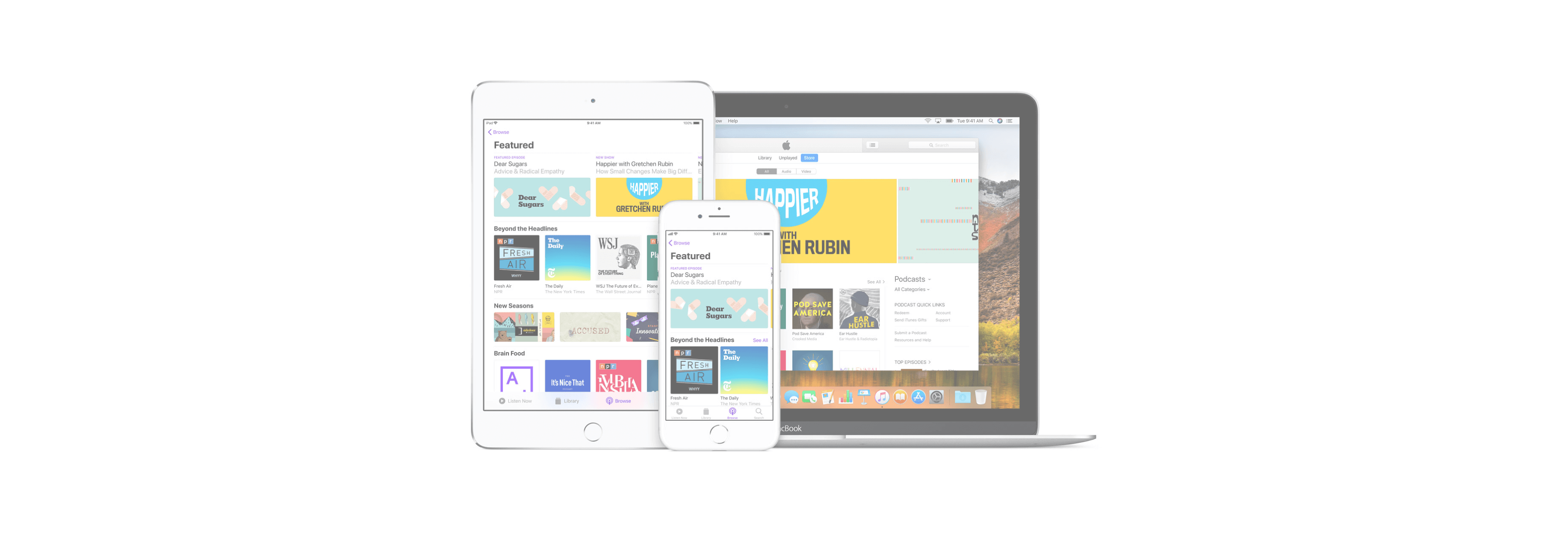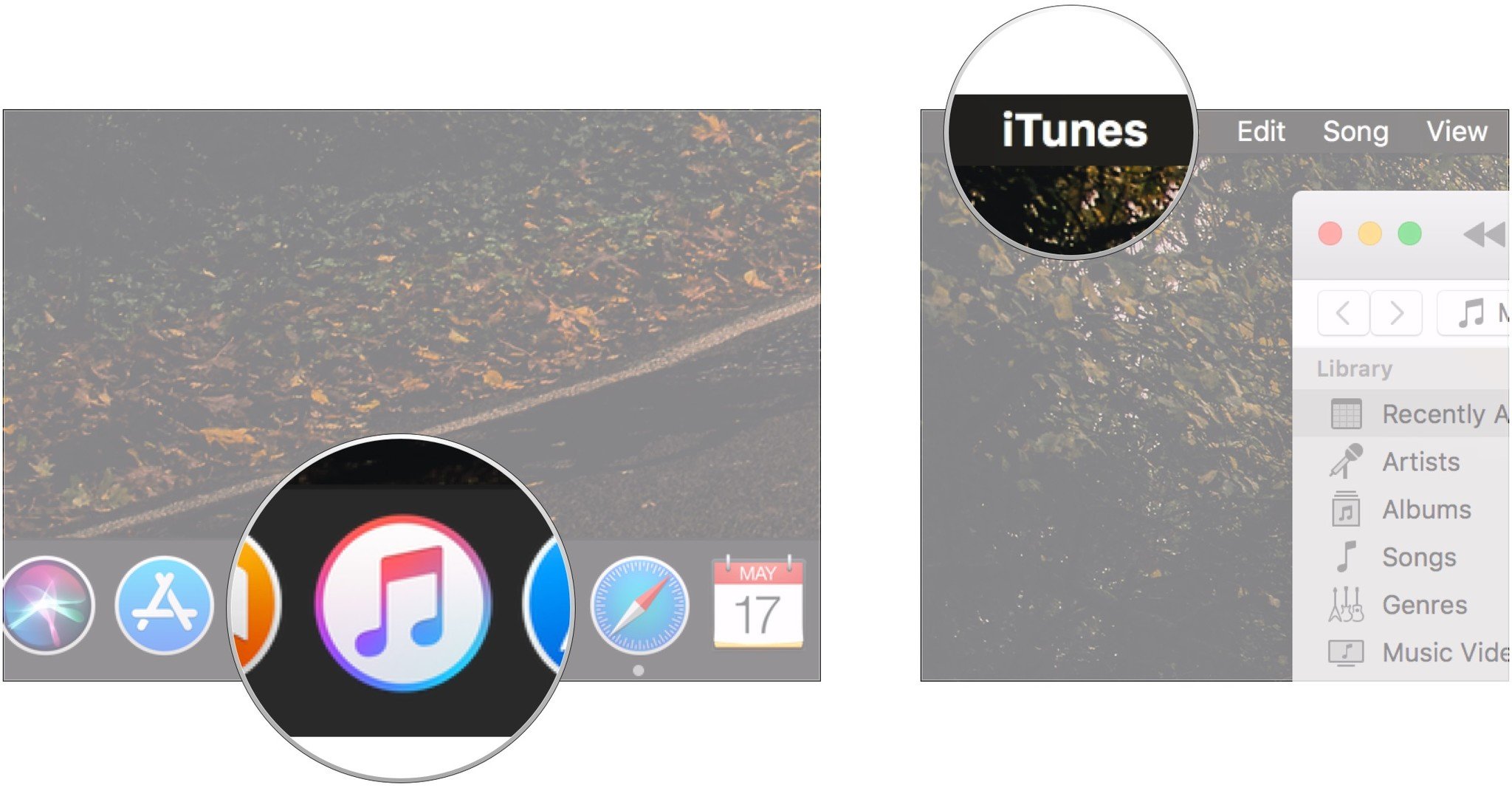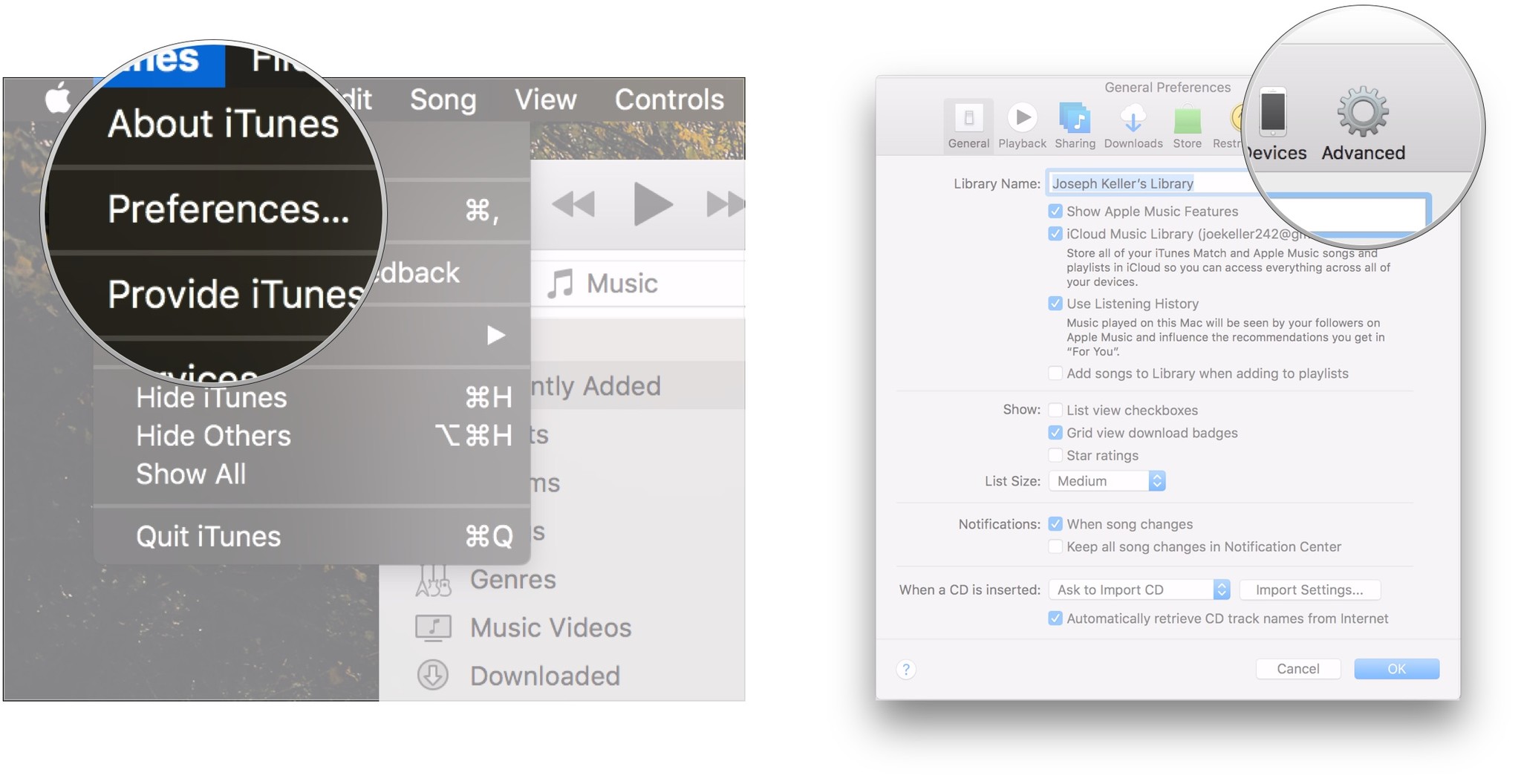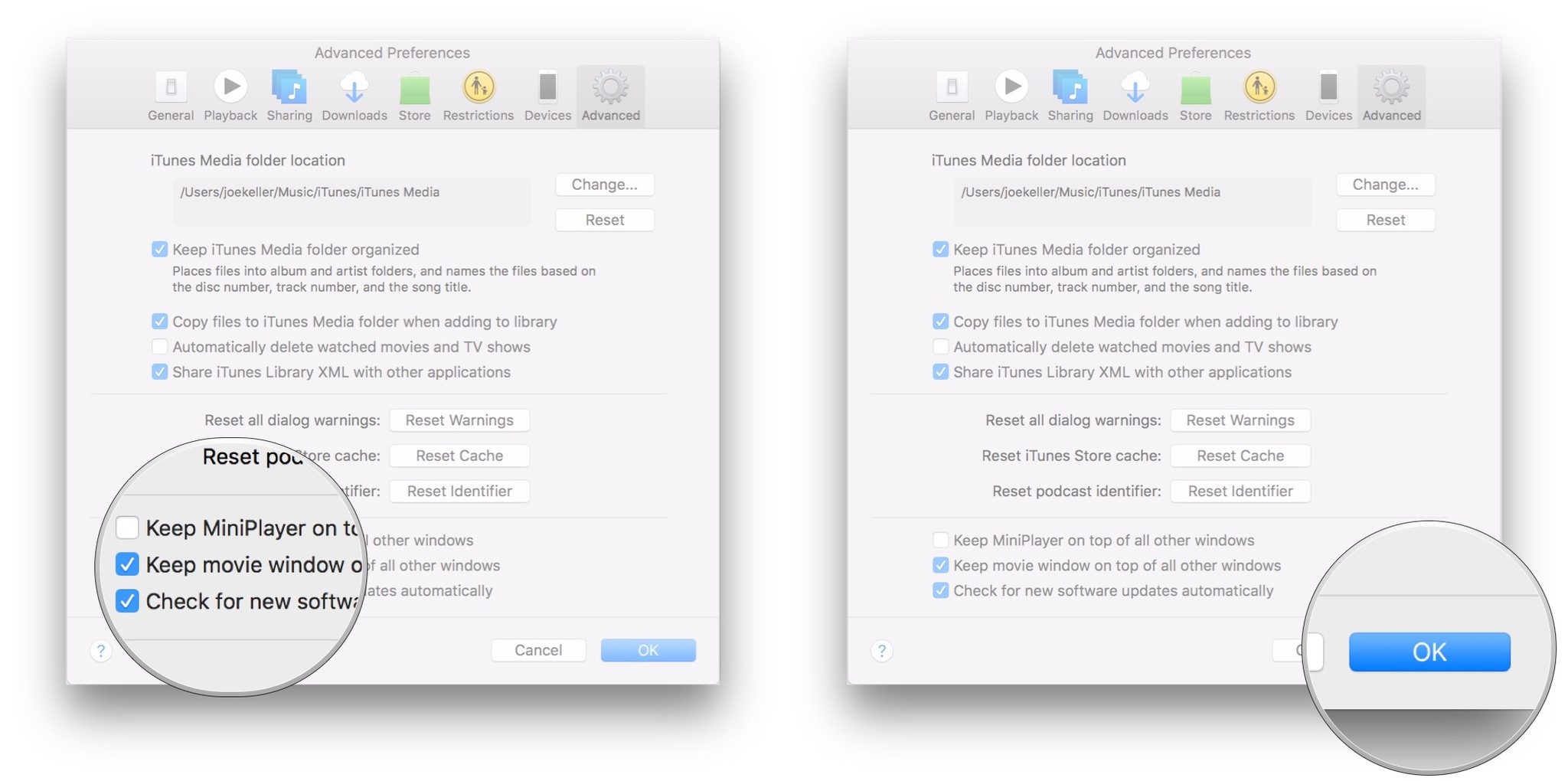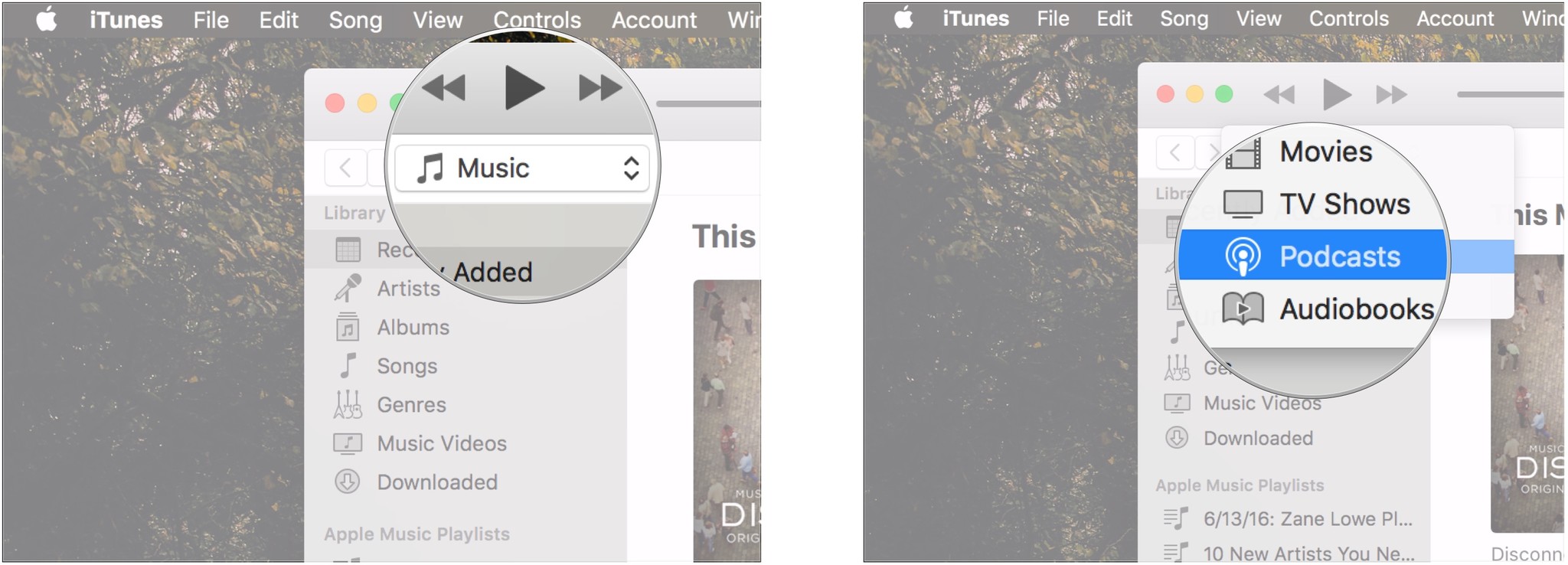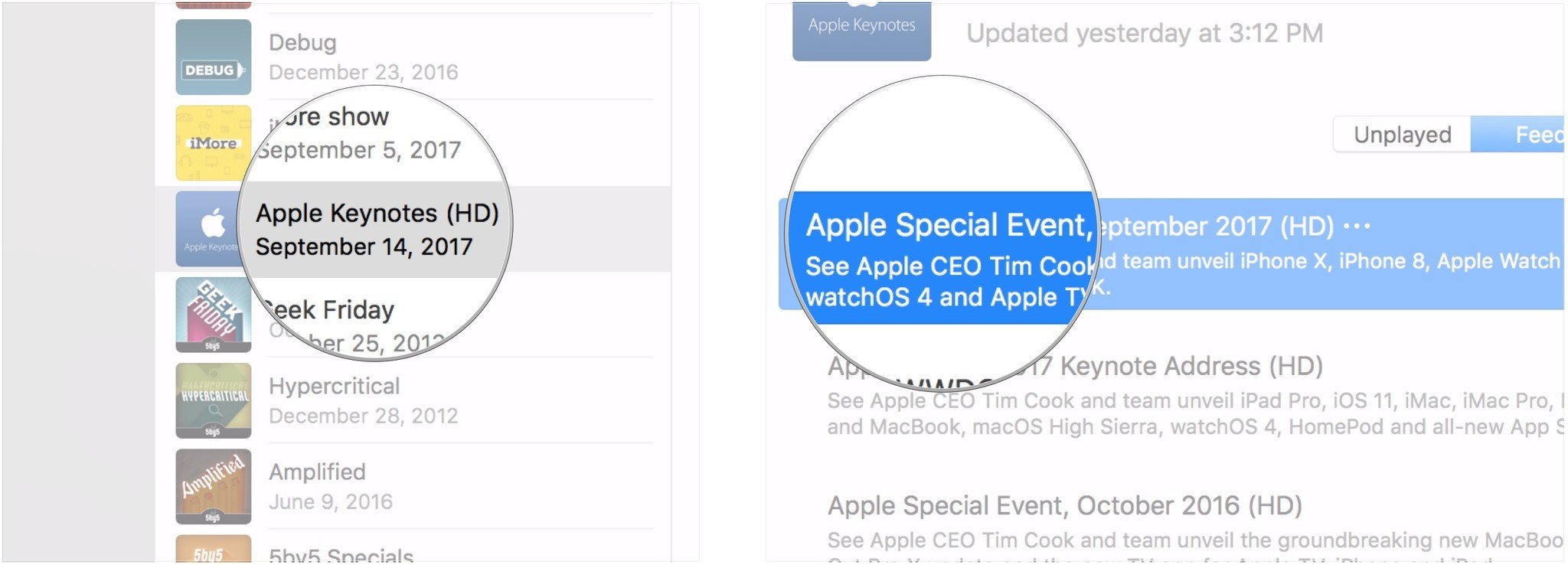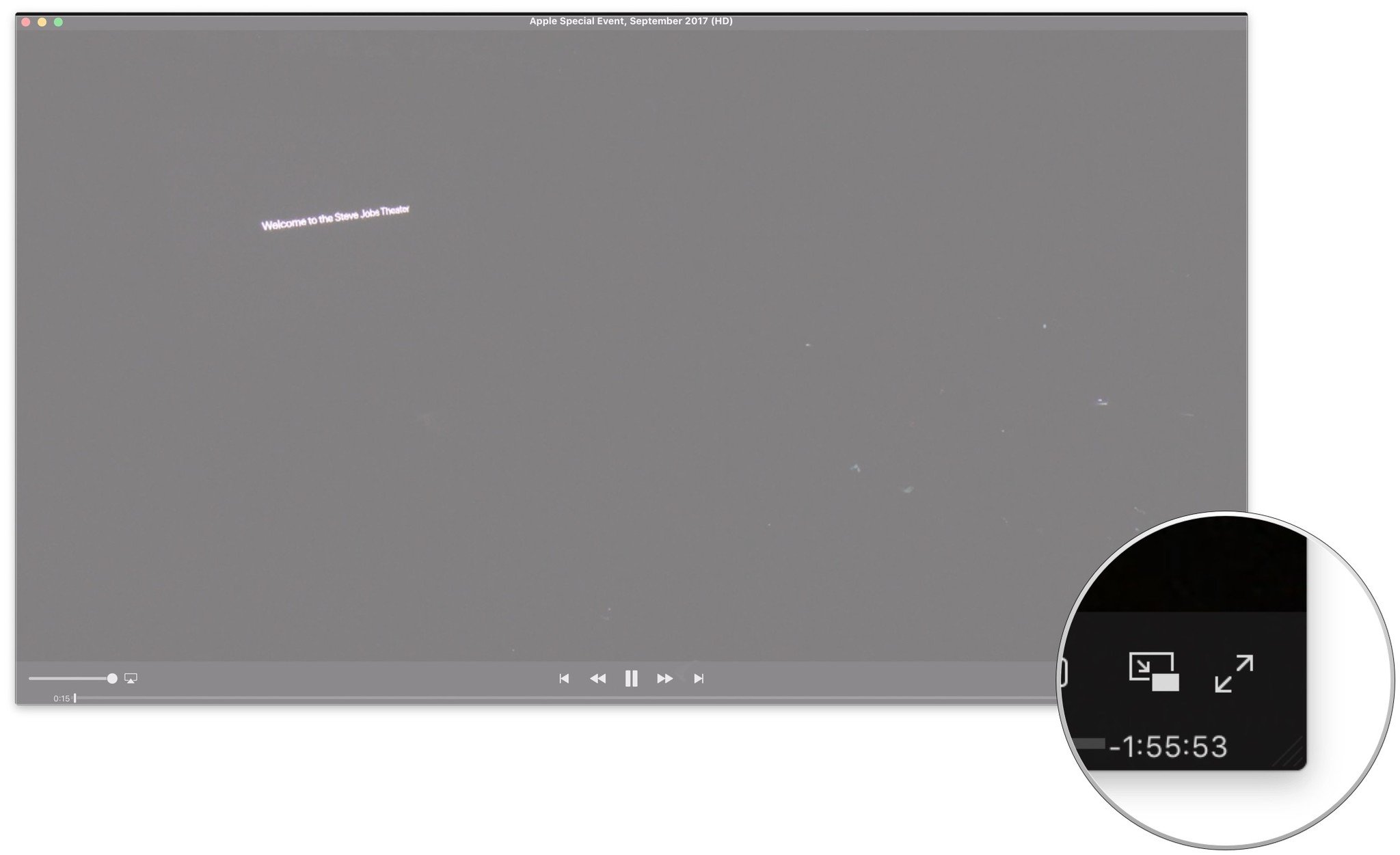Your favorite video podcast doesn't have to be stuck in the iTunes app anymore. It's got its own window now!

With iTunes 12.9, playing back video podcasts on your Mac works a little differently than it did before. These episodes no longer play within the iTunes window itself, but rather play in the iTunes movie window, which pops out and plays as a separate window.
Of course, you may want to make sure that nothing interrupts the podcast episode that you're watching, so you'll want to set the video window to remain on top of other iTunes windows that might pop up. Here's how you do that, and more.
How to make iTunes video window remain on top of other iTunes windows
- Open iTunes from your dock or Applications folder.
-
Click iTunes in the menu bar.
- Click Preferences…
-
Click Advanced.
- Check the box next to Keep movie window on top of all other windows.
-
Click OK.
How to watch a video podcast in iTunes on your Mac
- Launch iTunes.
- Click on the iTunes media drop-down.
-
Click on Podcasts.
- Click on the video podcast that you want to play.
-
Double-click on the episode that you want to watch.
-
Click on the fullscreen button to watch the video in full screen.
How to watch a video podcast in the Podcasts app on iPhone or iPad
- Launch Podcasts on your iPhone or iPad.
- Find the podcast that has a video you want to watch, then tap on it to view episodes.
-
Look for the episode you want to watch, and tap on it to start watching.
- Rotate your device to watch it in full screen.