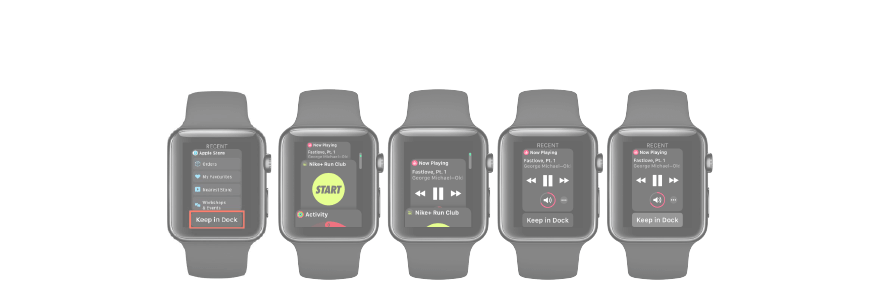By default, the Dock on your Apple Watch shows your most recently used apps.
Similar to the app switcher on iPhone, iPad and Apple TV, the Dock on your Apple Watch lets you easily go from one recently used app to another. That said, this isn’t helpful for opening a specific app that may be absent from the Dock because you haven’t used it in a while.
Thankfully, watchOS 4.0 or newer makes it a cinch to switch item ordering in the Dock between displaying your most recently used apps and your favorite apps, here’s how.

How to arrange Apple Watch dock
To arrange the Dock on your Apple Watch between recents or favorites, do the following:
1) Open the companion Watch app on your paired iPhone.
2) Tap the My Watch tab at the bottom.
3) Hit the Dock option.
4) Choose your Dock arrangement underneath the Dock Ordering heading.
- Recents—The Dock will show up to 10 apps opened recently.
- Favorites—The Dock will show the apps you’ve denoted as your favorites.
But what happens if you pick fewer than 10 apps for the Favorites view?
In that case, the Dock still displays all of your designated favorites plus a shortcut at the top of the list (below the Recent heading) for accessing the most recently opened app.

A Favorites view with fewer than 10 apps also allows you to add the most recently opened app to the Dock permanently: if the most recently used app isn’t already a favorite, scroll to the top of the Dock, then tap a Keep in Dock button that appears below the app’s tile.
In the Favorites view, you can even add the Now Playing screen as a shortcut. I find that very handy considering that the Now Playing controls are normally accessible via watch faces.
Just start playing a song on your paired iPhone, then access the Dock on your watch, scroll to its top and hit the Keep in Dock button below the Now Playing tile.