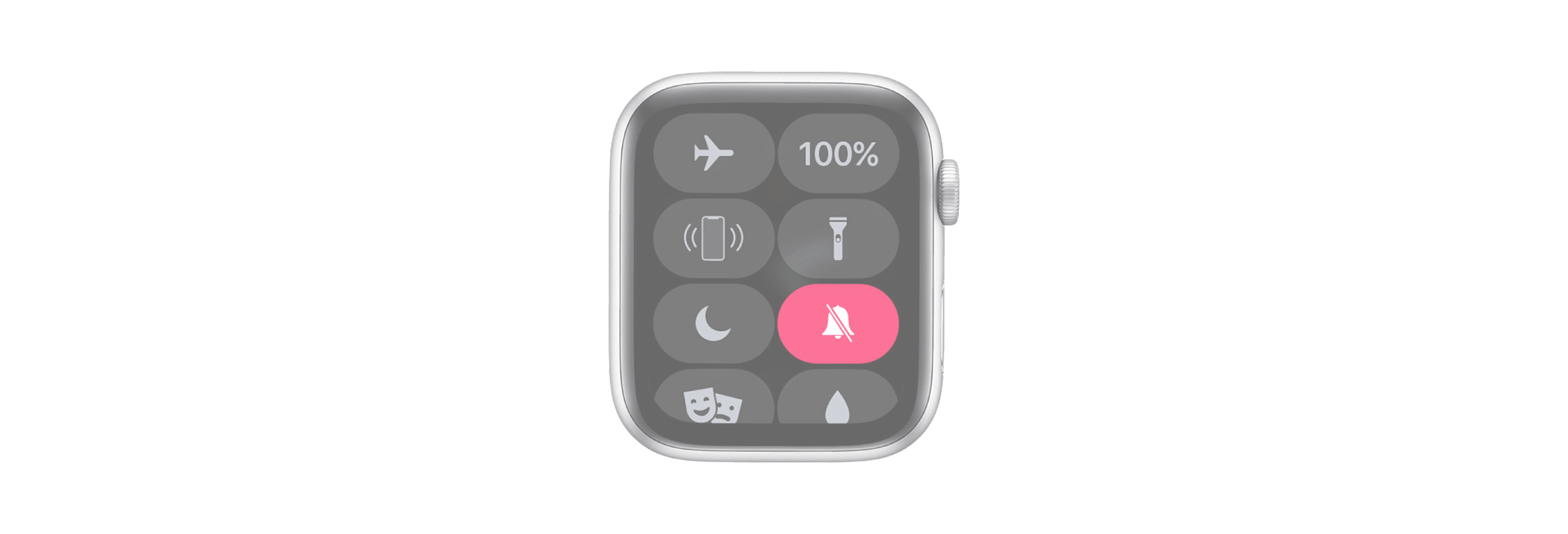It's sometimes necessary to mute your Apple Watch for either circumstance or peace of mind.

Whether you're in the middle of a romantic dinner or need some quiet time, it's occasionally wise to mute your Apple Watch using Silent Mode. Doing so is a simple enough process as you can see here.
Here are a few essential points to keep in mind:
- On Apple Watch, Silent Mode and Do Not Disturb aren't the same thing. With the former, only the sound is silenced, which means haptics will still tap you as needed.
- Also, Silent Mode does not silent alarms or timers on Apple Watch.
- You can also take your hand and cover the front of your watch to stop a sound. Be sure Cover to Mute is enabled in the Watch app for iPhone on the My Watch tab under Sound & Haptics.
How to use Silent Mode on your Apple Watch
To silent your wearable device:
- Push the Digital Crown to make sure you're on an Apple Watch face.
- Swipe up with your finger to reveal the Control Center.
- Scroll down and tap the Silent button, which features a bell icon.

You can also mute your Apple Watch from the Watch app on iPhone:
- In the Watch app on the My Watch tab, tap Sound & Haptics.
- At the top of the screen, enable Silent Mode.

Reverse the steps above to turn off Apple Watch muting.