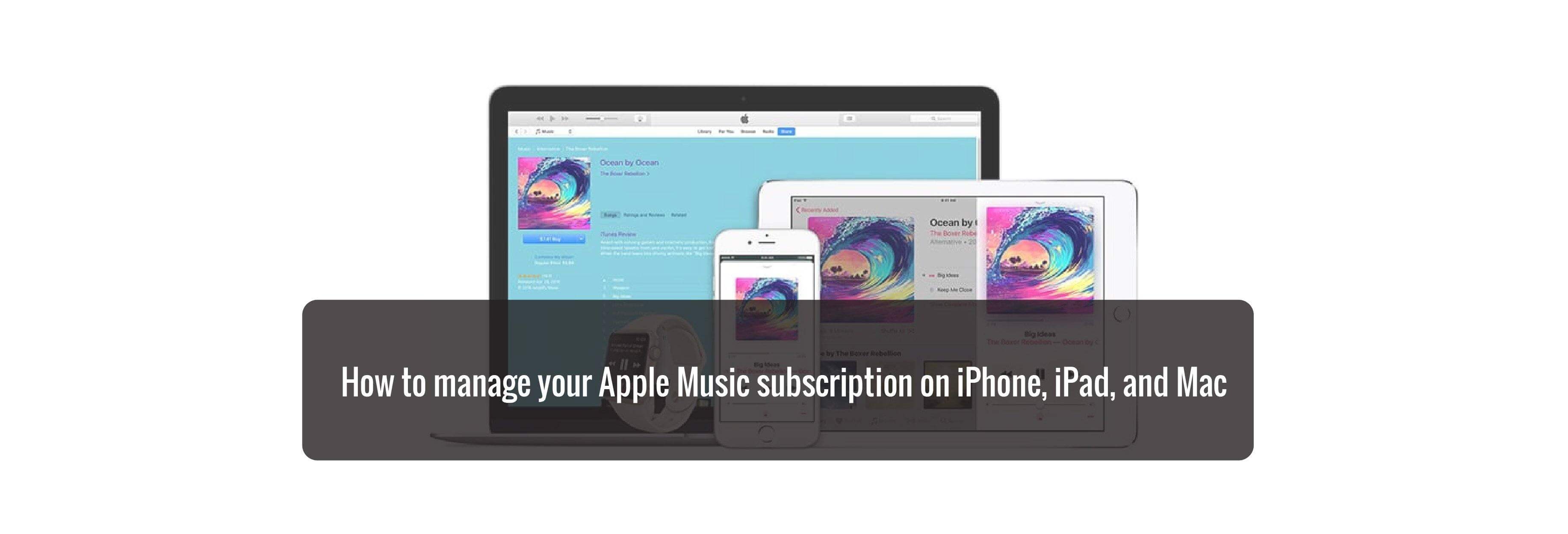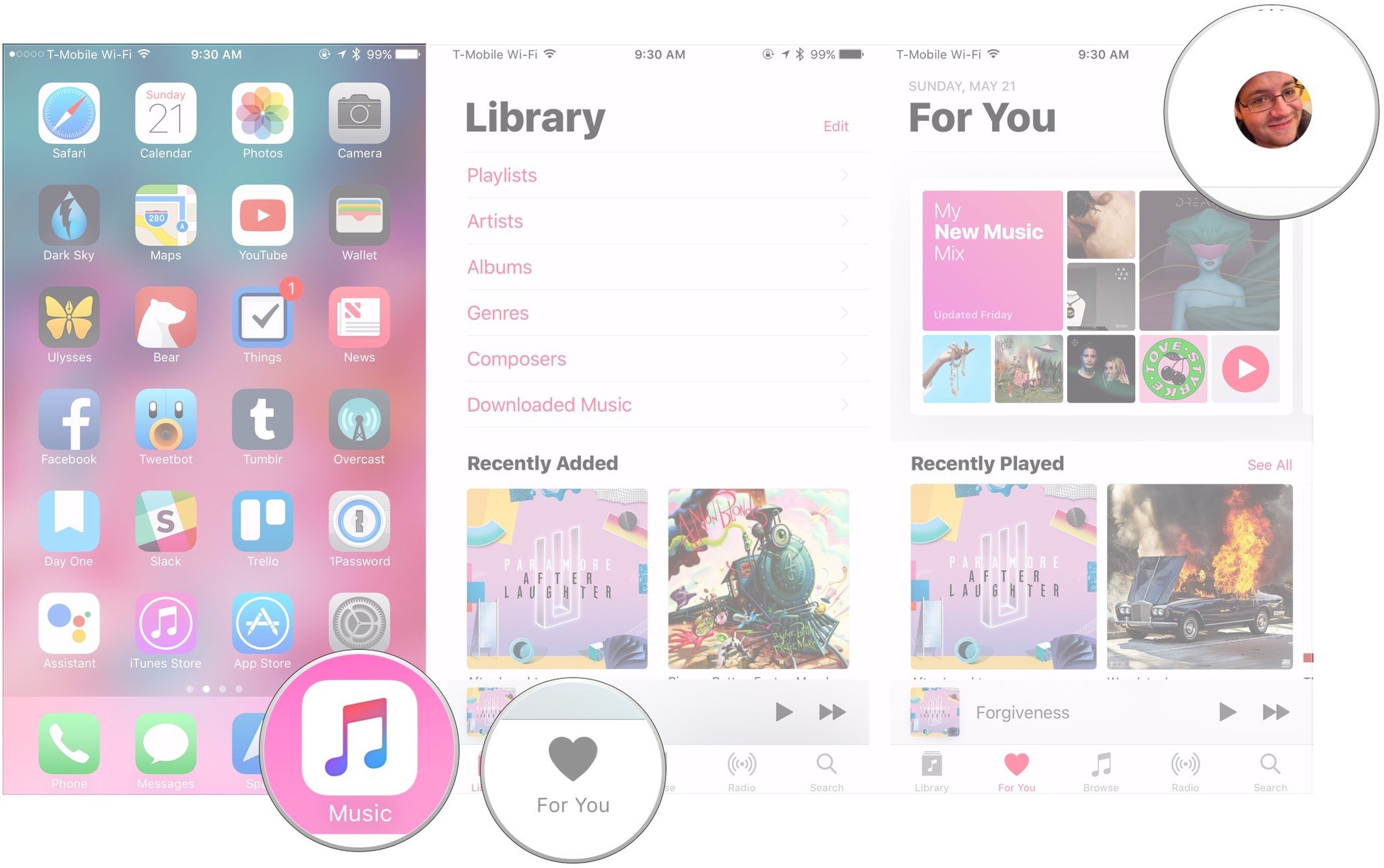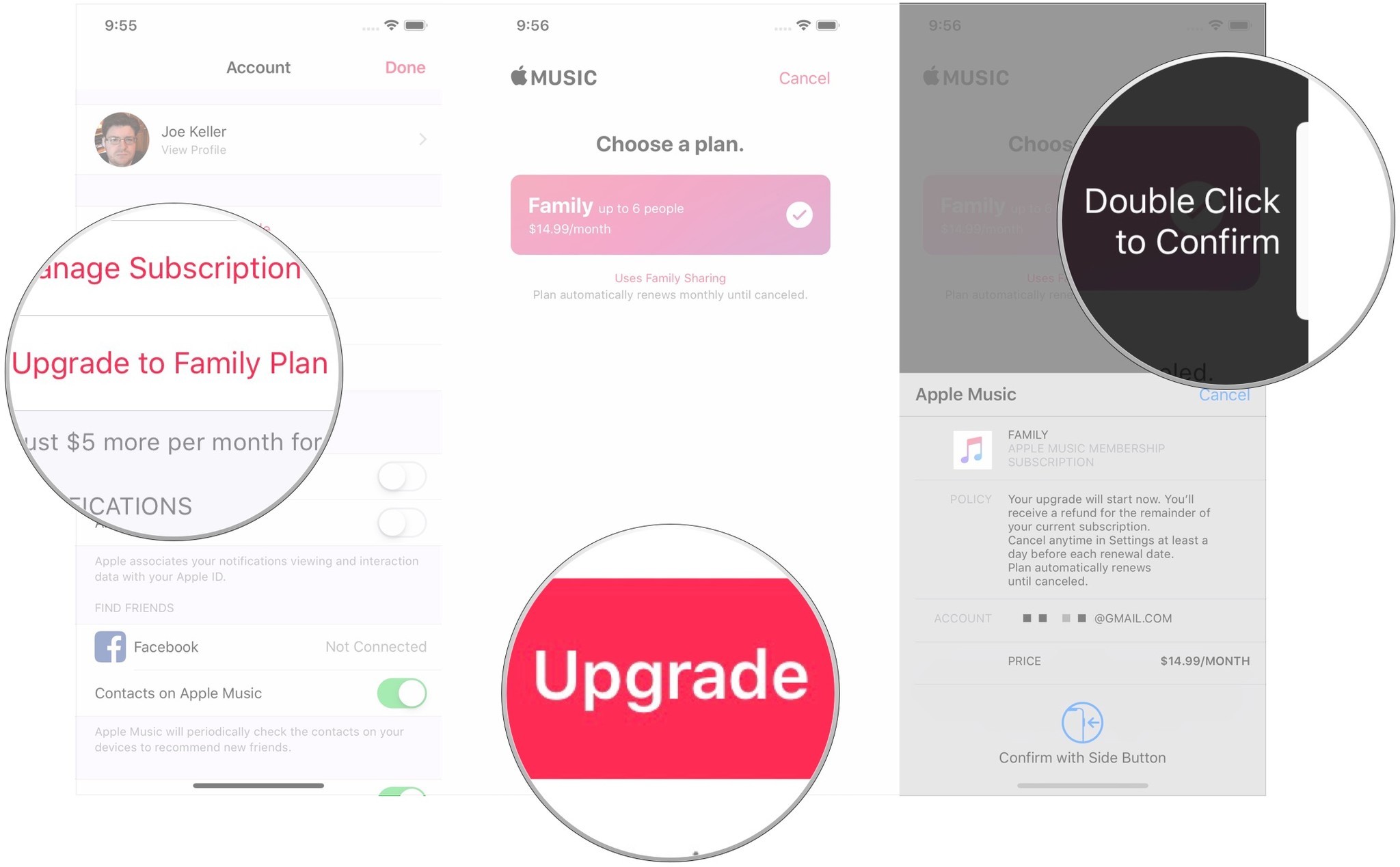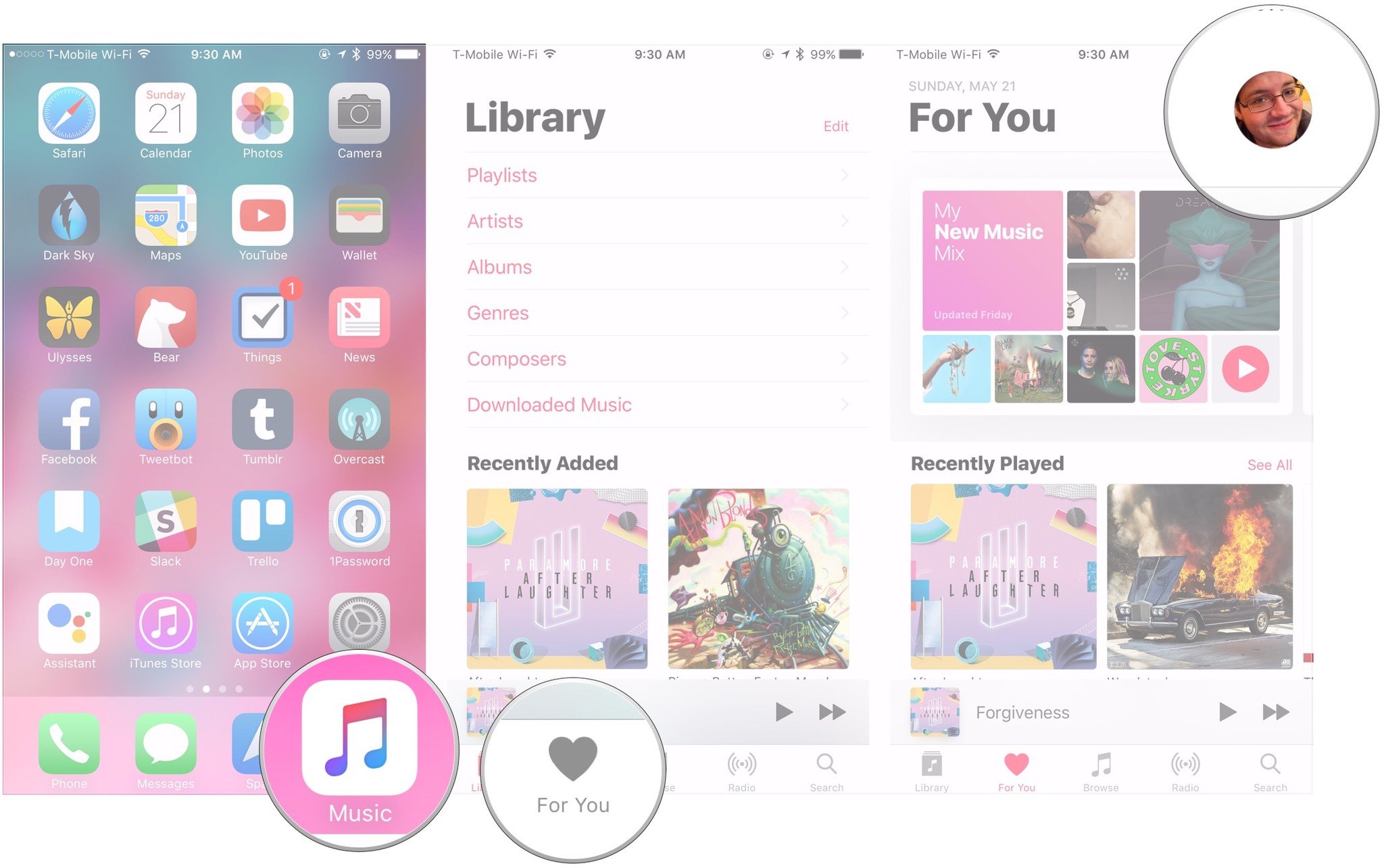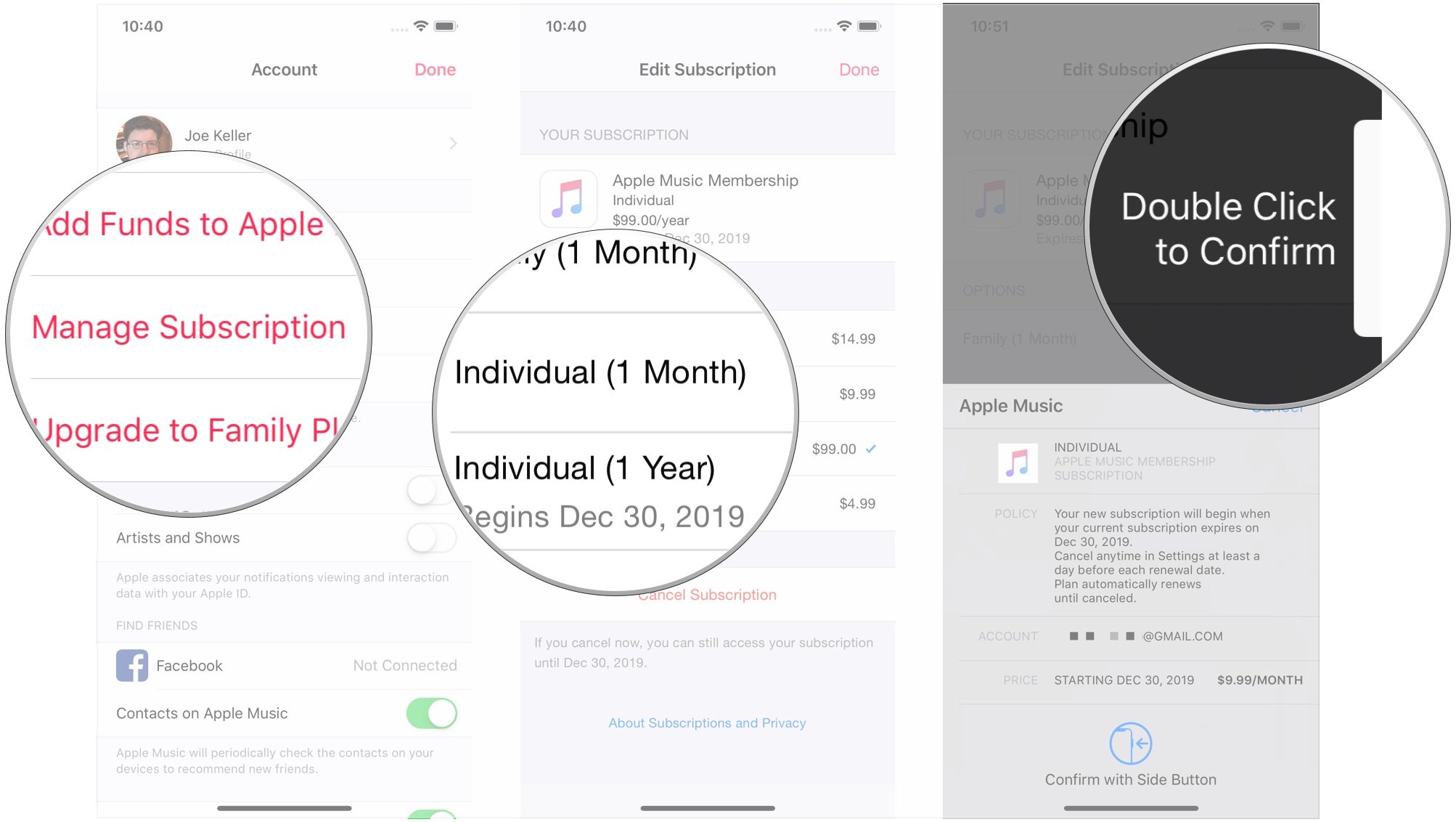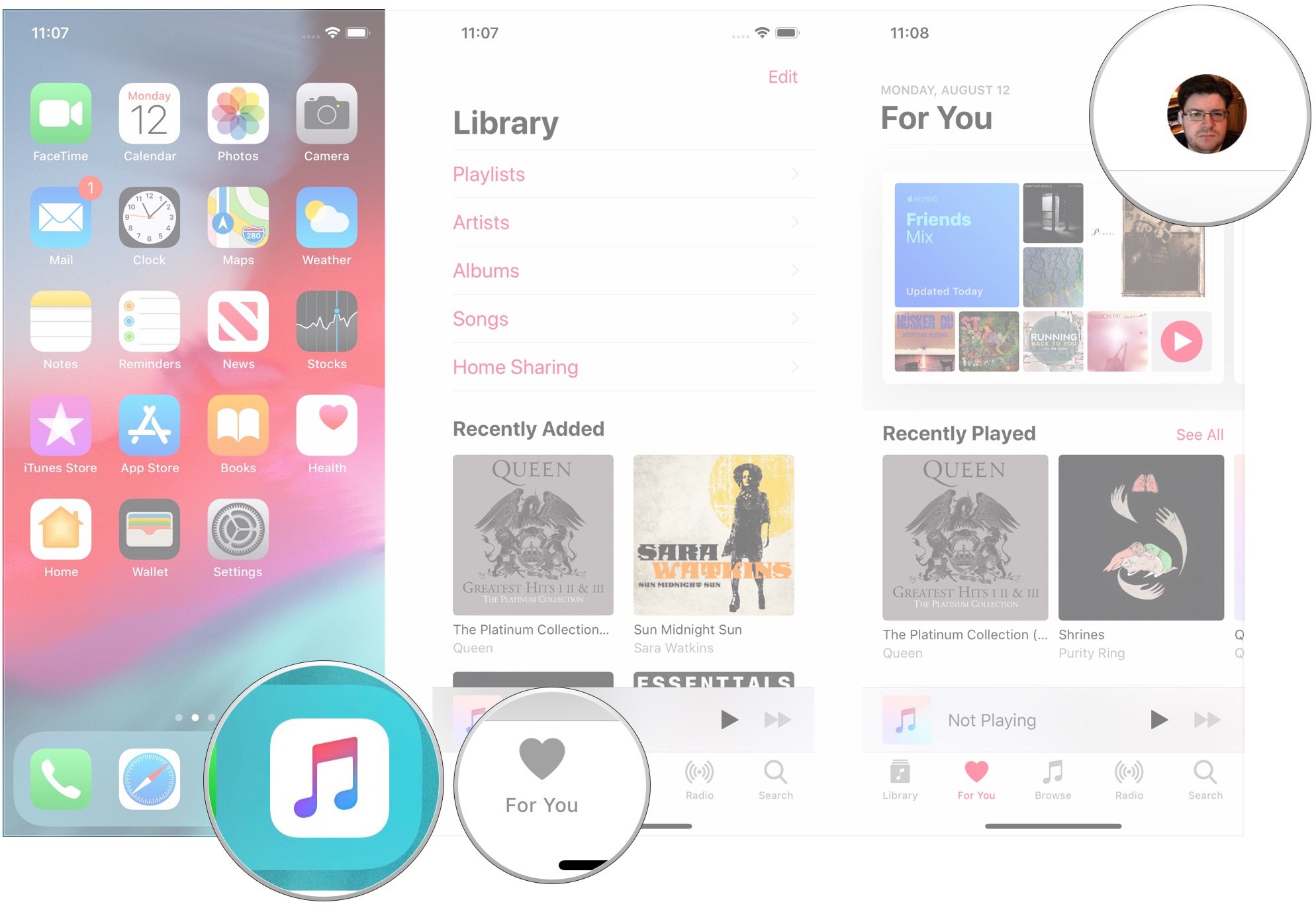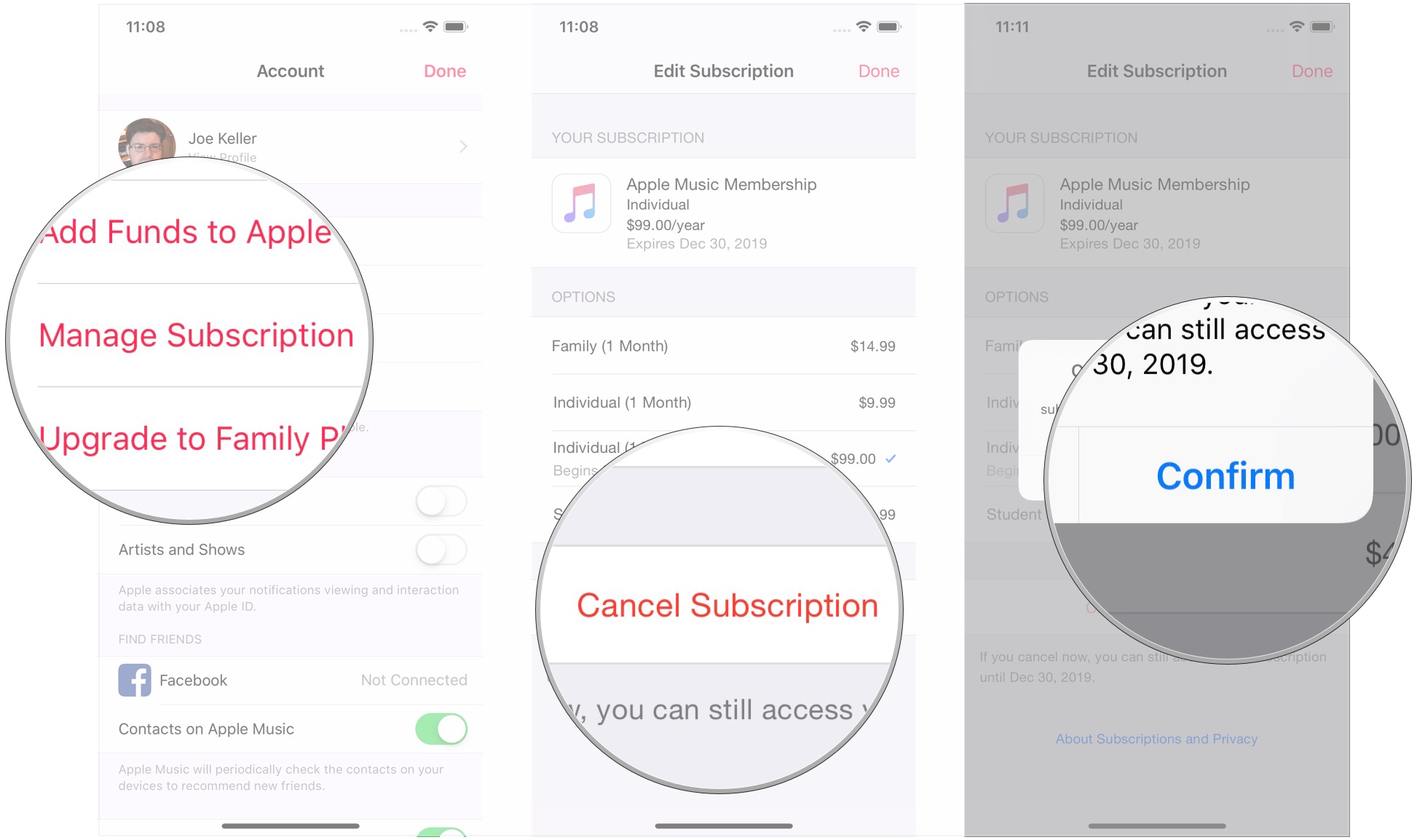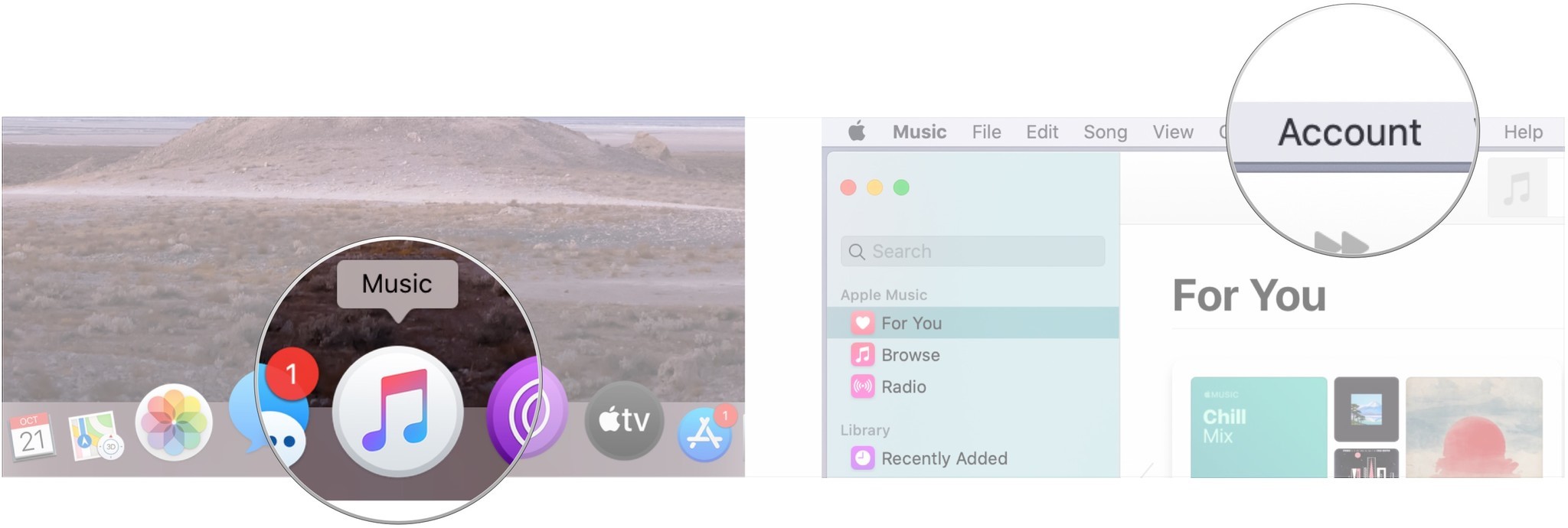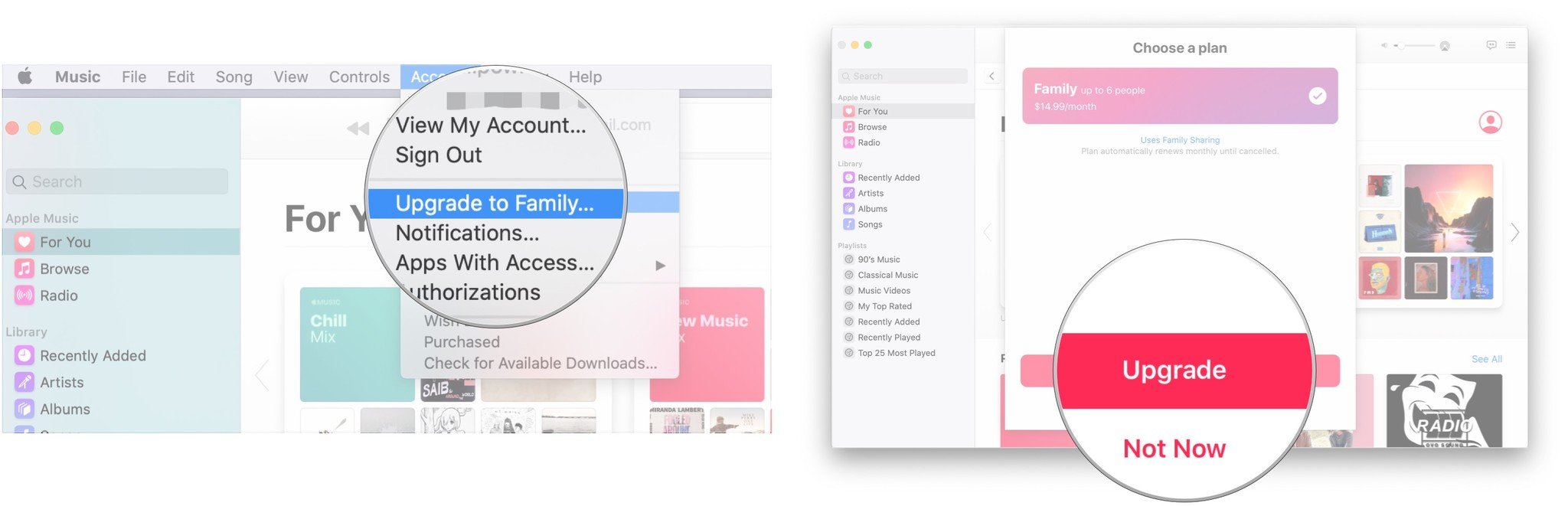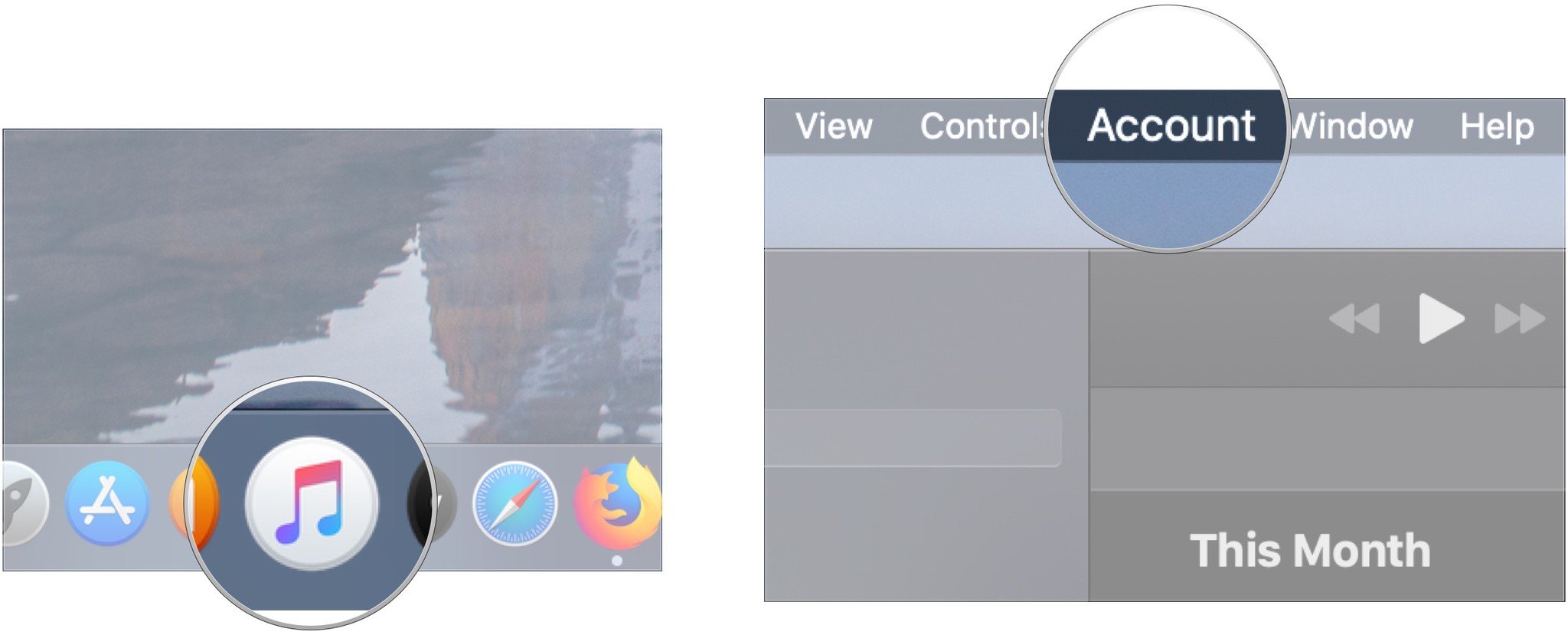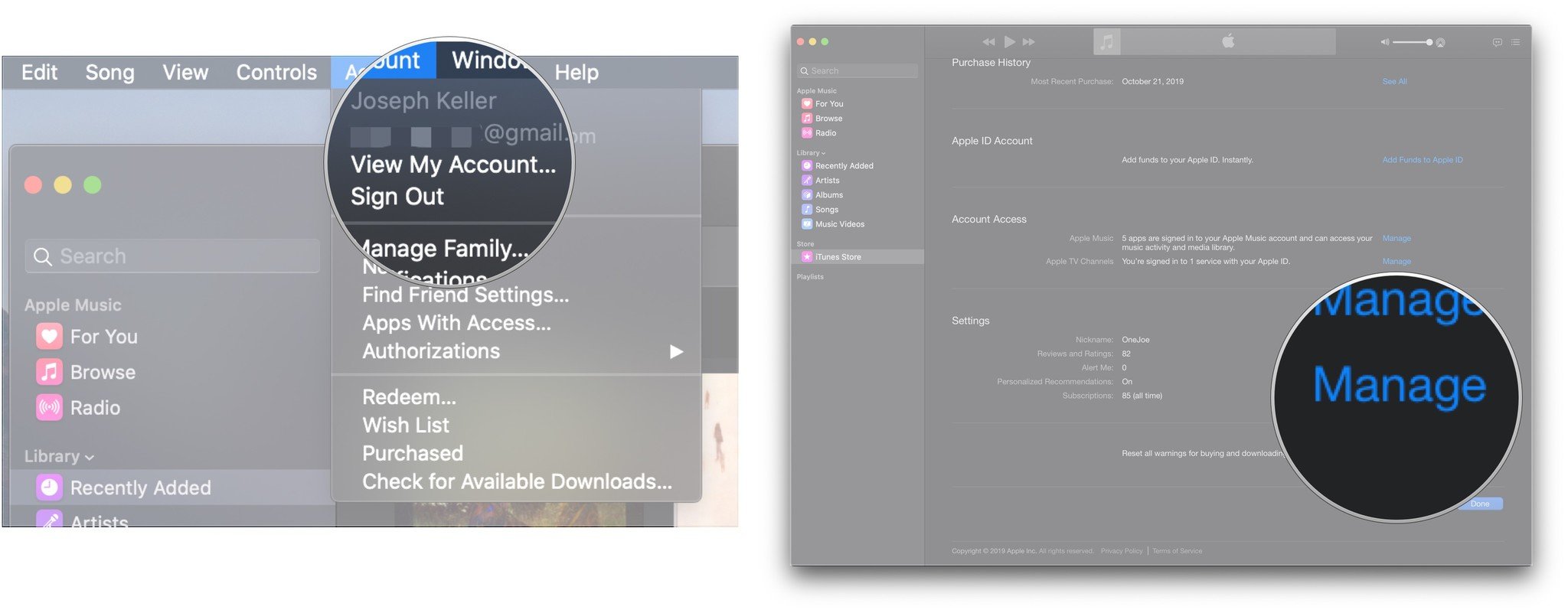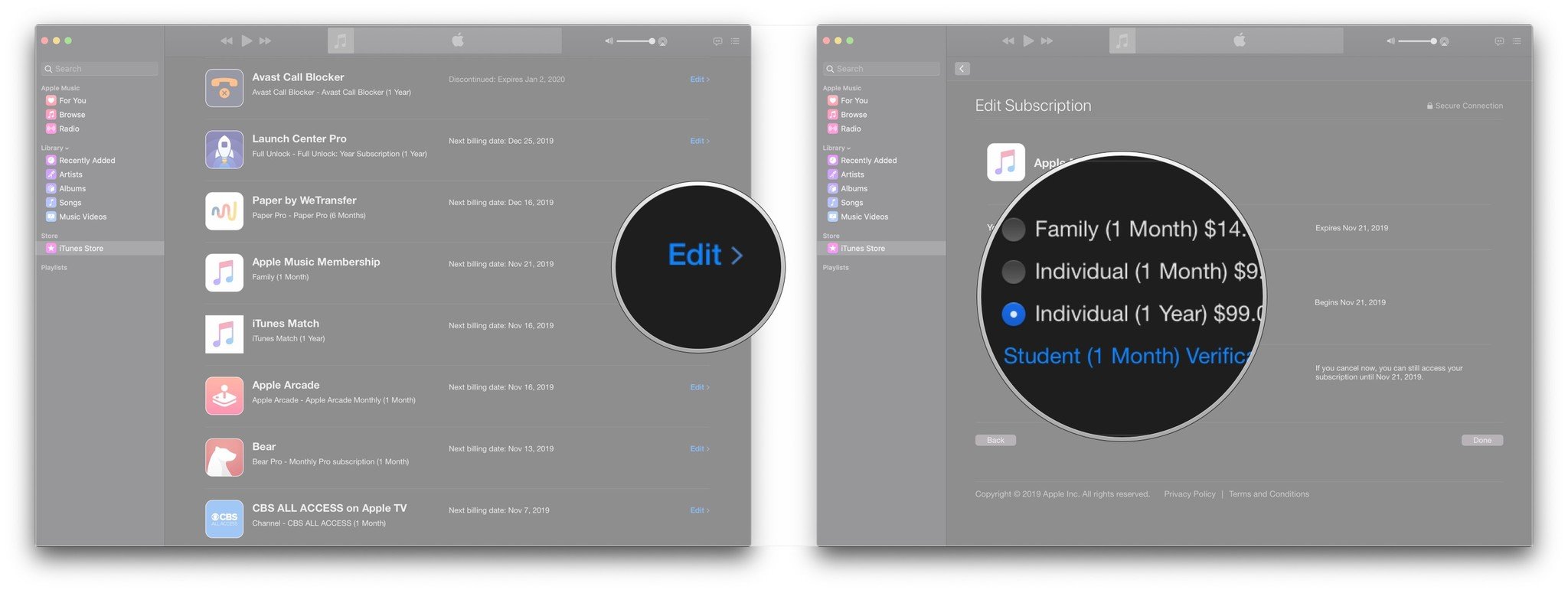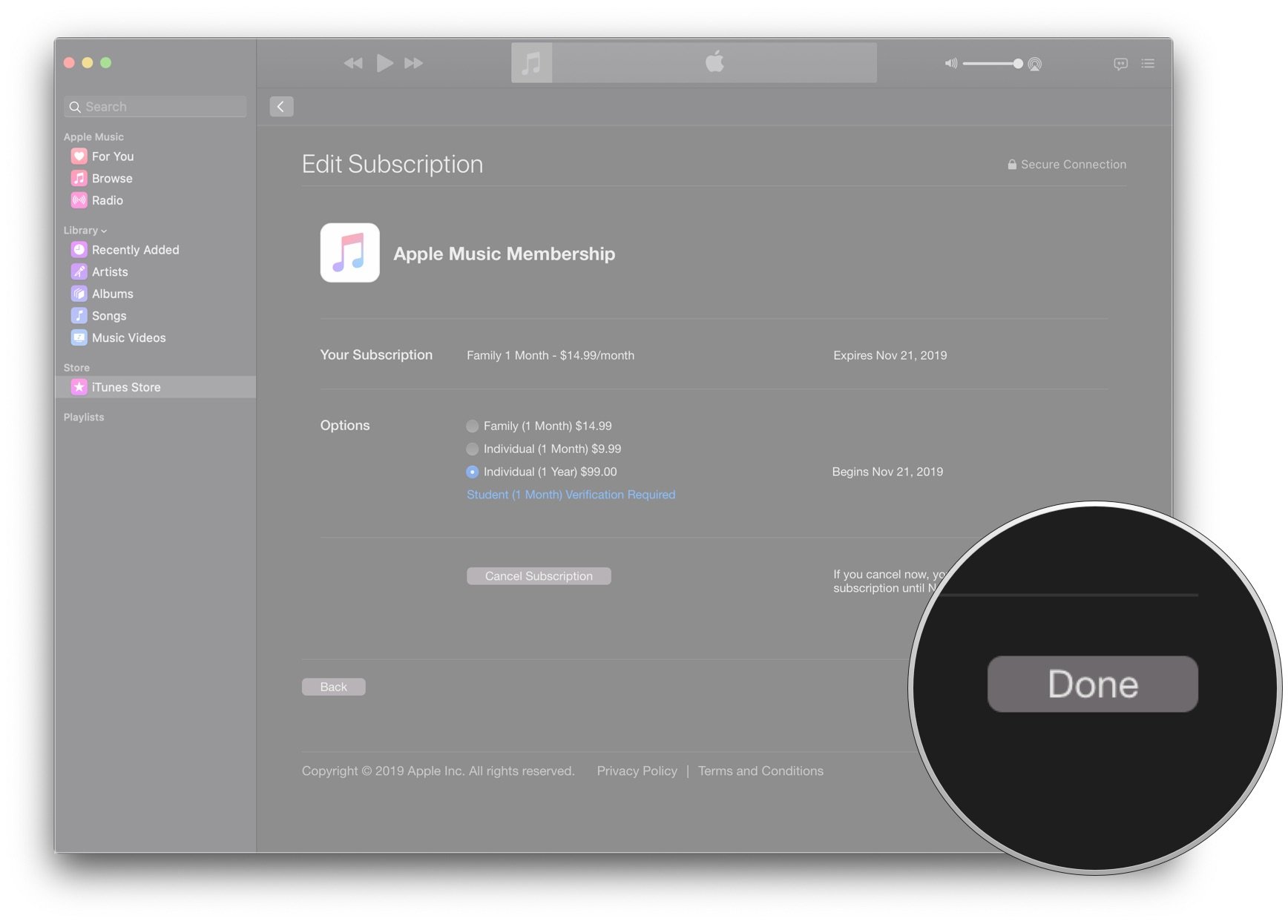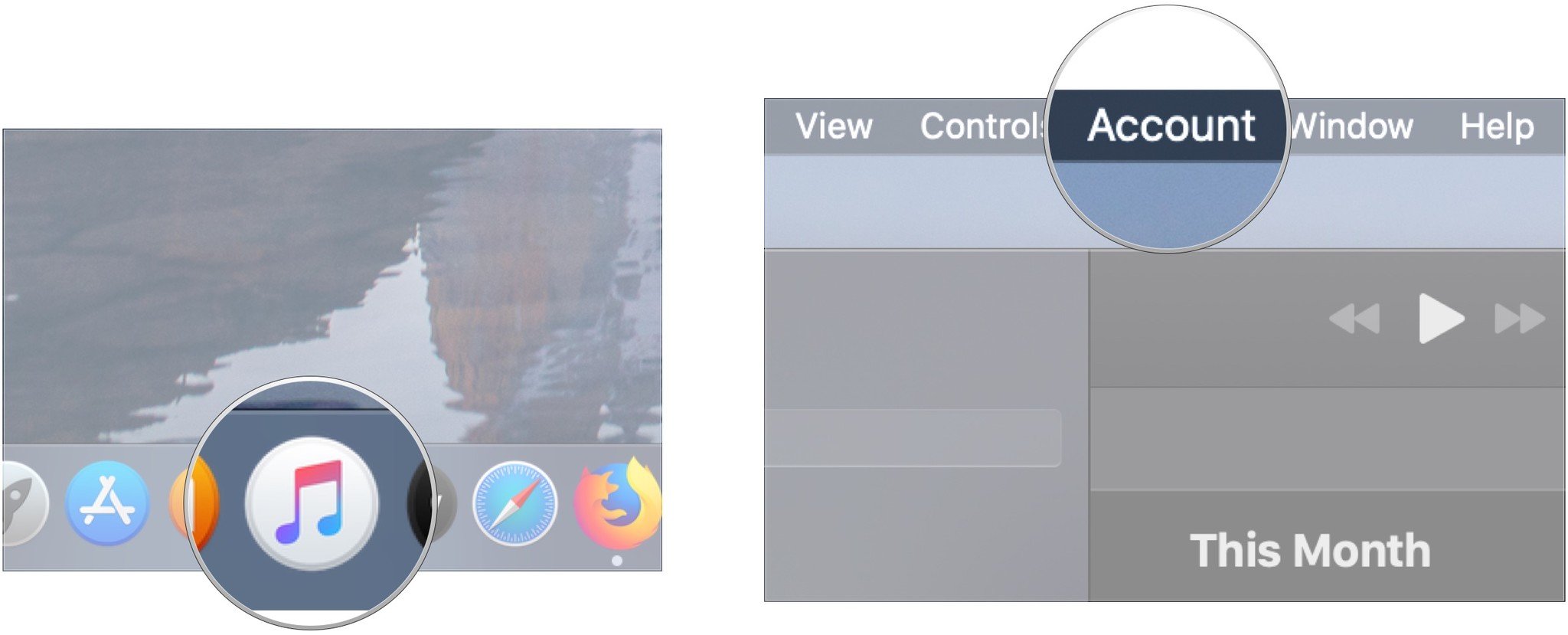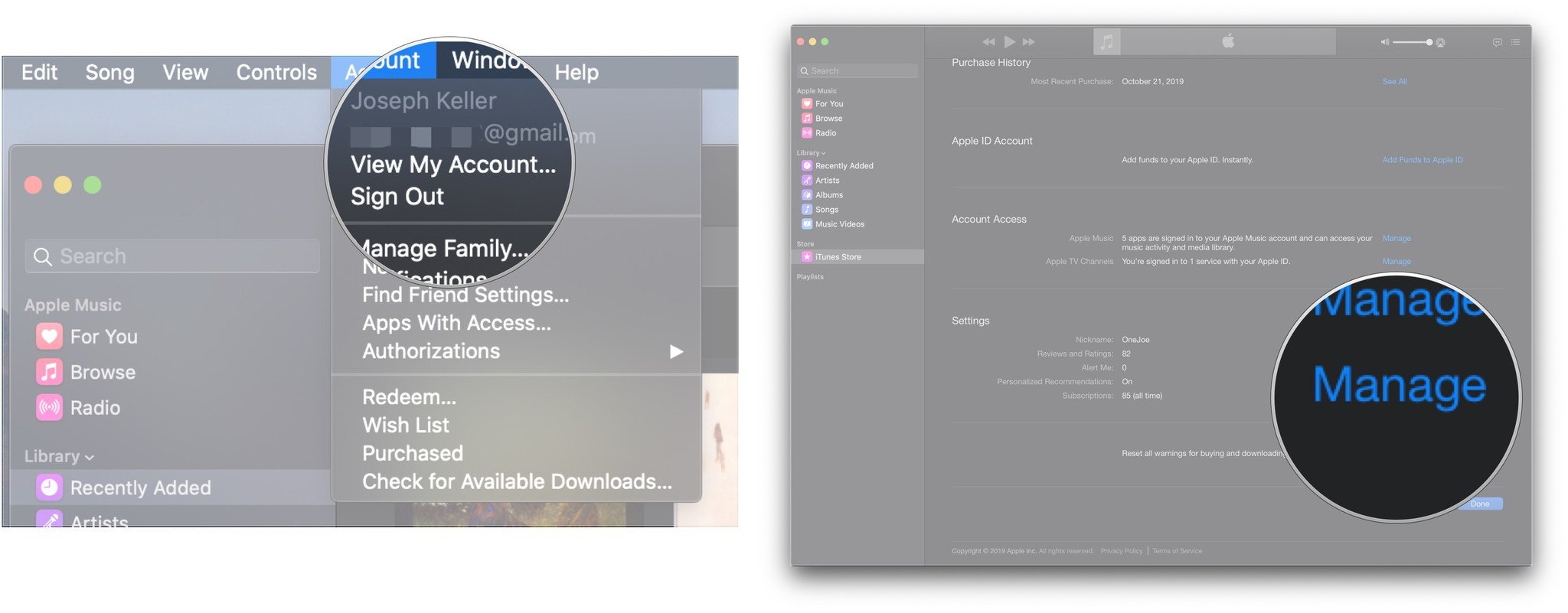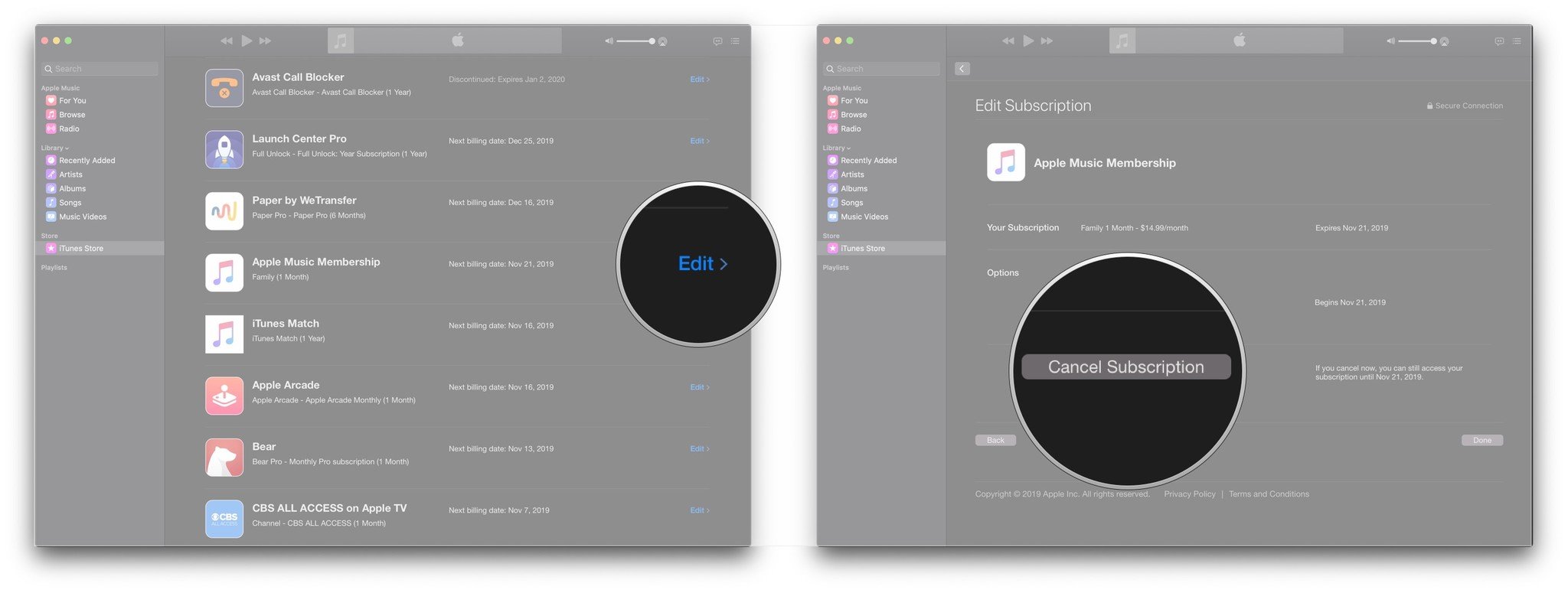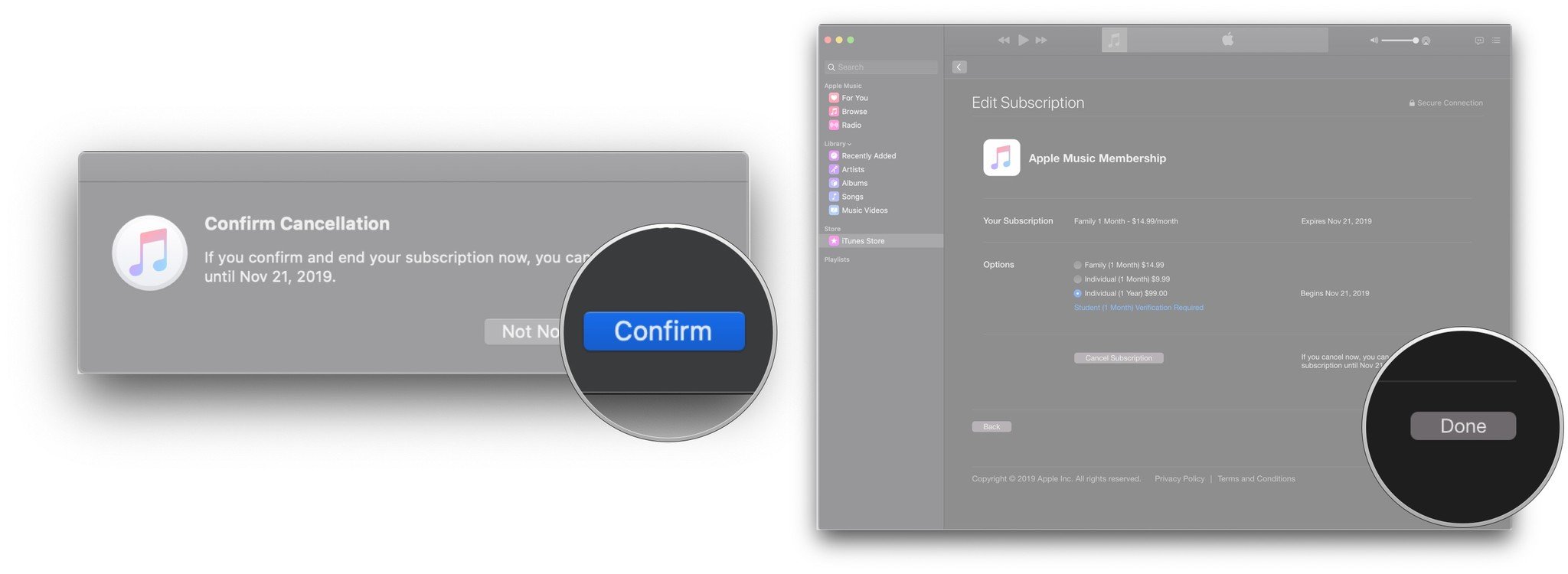It doesn't matter if you need to switch your account type or cancel your subscription altogether, you need to be able to manage your Apple Music account on all of your devices. Good thing, then, that Apple makes it fairly easy to do just that.
Whether it's on your iPhone, iPad, or Mac, here's how you manage your Apple Music account.
How to move from an individual Apple Music plan to a Family plan
If you want to create your own family plan, keep in mind that you'll first need to be the Family Organizer for your Family Sharing group. If you haven't already, go to Settings > iCloud > Set Up Family Sharing to start that process.
Once you've set up your Family Sharing group, here's how to switch your account.
- Open the Music app on your iPhone or iPad.
- Tap For You.
-
Tap the Account icon in the upper right corner.
-
Tap Upgrade to Family Plan.
- Tap Upgrade.
-
Confirm your purchase of a Family Plan upgrade.
How to move from the head of a Family plan to an Individual plan
- Open the Music app on your iPhone or iPad.
- Tap For You.
-
Tap the Account icon in the upper right corner.
-
Tap Manage Subscription.
- Tap Individual (1 Month) or Individual (1 Year) to switch from a Family plan to an individual plan.
-
Confirm the purchase of your plan.
How to cancel your Apple Music subscription on your iPhone or iPad
- Open Music.
- Tap For You.
-
Tap Account icon in the upper-right corner.
- Tap Manage Subscription.
- Tap Cancel Subscription.
-
Tap Confirm.
How to switch to a Family Plan for Apple Music on your Mac
- Open Music on your Mac, or iTunes if you're running macOS Mojave and earlier.
-
Click Account in the Menu bar.
- Click Upgrade to Family…
-
Click Upgrade.
How to switch to an individual plan for Apple Music on your Mac
- Open Music on your Mac, or iTunes if you're running macOS Mojave and earlier.
-
Click Account in the Menu bar.
- Click View My Account… You may be asked to sign into your account.
-
Click Manage next to Subscriptions.
- Click Edit next to your Apple Music subscription.
-
Click on the button next to either Individual (1 Month) or Individual (1 Year).
-
Click Done.
How to cancel your Apple Music subscription on your Mac
- Open Music on your Mac, or iTunes if you're running macOS Mojave and earlier.
-
Click Account in the Menu bar.
- Click View My Account… You may be asked to sign into your account.
-
Click Manage next to Subscriptions.
- Click Edit next to your Apple Music subscription.
-
Click Cancel Subscription.
- Click Confirm.
-
Click Done.
Buy used, save big
jemjem makes it safe and easy to save money buying gently used technology for home and family.

|
 |
 |
 |