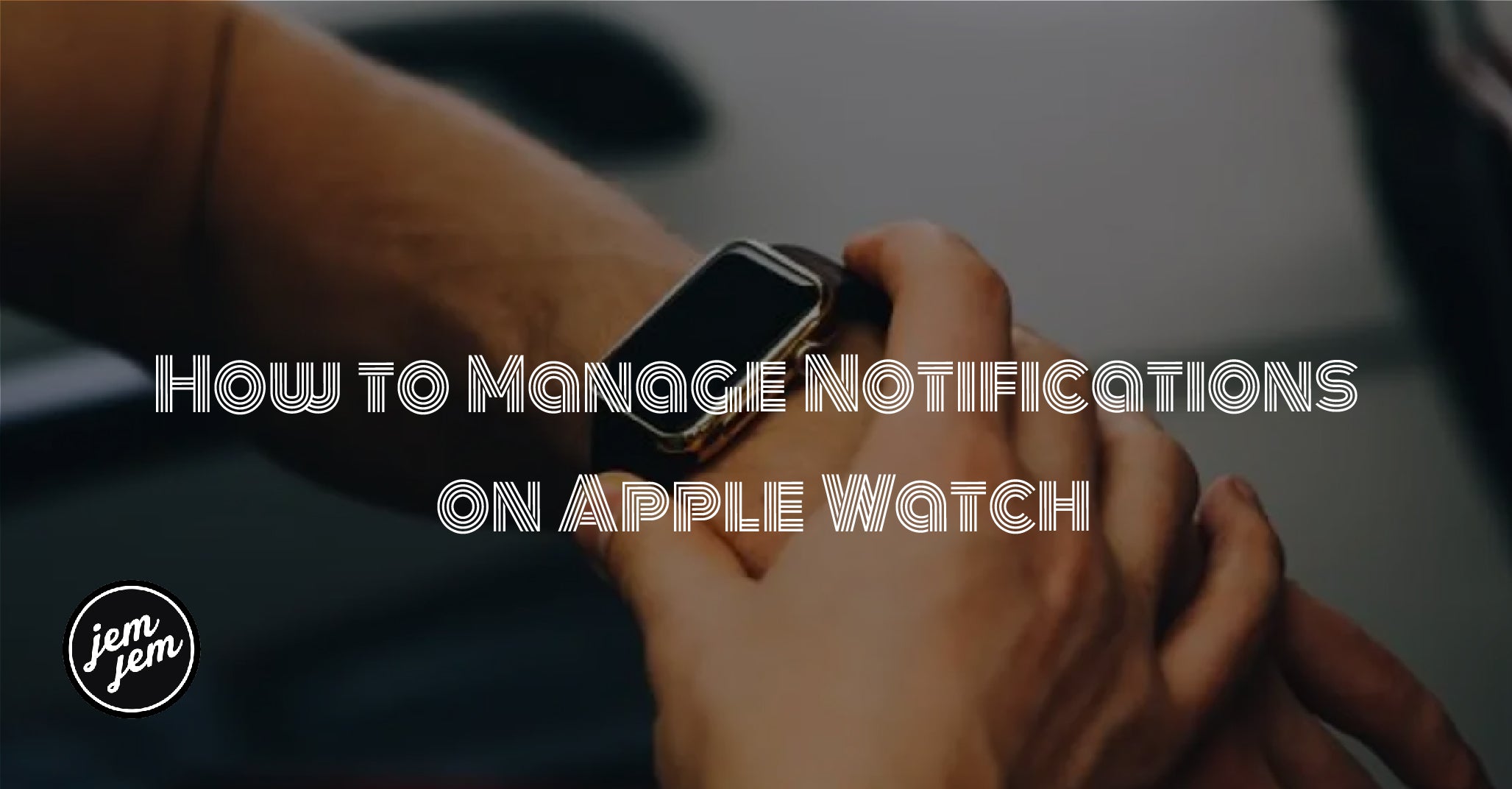How to turn off Notifications Indicator
The Notifications Indicator is that little red dot you see at the top of your Apple Watch face that lets you know you have unread notifications on your Apple Watch. In watch OS 7, the feature is turned on by default, but you can turn it off in the settings app.
- Launch Settings from your Apple Watch Home screen.
- Tap Notifications.
-
Tap the Notifications Indicator On/Off switch. When the button is gray, the feature is turned off.

You can easily enable this feature again any time you want by following the same instructions above. The button will turn green when the feature is on.
How to turn off Always Show Short Looks
Whether your Appel Watch is locked or unlocked, you should receive Short Looks of the notifications on your Apple Watch screen because, by default, Always Show Short Looks is enabled. You can turn it off in settings.
- Launch Settings from your Apple Watch Home screen.
- Tap Notifications.
-
Tap the Always Show Short Looks On/Off switch. When the button is gray, the feature is turned off.

You can easily enable this feature again any time you want by following the same instructions above. The button will turn green when the feature is on.
How to turn on Notification Privacy
If you want to be extra private about your Appel Watch notifications, you can turn on Notification Privacy, which only shows a notification detail when you tap on the alert. Here's how to turn it on.
- Launch Settings from your Apple Watch Home screen.
- Tap Notifications.
-
Tap the Notification Privacy On/Off switch. When the button is gray, the feature is turned off.

You can easily disable this feature again any time you want by following the same instructions above. The button will turn gray when the feature is off.
Buy used, save big
jemjem makes it safe and easy to save money buying gently used technology for home and family.