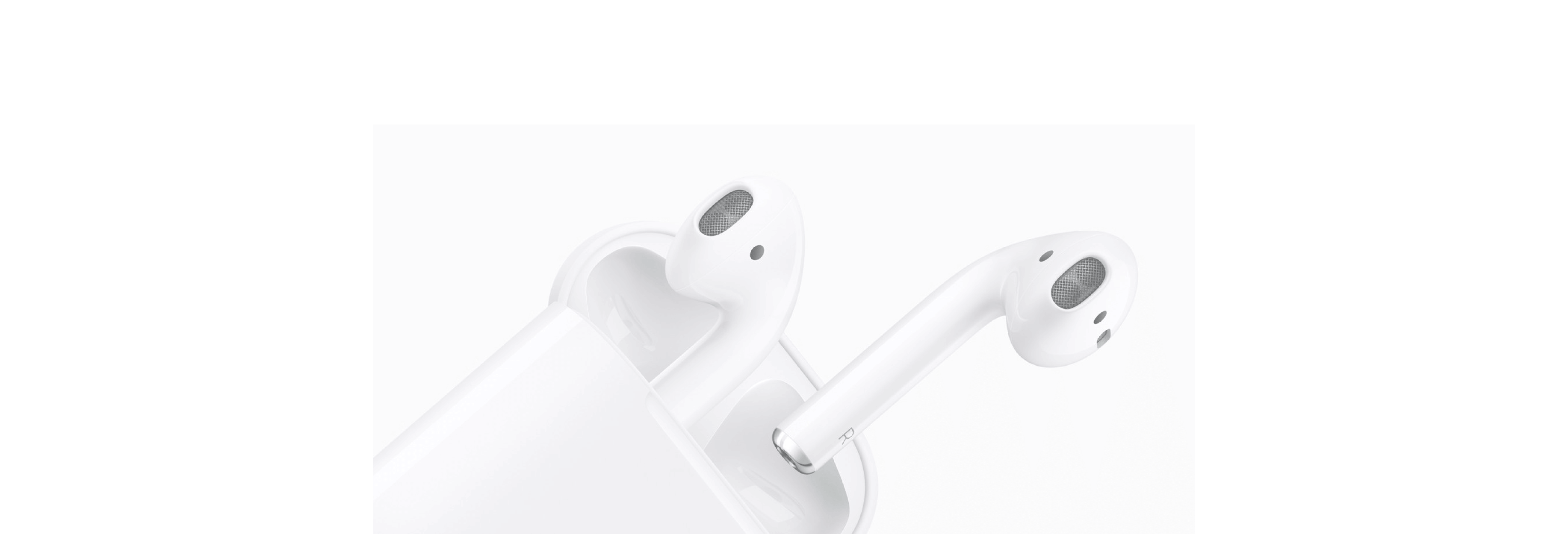iOS 12 brings AirPod compatibility for Live Listen on iPhone.

In iOS 12 Apple has updated its innovative Live Listen feature to work with AirPods. Since 2014, people with hearing issues could enable Live Listen to work with their hearing aids, turning the iPhone into a microphone that sends audio to the listener. Now this useful capability can be employed with Apple's wireless earbuds.

What does Live Listen actually do?
When the feature is enabled, it turns your iPhone into a directional microphone that feeds audio directly to your AirPods or Made For iPhone-compatible hearing aids.
The purpose of this is to make it easier to hear people and conversations in a busy environment. By pointing your iPhone at the person speaking you should be able to separate their words from the background din that would otherwise obscure them.

How do I enable Live Listen?
First of all, you need to make sure you've updated to iOS 12 if you want to use your AirPods.
If it's on the list (and most devices from the past few years are) then you can follow our How to get iOS 12 on iPhone or iPad tutorial to move up to the new version.
How to set up your iPhone or iPad and AirPods for Live Listening

Before you can use your AirPods as a Live Listening device, you have to add the controls to Control Center on your iPhone or iPad.
- Launch the Settings app on your iPhone or iPad.
- Tap Control Center.
- Tap Customize Controls.
- Tap Hearing.
This will add the Live Listen feature to your Control Center panel so you can quickly access it whenever you need to.
Now, when you want to use Live Listen, do the following:
Make sure your AirPods are connected to your iPhone or iPad before you turn on Live Listening.

- Open Control Center (swipe down from the upper right on iPhone X, or swipe up from the bottom edge on older iPhones).
- Tap the Live Listen icon, which looks like an ear. If your AirPods are connected, you should see them listed along with a little sound level monitor.
How to position your iPhone or iPad for optimum audio with Live Listen

Though Live Listen is intended to help isolate one area so you can hear conversations better, it's still just a microphone picking up sound. I have a couple of suggestions for the best way to position your iPhone or iPad to get the best possible audio.
- Point the bottom of your iPhone or iPad toward the area you want to hear better. Live Listen uses your device's microphone, which is at the bottom of the iPhone and iPad.
- Set it as close as possible to the person you want to hear. The microphone will still pick up ambient sounds, so it works best when your device is closer to the subject than surrounding noises.
- Adjust the volume on your iPhone or iPad to get better sound quality. If the volume is all the way up, everything will get louder, including ambient noise. I've noticed that, when I set the volume at about middle or slightly above middle, I get the best quality of sound for the person I'm listening to without bringing in all of the loud noise around me, too.