
Now with Continuity on iOS 8 you can actually make and receive phone calls on your iPad. Want to hear more? It’s actually pretty simple, and it can be very helpful and convenient for those times when you hear your iPhone ringing, but realize it is in the other room. Maybe you can’t answer the call in time, or you just don’t feel like getting up to go retrieve it to see who is calling you. It’s situations like these that make continuity such a great feature. As long as your iPad and iPhone are both running iOS 8, and are on the same Wi-fi connection, making and receiving calls on your iPad is both simple and convenient.
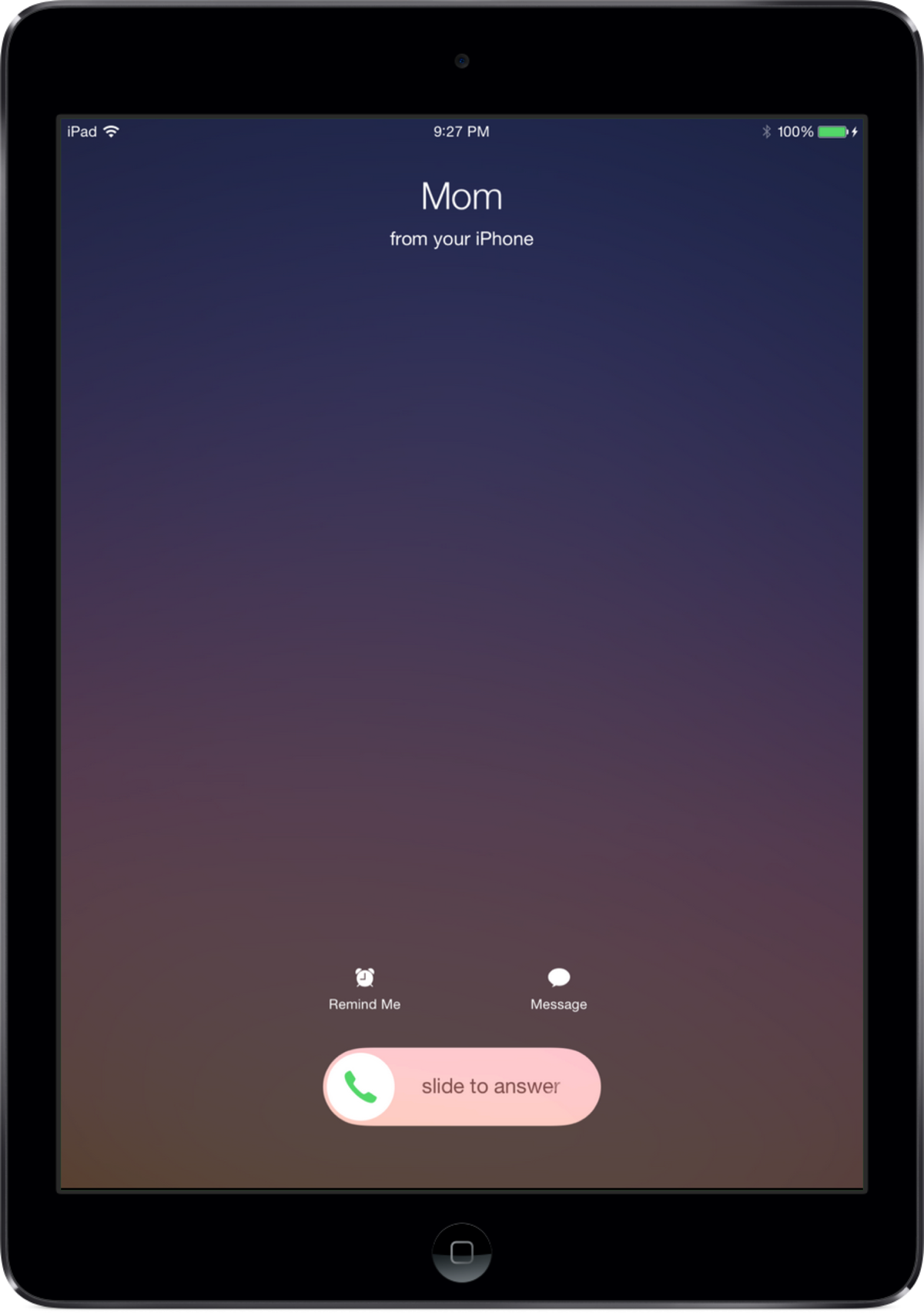
Incoming calls will show the name of the caller, their phone number and their profile picture–just like they appear in your contacts. When the notification displays the incoming call all you have to do is either click on it, or swipe the notification to answer the call. In addition, you can also respond with a quick text message if it is inconvenient at the moment to take the call. To make a call on your iPad, just tap on a phone number from your contacts list or any phone number displayed in Safari.
To set-up your iPad so that you can make and receive calls go to Settings–> FaceTime and toggle iPhone Cellular calls to the “on” position. You can also elect to receive FaceTime calls, too, and choose which of your connected phone numbers and email addresses will share your cellular connection between your iPad to your iPhone while on the same Wi-fi connection.
Buy used, save big
jemjem makes it safe and easy to save money buying gently used technology for home and family.

|
 |
 |
 |

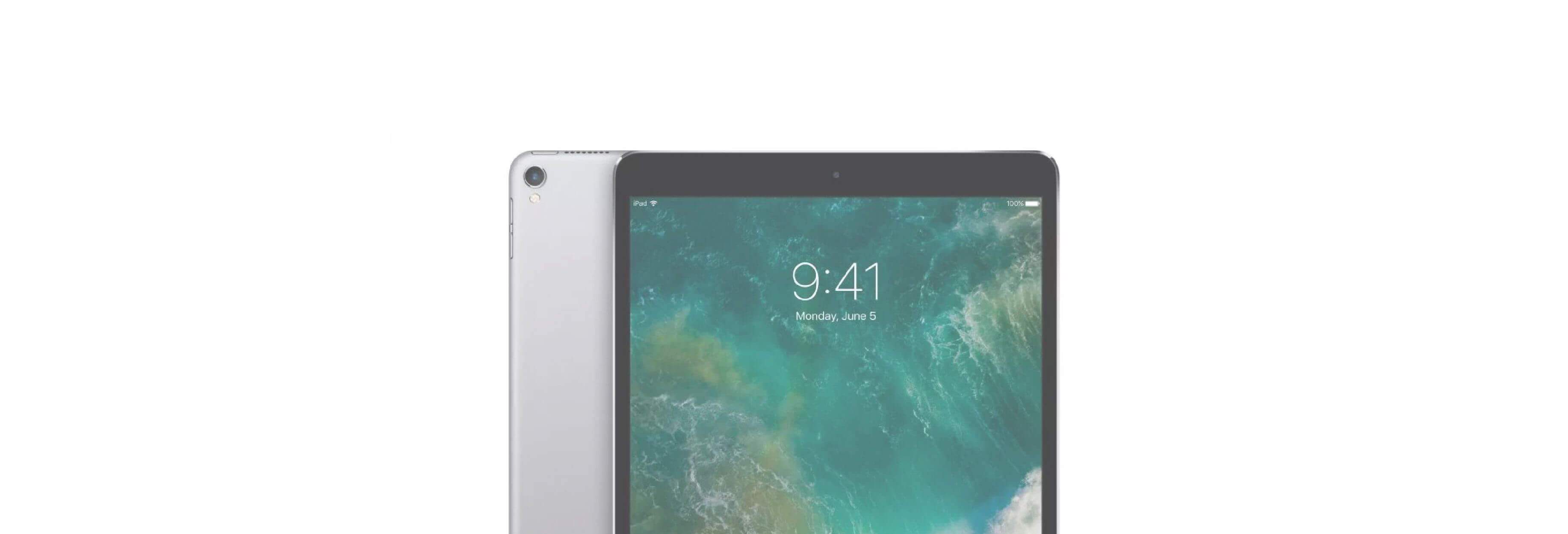
3 comments
yaya
I have Iphad A1430 model
when phone call by other person on my iphad no display of calling on my iphone . what is problem?
Madeline Norton
Set up phone receiving and making phone calls on my iPad
Sandra McCraw
I can’t sign because the sign in is not highlighted. So what do I do now