iPadOS 13 is on its way with features that need to be tested before the software is made available to the general public. As such, Apple is letting interested users check out iPadOS 13 and provide feedback before it goes into wide release.
If you're one of those interested users, however, you will have to go through the public beta download and install process. While it's not complicated, it's a bit of a departure for how you might normally get software onto your iPad. So, we're going to walk you through it and give you a place to ask questions if you need extra help.

What's new with the iPadOS 13 public beta?
July 30, 2019: Apple releases iPadOS 13 public beta 4
Apple has released iPadOS 13 public beta 4 for members of the Public Beta Software Program. If you've prepared your device to receive the public beta over the air, proceed to Settings > General > Software Updates and download away.

How to make an archived backup of your iPad
Before you begin, make sure you back up your iPad. While the beta process is fairly straightforward, any time you make any significant change to your device you risk problems. And with your personal data, it's always — always! — better to be safe than sorry. Even if you back up every night, you'll want to make sure it's absolutely up-to-date.
- Plug iPad or into your Mac or Windows PC.
- Launch iTunes.
- Click on the iPad or icon in the menu bar when it appears.
- Make sure backup is set to This Computer. (And enable Encrypted backup — it's worth it!)
- Click on Back Up Now. (Click on Encrypt Backup and add a password — you want the security.)
-
Back up Apps, if asked.
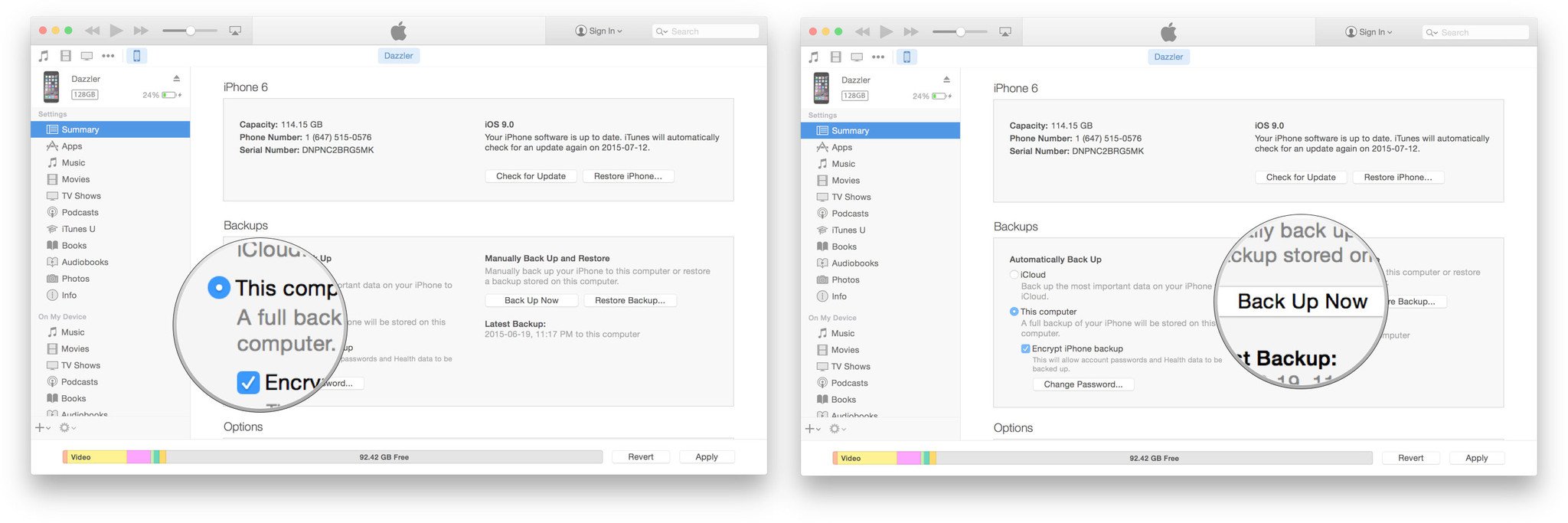
- Press Command, to open Preferences. (Or go to iTunes in the menu bar and click on Preferences.
- Click on the Devices tab.
- Control-click on your Backup and choose Archive.
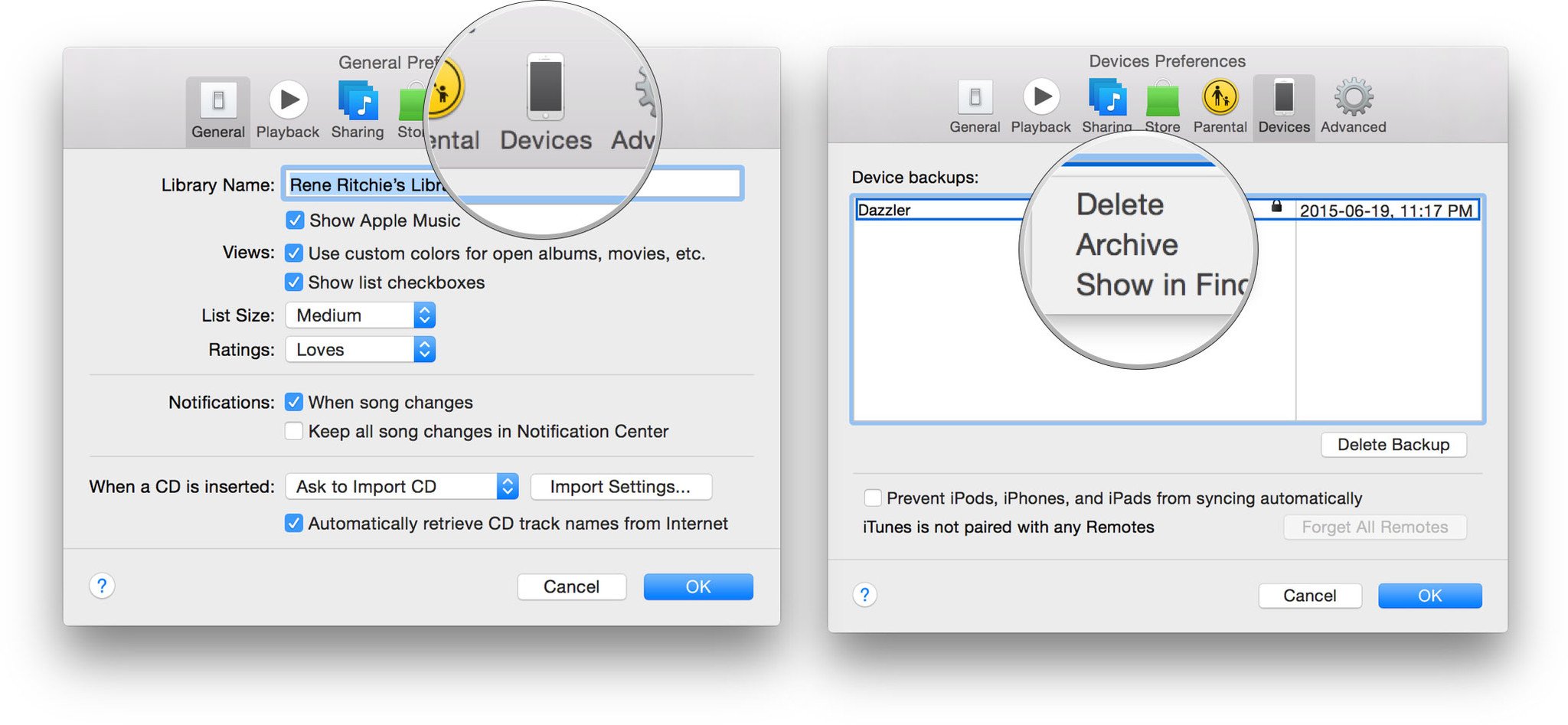
Archiving will prevent your current backup from being overwritten by an iPadOS 13 backup in the future, should you want to revert for any reason.
How to register your account for the iPadOS 13 public beta
If you've already joined an Apple public beta in the past, you shouldn't need to register again for iPadOS 13; simply sign in with the same Apple ID. If you've never joined a public beta before, you'll start by signing up with your Apple ID.
- Go to beta.apple.com on the iPad you want to enroll in the beta.
- Tap on Sign up to get started. (If you've already signed up for a previous public beta, tap on Sign in and skip to our "How to enroll your device" section below.)
- Enter you Apple ID email address and password.
- Tap Sign in.
- Tap Accept to agree to the terms and conditions.
Once you're signed up and signed in, it's time to start downloading.
How to enroll your iPad in the iPadOS 13 public beta
Unlike regular iOS updates, where you just tap and start downloading, Apple is using configuration profiles to validate devices for the iPadOS 13 public beta. Here's how to install it.
Note: If you've been on a previous iOS public beta, you may need to remove the previous beta profile before installing the iPadOS 13 version. You can do so by going to Settings > General > Profile, selecting the iOS Beta Software Profile, and pressing Delete Profile.
- Go to beta.apple.com, if you're not there already.
- Tap the iOS tab, if it's not highlighted already.
- Tap on Download profile.
- Tap on Install in the upper right corner.
- Enter your Passcode.
- Tap on Install, this time to consent to the beta agreement. (Read it: There are risks to any beta.)
- Tap on Install at the bottom to confirm. (Yes, you need to be really sure.)
- Tap on Restart to reboot your device.
Once your iPad has finished rebooting, it should start to download iPadOS 13 automatically. From this point on, the process is the same as any other iOS update.
How to install the iPadOS 13 public beta
To install the iPadOS 13 beta, you'll need to visit Software Update on your iPad.
- Launch Settings from your Home screen, tap on General, then tap on Software Update.
- Once the update appears, tap on Download and Install.
- Enter your Passcode.
- Tap Agree to the Terms and Conditions.
- Tap Agree again to confirm.
Your iPad will reboot to install iPadOS 13. There will be a couple of progress bars going across the screen. Sit tight, and let everything finish.
How to get started with iPadOS 13 public beta
Once your iPad reboots, it'll be running iPadOS 13. There's a brief bit of setup you'll need to go through, however, as the system will have changed enough that it'll need your login to complete the update.
- Tap Continue.
- Enter your Apple ID password. iCloud settings will update, so give it a minute.
- Tap Get Started.
Once that's done, you'll be on the Home screen and ready to rock iPadOS 13.

