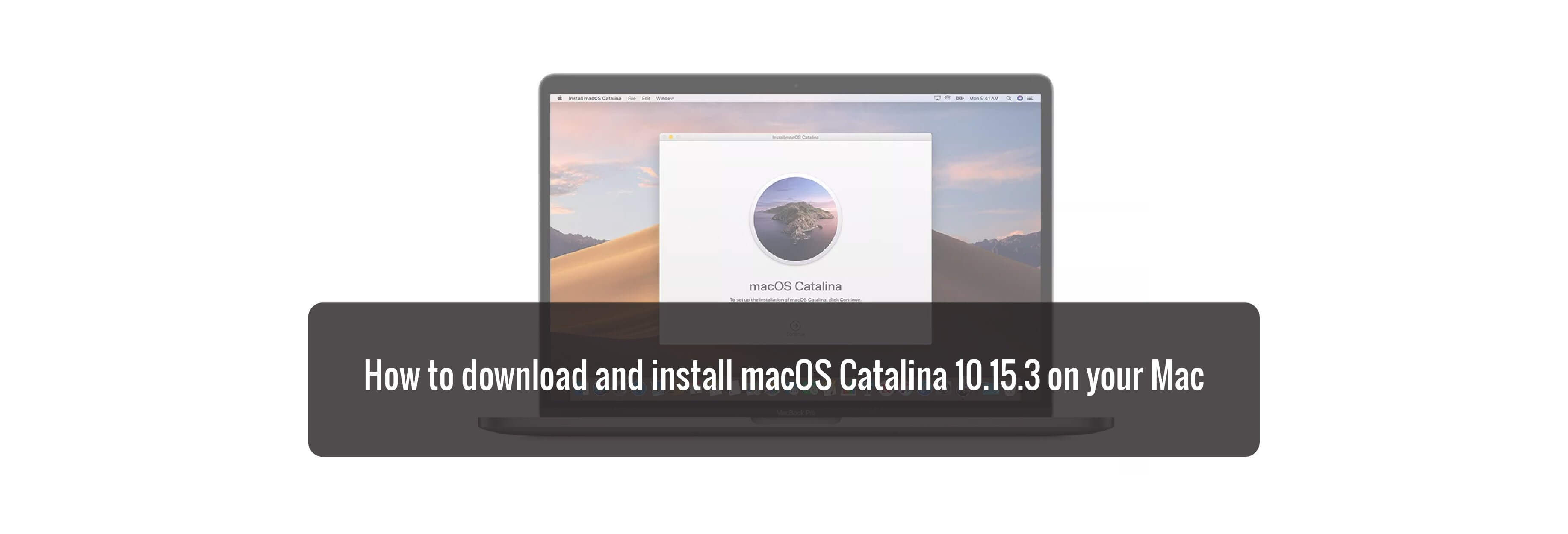How do you install the latest macOS update? Here's how!
Apple's latest and greatest software update for Mac is out now. If you want to wait for it to automatically update, make sure your Mac is connected to power and be patient. If you just can't wait for all of the new features, here's how to update to the latest macOS version.
What's new in macOS Catalina:
January 28, 2020: Apple releases macOS Catalina 10.15.3
Apple has released macOS Catalina 10.15.3 to the public. This update bring fixes and improvements to all compatible Macs, as well as specific updates for SDR workflow handling on the Pro Display XDR, as well as multi-stream video editing performance on the 16-inch MacBook Pro.
How to download and install macOS updates
- Click on the Apple icon in the upper left corner of your Mac's screen.
-
Select System Preferences from the drop-down menu.
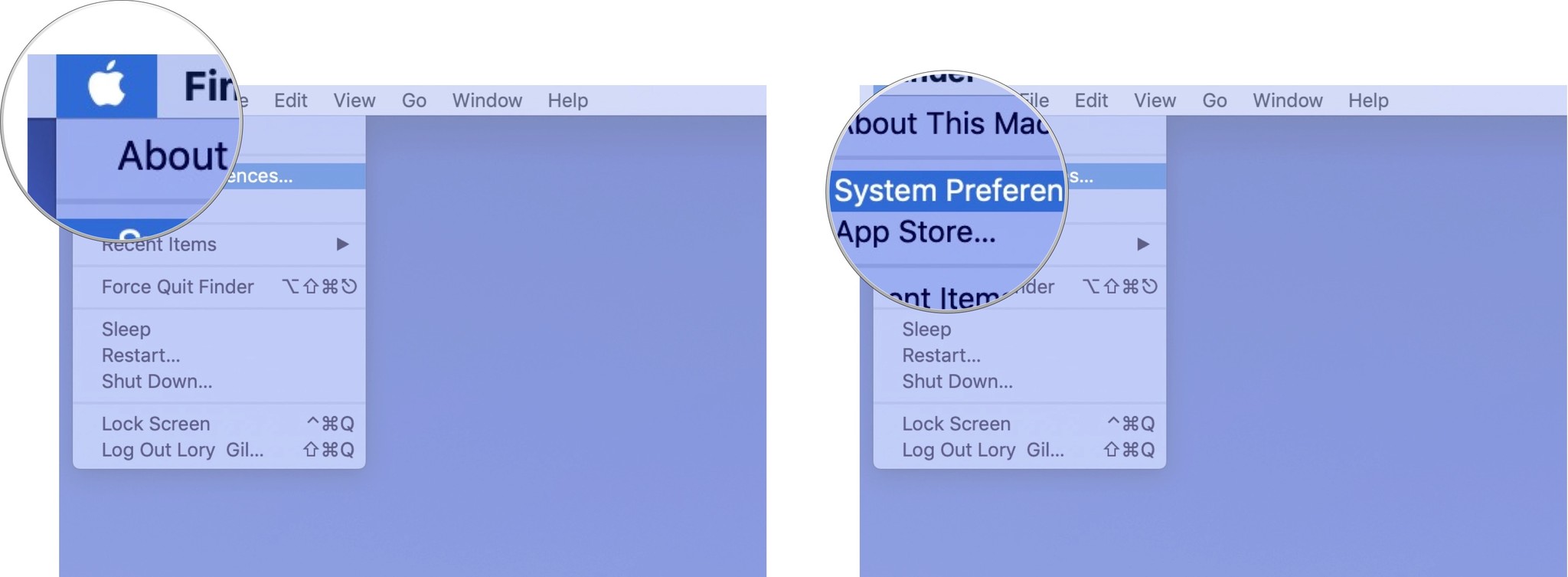
- Click Software Update.
-
Click Update Now next to the macOS update.
- Your Mac will need to restart after the download has been installed, so make sure you save your progress for any program you are currently working in.
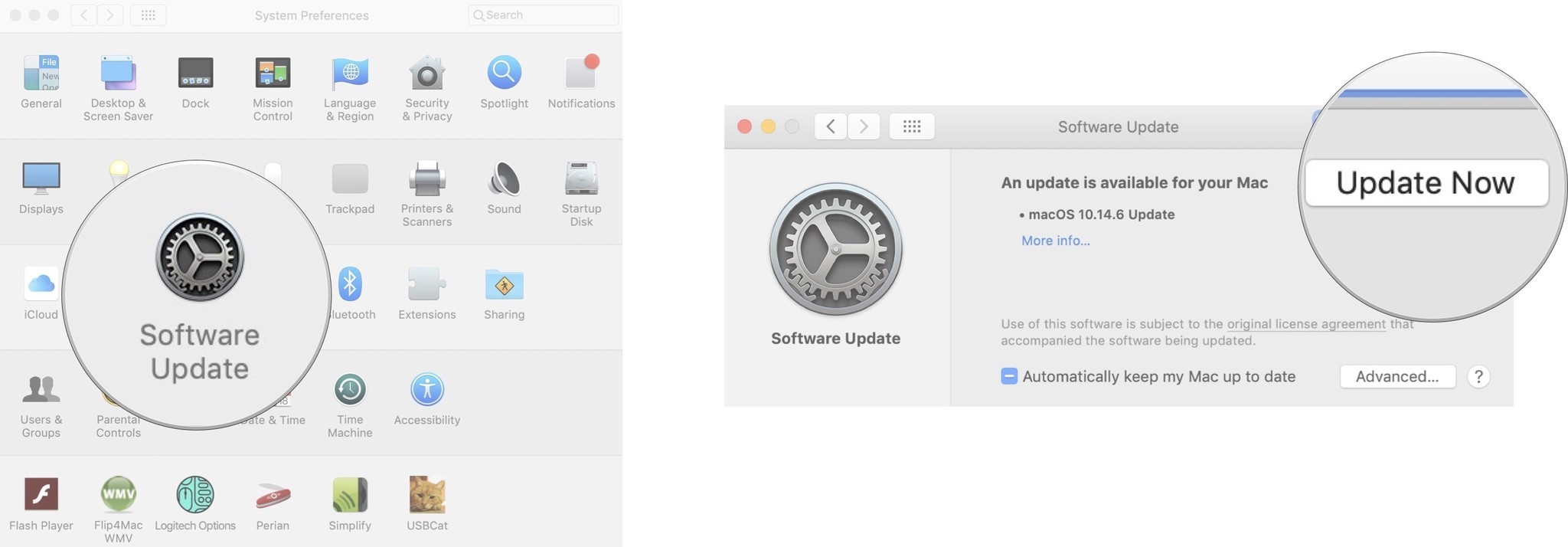
How to turn on automatic updates
You don't have to manually update macOS every time a new one launches. You can turn on automatic updates and it will download in the background.
- Click on the Apple icon in the upper left corner of your Mac's screen.
-
Select System Preferences from the drop-down menu.
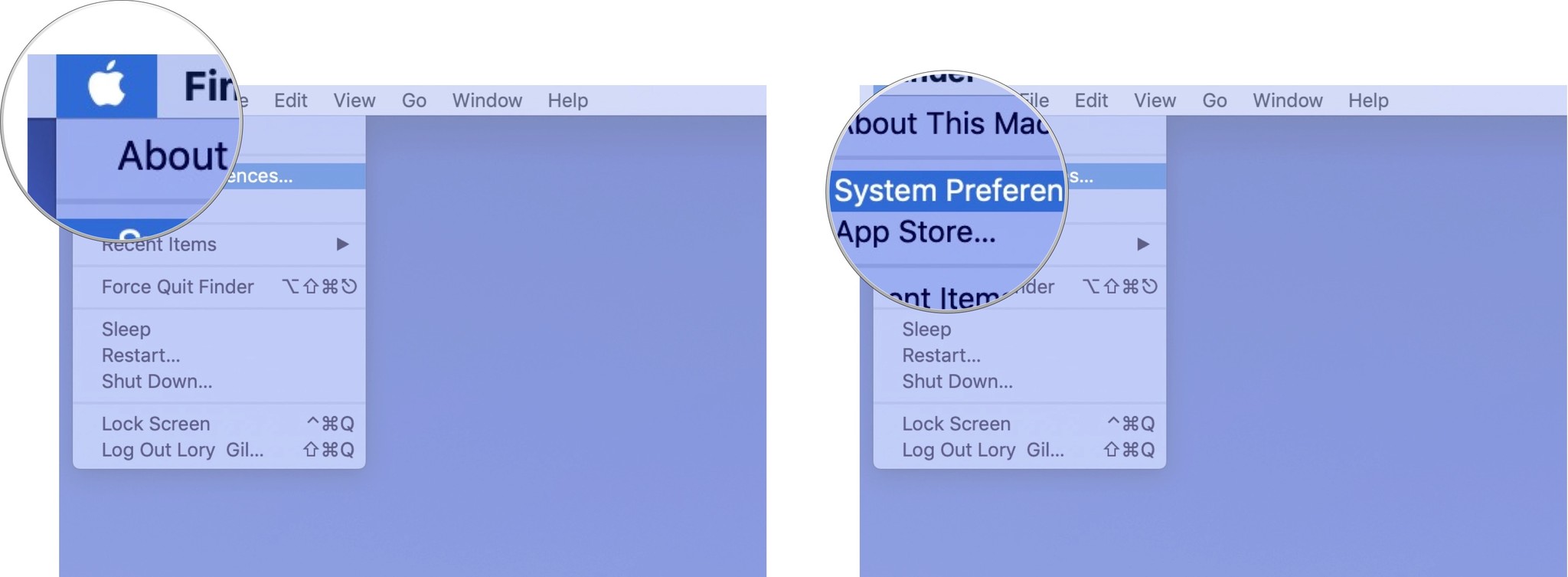
- Click Software Update.
-
Tick the box for Automatically keep my Mac up to date.
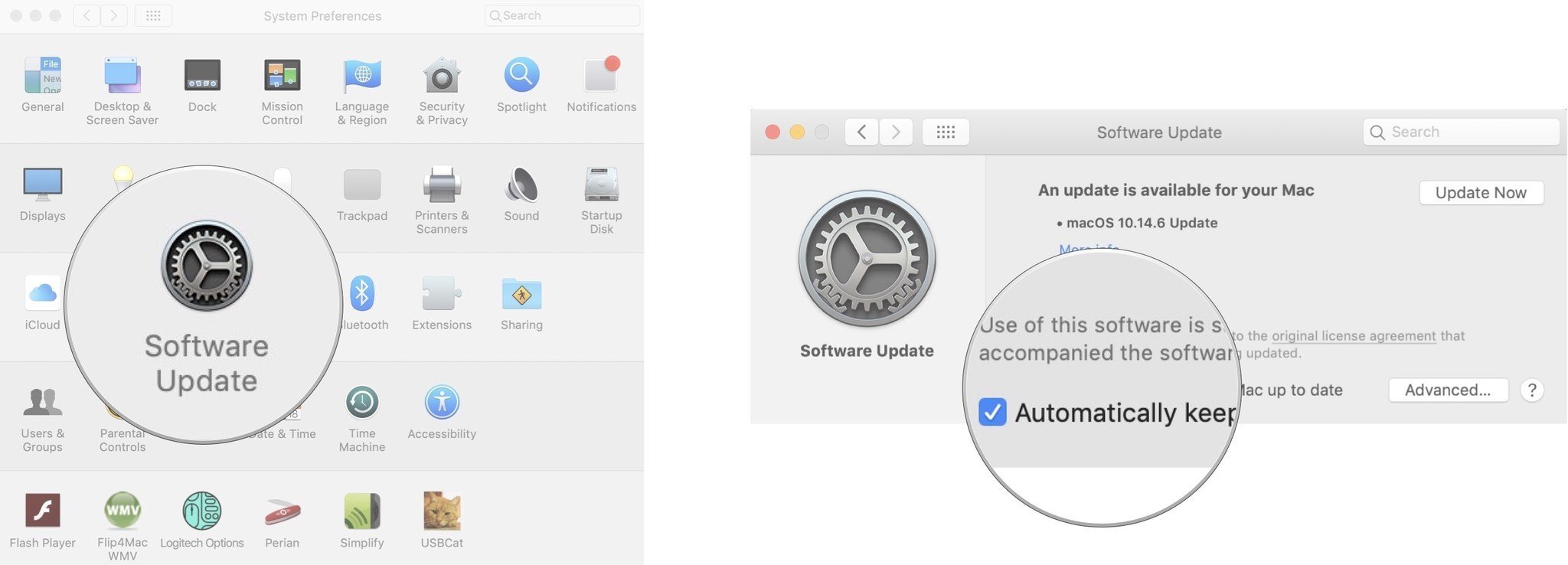
Buy used, save big
jemjem makes it safe and easy to save money buying gently used technology for home and family.

|
 |
 |
 |