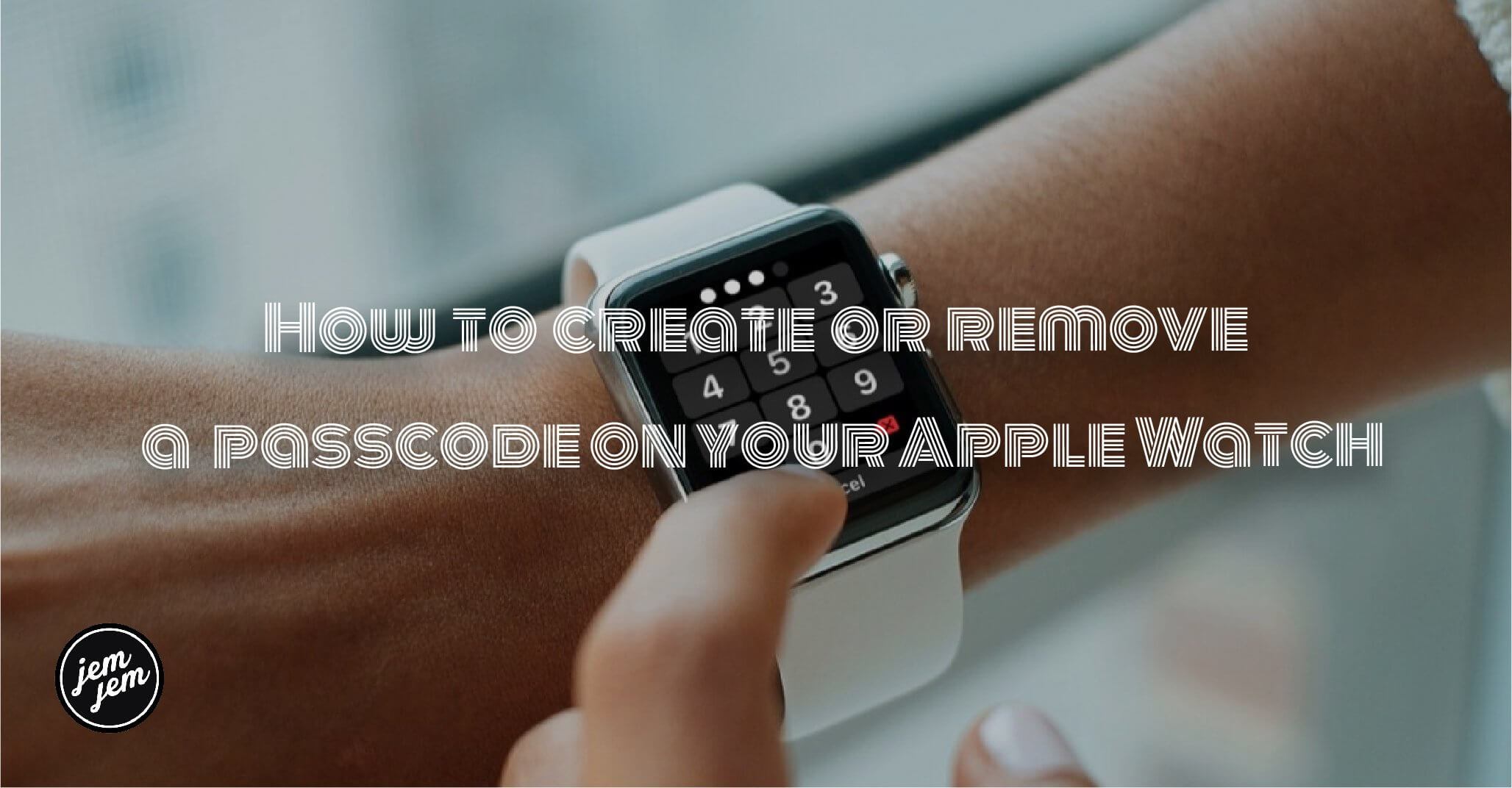Like most modern devices, you can secure your Apple Watch with a passcode. Adding a passcode will lock the watch whenever you remove it from your wrist; to reactivate it, you need only type in the code. Unlike the iPhone, iPad, or Mac, this passcode is solely numeric and limited to fewer characters than your larger devices.
Why you should add a passcode to your Apple Watch
While the Apple Watch asks you to create a passcode when you first set up your device, you can bypass this requirement. But without a passcode, you can't use many of the Apple Watch's best features, including:
- Apple Pay (contact-based)
- Apple Pay on Mac (authorizing Apple Pay transactions from your Mac)
- Auto Unlock for Mac
- Unlock with iPhone, which automatically unlocks your Apple Watch for you whenever you unlock your iPhone
In addition, not having a passcode means that any user could conceivably steal your watch and have access to your recent Health data, third party app data, and more.
TL;DR: The momentary loss of convenience is more than worth the benefits that come from having a passcode.
How to add a passcode to your Apple Watch
If you bypassed adding a passcode when first setting up your Apple Watch, you can create one at any time directly on your wearable.
- Open the Settings app on your Apple Watch.
- Scroll down and tap Passcode.
- Tap Turn Passcode On.
-
Enter a passcode to lock and unlock your Apple Watch.
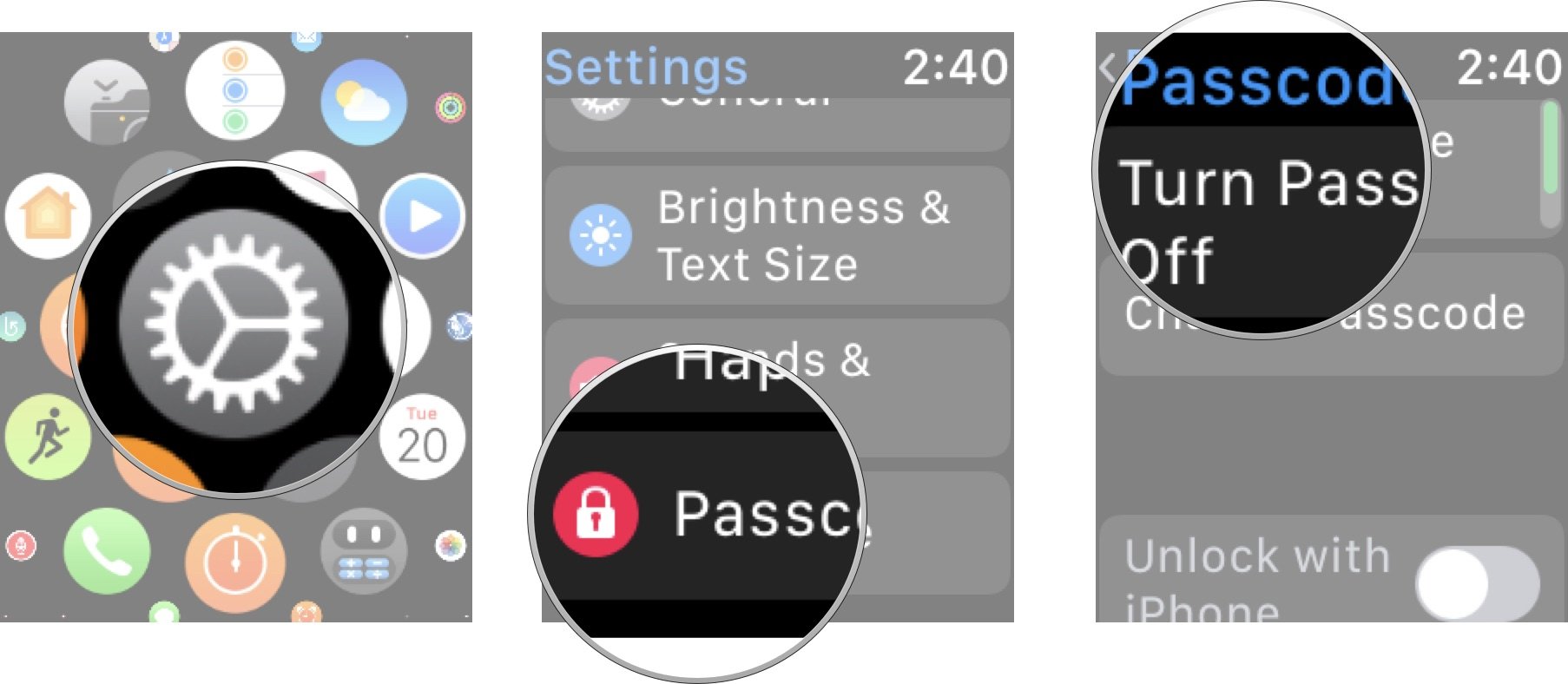
If you'd like your iPhone to unlock your Apple Watch, you can enable the Unlock with iPhone switch; I also recommend enabling the Wrist Detection switch for extra security.
Buy used, save big
jemjem makes it safe and easy to save money buying gently used technology for home and family.