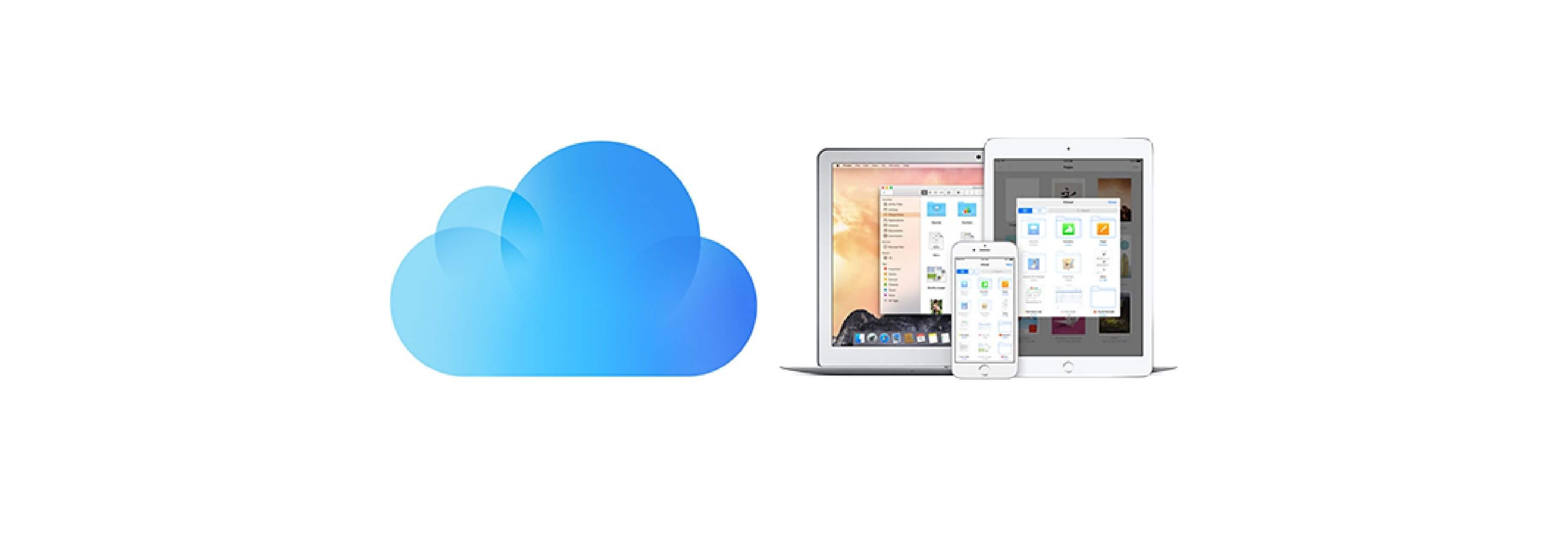It's incredibly easy to make copies of files in iCloud Drive on Mac.
All you have to do is make a duplicate and save the file in a different location.
Ask for an original receipt or proof of purchase
- Launch the Finder window on your Mac.
- Scroll down and click on iCloud Drive in the sidebar of the Finder window.

- Click on the application you want to make file copies from.
- Select the files you want to copy. To select multiple files at the same time, click on one file, then hold down Command and select another file or hold down Shiftand select multiple files in a row.

- Control + click on the files you've selected.
- Click on Duplicate. This will make copies of the files right in iCloud Drive.
-
Drag the copied files to the location you want to save the backup. I recommend another cloud-based storage service, like Dropbox, OneDrive, or Google Drive, or an external hard drive connected to your Mac.

Remember, this is just for the purpose of making an archive or copy of an existing file. It's not a document you should use to continue working in. If you're still working on the file, you should access it from the app you created it or are editing it in.
How to copy iCloud Drive files from the Files app on your iPhone or iPad
As of iOS 11, iCloud Drive has been renamed the Files app and you can make copies of files in it to send from your iPhone or iPad to another location for safe keeping.
- Launch the Files app on your iPhone or iPad.
- TapiCloud Drive under Locations.
-
Tap an application to open files from it.

- Tap Select in the upper right corner.
- Select the files you want to copy.
-
Tap the Copy icon at the bottom of the screen. It looks like a square with a plus symbol in it.

- Tap Select again.
-
Select the copied files.

- Tap the Share icon in the lower left corner.
-
Select the application you want to send the copies to. I recommend another cloud-based storage service, like Dropbox, OneDrive, or Google Drive.

Remember, this is just for the purpose of making an archive or copy of an existing file. It's not a document you should use to continue working in. If you're still working on the file, you should access it from the app you created it or are editing it in.