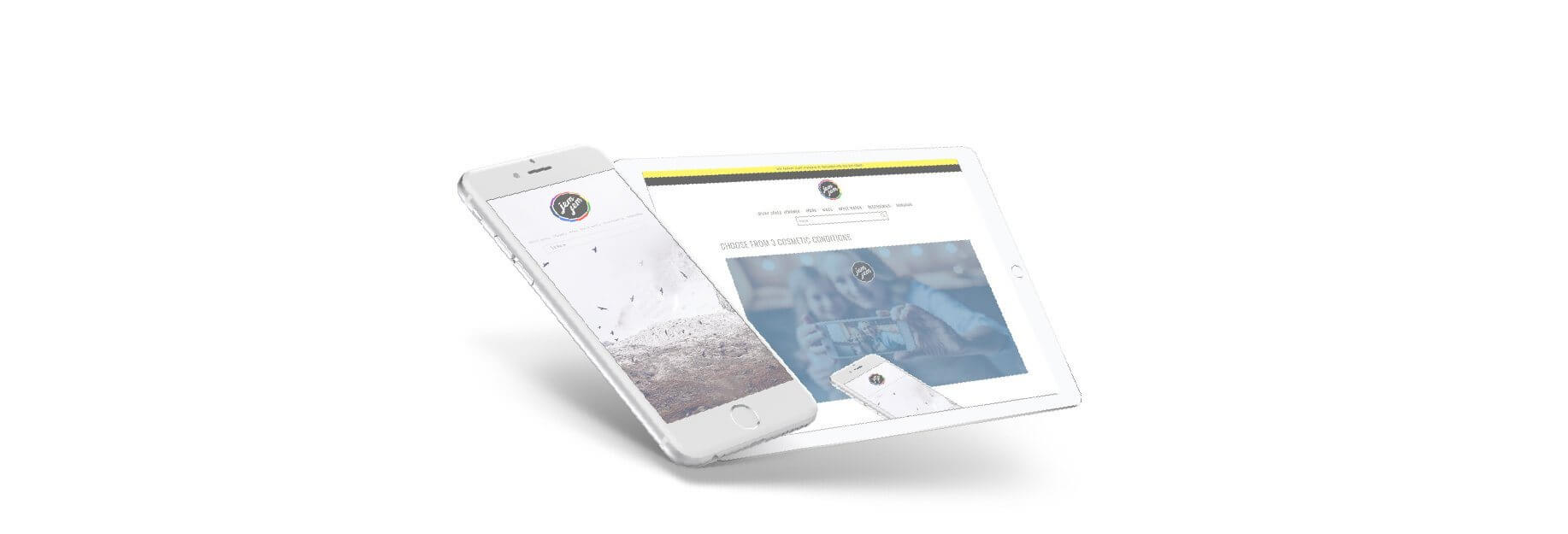When you first buy your iPhone or iPad, the feeling must be pretty amazing because you got a brand new device and it’s running fast. Later on, you may feel like things are sometimes not refreshing with new data, or that your storage space has gone away rather quickly.
Maybe cached files using more space than you would think, or maybe a specific app is having issues with cached data and can’t refresh with live data. In that case, you will need to clean out your iPhone’s memory, unwanted data, and caches. It’s time to find and remove cache, junk files on your iPhone or iPad and make it neat again.

Step 1: Clear The Safari cache
We will start to clean out the cache of your Safari browser. This can easily be done from the stock Settings app.
- Go to Settings > Safari
- Scroll to the bottom of the page and choose Clear History and Website Data
- Confirm that you want to do this by tapping on Clear History and Data of Safari
When choosing this option, it will remove your History, cookies, and other browsing data. In other words, your pre-set credentials, the websites that you visited, and cache are not longer there anymore. Safari will be a brand new browser just like when you first open it.

Step 2: Clear app data
stored by other apps can be cleaned out using the Usage option in Settings. Follow these steps:
- Tap Settings > General > iPhone Storage. (On an iPad the last option will be labelled iPad Storage.)
- At the bottom of the screen you'll see your apps, arranged by the amount of storage they take up. Select an app that's taking up a lot of space.
- Take a look at the entry for Documents & Data. If this takes up more than 500MB, it's worth deleting and reinstalling the app to clear the space.
- Tap Delete App, confirm, then head to the App Store and re-download it. This will be a clean install without all the data and documents.

Step 3: Free up memory by restarting your iPhone or iPad
For the most part, iOS will manage your memory effectively without you having to do anything. But we do find that restarting an iPhone occasionally is a good way to clear the memory and ensure that important apps have enough to use.
- Hold down the Sleep/Wake or side button (on the top or the righthand side of the device) until "slide to power off" appears.
- Swipe the power off slider.
- Wait until the device has fully powered down, then press and hold the Sleep/Wake button to turn on the iPhone again.
Doing this on a regular basis used to be vital on an iPhone, and it can still be useful on older models.