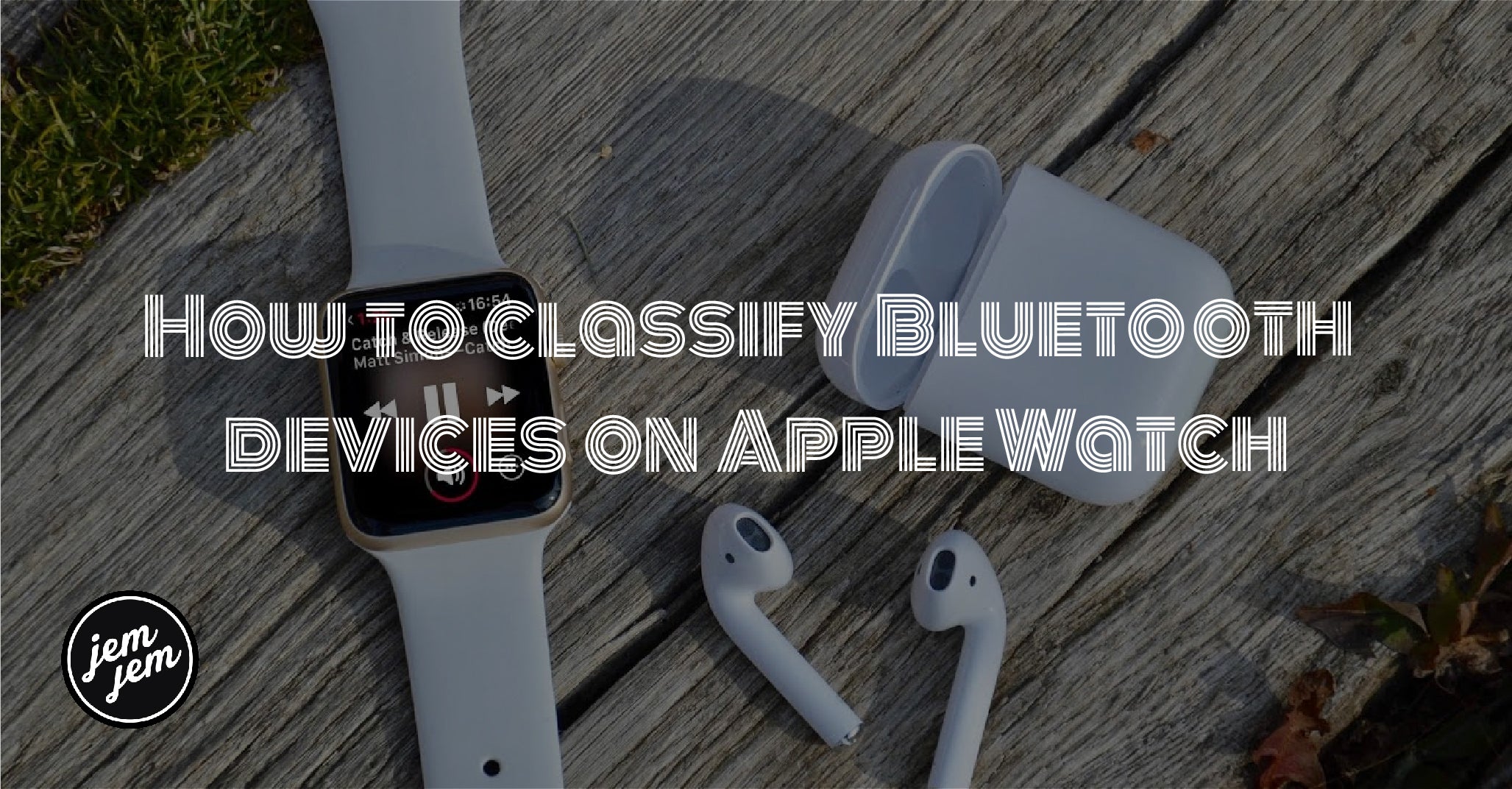Your Apple Watch used to treat all Bluetooth devices the same until now. Here's how to classify Bluetooth devices on Apple Watch.

As you probably know, when you pair a Bluetooth device with your best Apple Watch, all the audio stemming from your Apple Watch will go through said device. Whether that's a pair of headphones or a speaker, you can enjoy your audio through the device you want. However, before the latest version of watchOS 7, your Apple Watch couldn't tell what type of device you've paired to it. That's changed with watchOS 7.4.
You can now classify your Bluetooth devices on Apple Watch to let it know what type of device it is — be it headphones, speakers, or even a hearing aid. So now, when you go to pair your favorite pair of headphones with your Apple Watch Series 6, it will know what they are. Here's how to classify your Bluetooth devices on Apple Watch.
Why you should classify your Bluetooth devices on Apple Watch
Our AirPods Max review raves about just how great headphones can be on your Apple Watch, and one of the reasons it's so great is because your Apple Watch can tell that the AirPods Max is a pair of headphones. Non-Apple Bluetooth headphones, speakers, and other devices don't have the same chips to tell your Apple Watch about what type of device they are, and this causes your Apple Watch to treat all Bluetooth devices as the same by default.
Have you ever paired a Bluetooth speaker with your Apple Watch and starting playing music only to find out the volume is way too low? Or, maybe you connected a pair of headphones and got blasted by music that was too loud — classifying your Bluetooth devices should help alleviate this issue.
If you correctly classify your Bluetooth devices on your Apple Watch, you should get improved audio notifications, and your headphone audio level measurements will be more accurate
How to classify Bluetooth devices on Apple Watch
Before you get started, make sure the device you want to classify is paired to your Apple Watch.
- Launch Settings from your Apple Watch Home screen.
- Tap Bluetooth.
-
Tap the info button beside the device you want to classify. It's the little "i" in the circle.

- Tap Device Type
-
Tap the option you want from the menu. Your options are as follows:
- Headphone
- Hearing Aid
- Speaker
-
Other

You can reclassify any device at any time by following the steps above. Also, don't forget you can classify Bluetooth devices on your iPhone and iPad too.
Buy used, save big
jemjem makes it safe and easy to save money buying gently used technology for home and family.