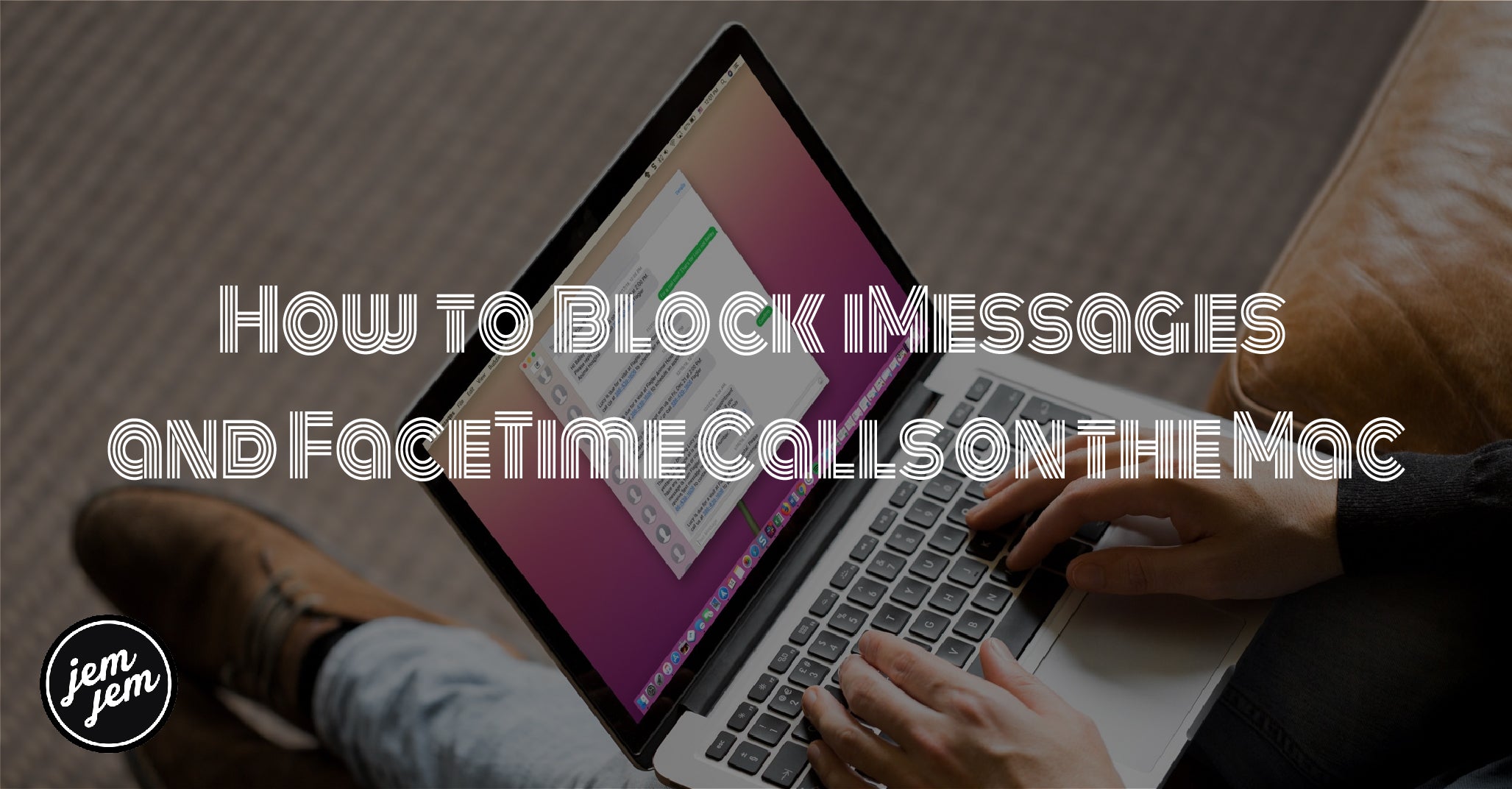While Messages and FaceTime are some of the best Mac tools for staying in touch with the people you care about, they can also be additional places where you can be annoyed by people you don't want to hear from.
Thankfully, both Messages and FaceTime for Mac allow you to tune these annoyances out, whether you're spammed with text messages or inundated with telemarketing calls
There are a couple of different ways to achieve the same result. Follow the instructions below to learn exactly how to block messages and calls on your Mac. Changed your mind? You can always unblock a contact later.
How to block a contact in Messages for Mac
- Open Messages on your Mac.
-
Select the conversation that contains the person you wish to block.

-
Click on Conversations in the Menu bar.
-
Click on Block Person....

-
Click on Block to confirm. This person will no longer be able to send messages to you.
How to block a contact in Messages Preferences for Mac
- Open Messages on your Mac.
-
Click on Messages in the Menu bar.

- Click Preferences.
-
Click on the iMessage tab.

- Click the Blocked tab.
-
Click the + button.

-
Select which contact you would like to block. Their name, number, and associated email addresses will be added to your block list.

How to block a contact in FaceTime for Mac
- Launch FaceTime.
-
Control-click on the contact you wish to block from your recent call history.

-
Click Block This Caller. This person will no longer be able to call you.
How to block a contact in FaceTime Preferences for Mac
- Launch FaceTime.
-
Click FaceTime in the Menu bar.

- Click Preferences.
-
Click on the Blocked tab.

- Click the + button.
-
Select which contact you would like to block. Their name, number, and associated email addresses will be added to your block list.

Buy used, save big
jemjem makes it safe and easy to save money buying gently used technology for home and family.