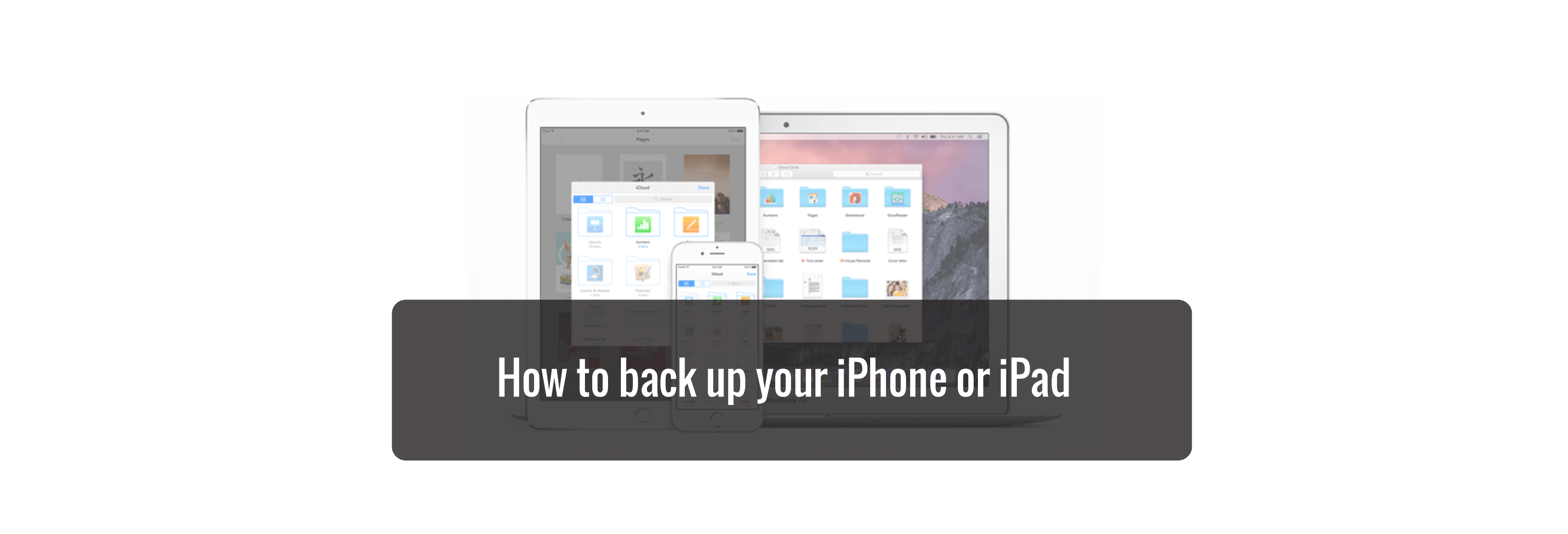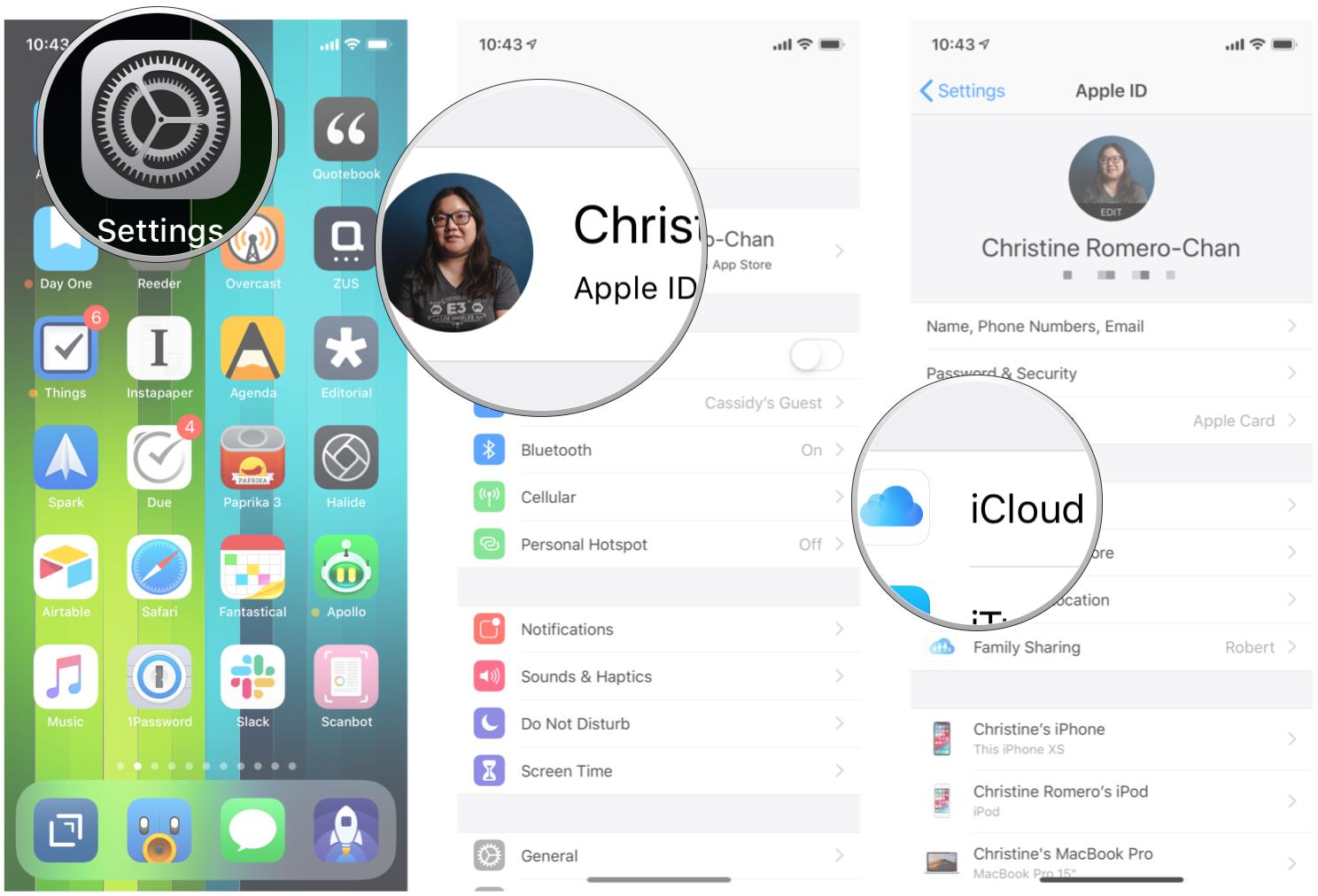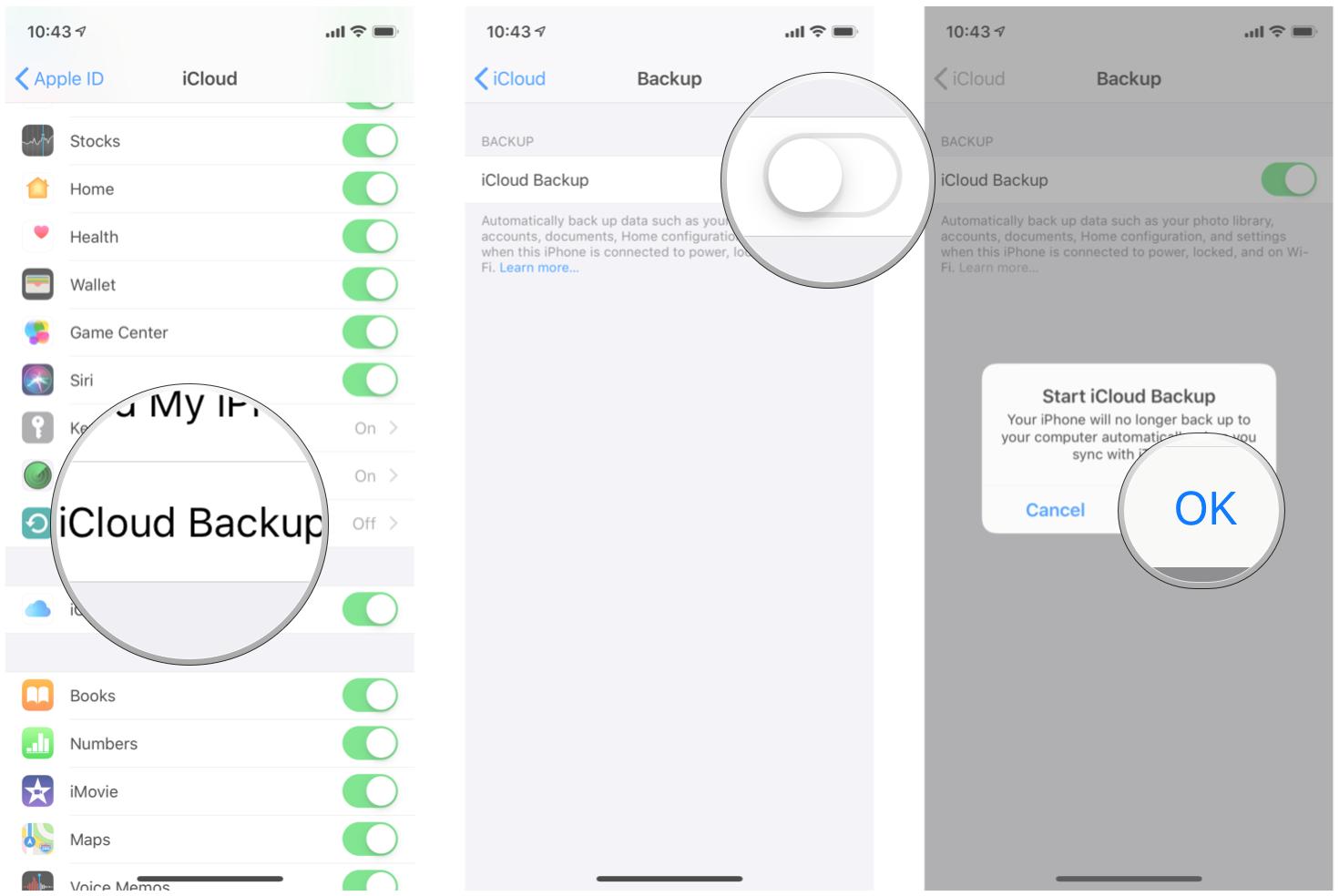How do you make sure you don't lose your photos, messages, and other data? Back up your iPhone and iPad now!
Your iPhone or iPad store all your photos, messages, health data, documents, accessory setups, settings, and more. In other words, your memories and your preferences. Your data is important, even precious, and should be treated as such. The best way to secure your data is to back it up. You can back up your iPhone or iPad via iCloud, or directly on your computer using iTunes. Before you download any software, you should always back up your device. You should also maintain a regular backup routine, just in case something happens to your iPhone or iPad, like getting lost or stolen.
What is a backup?
A backup of your iPhone or iPad includes your device settings, app data, Home screen and app organization, iMessages and texts, ringtones, your visual voicemail passcode, health data, and HomeKit configurations. Photos and videos are only backed up if you don't already have iCloud Photo Library enabled on your iPhone, iPad, and Mac.
You can use iCloud to back up your device, or you can connect to iTunes on your computer. It's up to you. The main difference is where your backups are stored. iCloud backups are stored in iCloud and iTunes backups are stored locally on your Mac or PC.
If you back up your iPhone or iPad using iCloud, you'll be able to access and them anywhere using Wi-Fi. If you back up your device using iTunes, you have to use the computer you store the backups on to access them.
How to enable iCloud backup on your iPhone or iPad
Using iCloud as a backup location for your iPhone or iPad is a great idea. If anything happens to your phone or tablet, you will have a backup you can access from anywhere with an internet connection.
But before you can start backing up to iCloud, you have to make sure that iCloud backups are enabled on your device.
- Open Settings on your iPhone or iPad.
- Tap your Apple ID at the top of the screen.
-
Tap iCloud.
- Tap iCloud Backup.
- Flip the switch next to iCloud Backup on.
-
Tap OK.
iCloud will attempt to start a backup your data every 24 hours or so, as long as your iPhone or iPad is connected to Wi-Fi and plugged in to charge. Most of the time this will happen while you sleep.
If you've never backed up to iCloud before, the first backup can take a while. After that, iCloud will only upload the changes you've made since the last backup, which is much faster.
Buy used, save big
jemjem makes it safe and easy to save money buying gently used technology for home and family.

|
 |
 |
 |