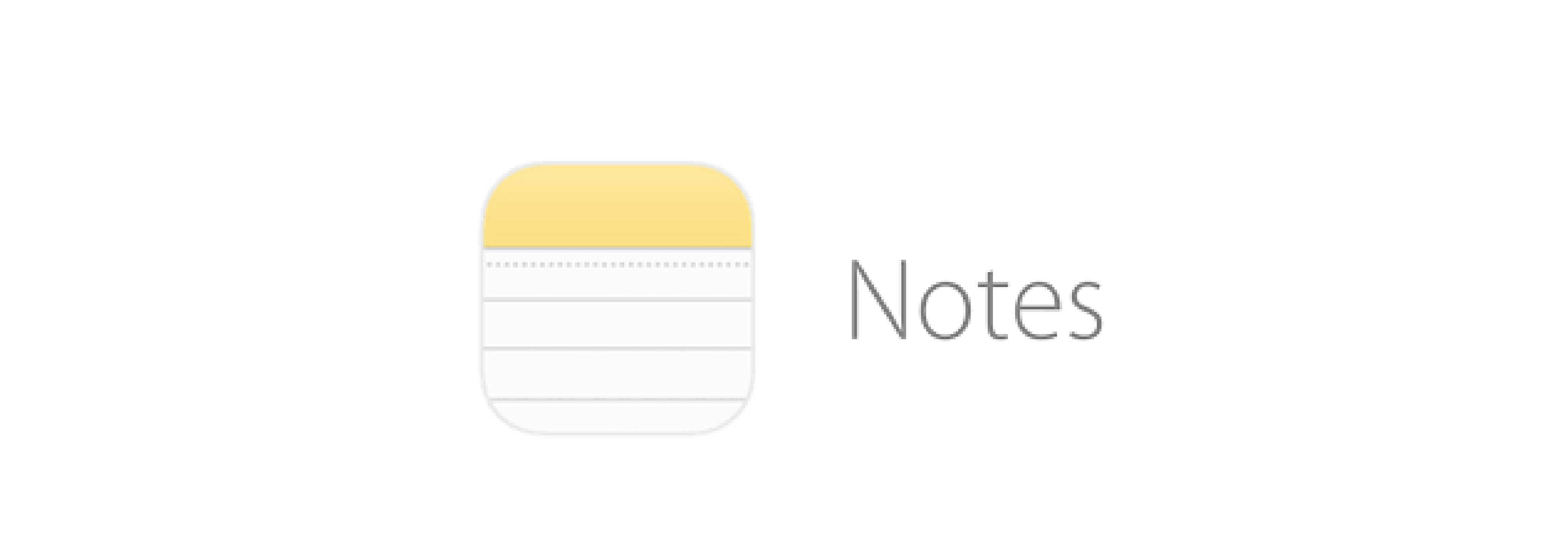The Notes app on your iPhone and iPad isn't just for typing out text or to-do lists. You can also add photos, videos, sketches, and even scanned documents, turning it from a simple note-taking tool into something that can fill a lot of different note-taking needs, be they from the average iPhone owner to dedicated power users.

How to add photos and videos in Notes
The Notes app allows you to add photos and videos to your notes, either from your photo library or by taking a new image or video.

- Open Notes on your iPhone or iPad.
- Create a new note or open an existing one to which you'd like to add a photo or video.
-
Tap the + button.

- Tap Photo Library if you want to add an existing photo or video
- Choose the photo or video that you want to add.
- Tap Done.
How to scan a document to a note in Notes
Starting with iOS 11, Notes has the capability to scan and store documents using your iPhone or iPad's camera.
- Open Notes on your iPhone or iPad.
- Create a new note or open an existing one to which you'd like to add a scan.
-
Tap the + button.

- Tap Scan Documents.
- Tap the Auto or Manual in the top-right corner to switch between automatic document capture and manual document capture.
-
Tap the filter button (looks like three overlapping circles).

- Choose between the following filters: Color, Greyscale, Black & White, and Photo.
- Hover your device over the document you want to scan so that you can see it in the camera. If you're in Auto mode, the document will automatically be scanned when your device is close enough to it.
-
Tap Save.