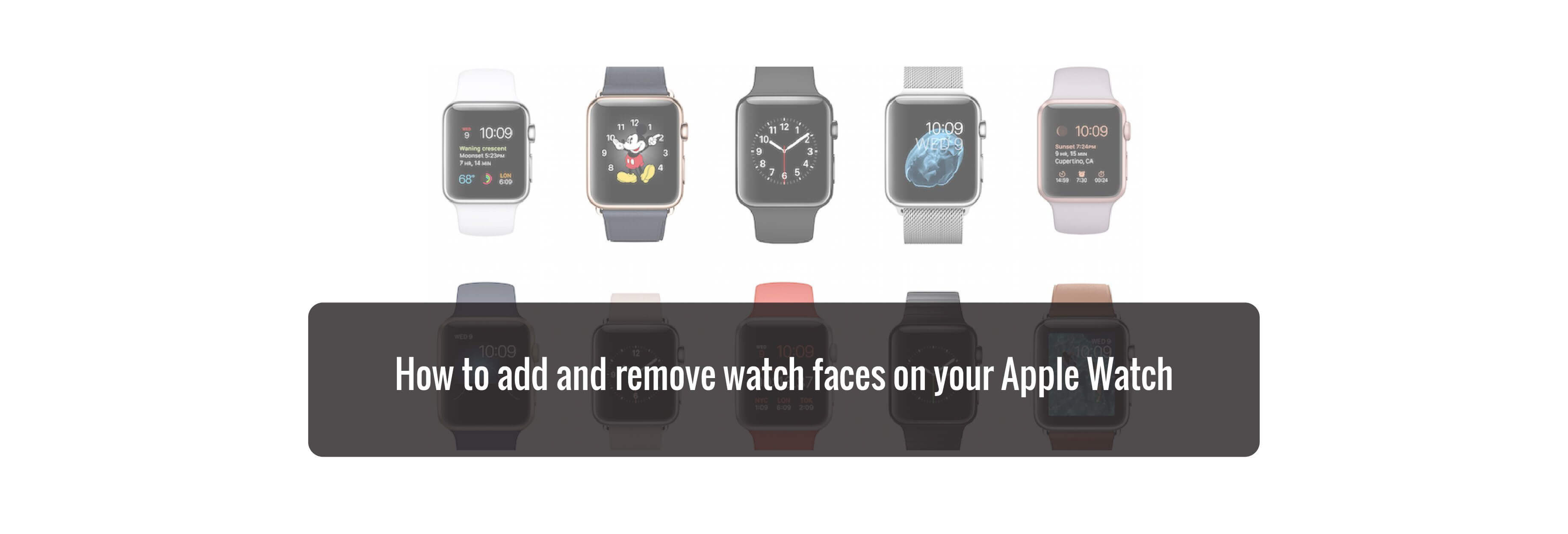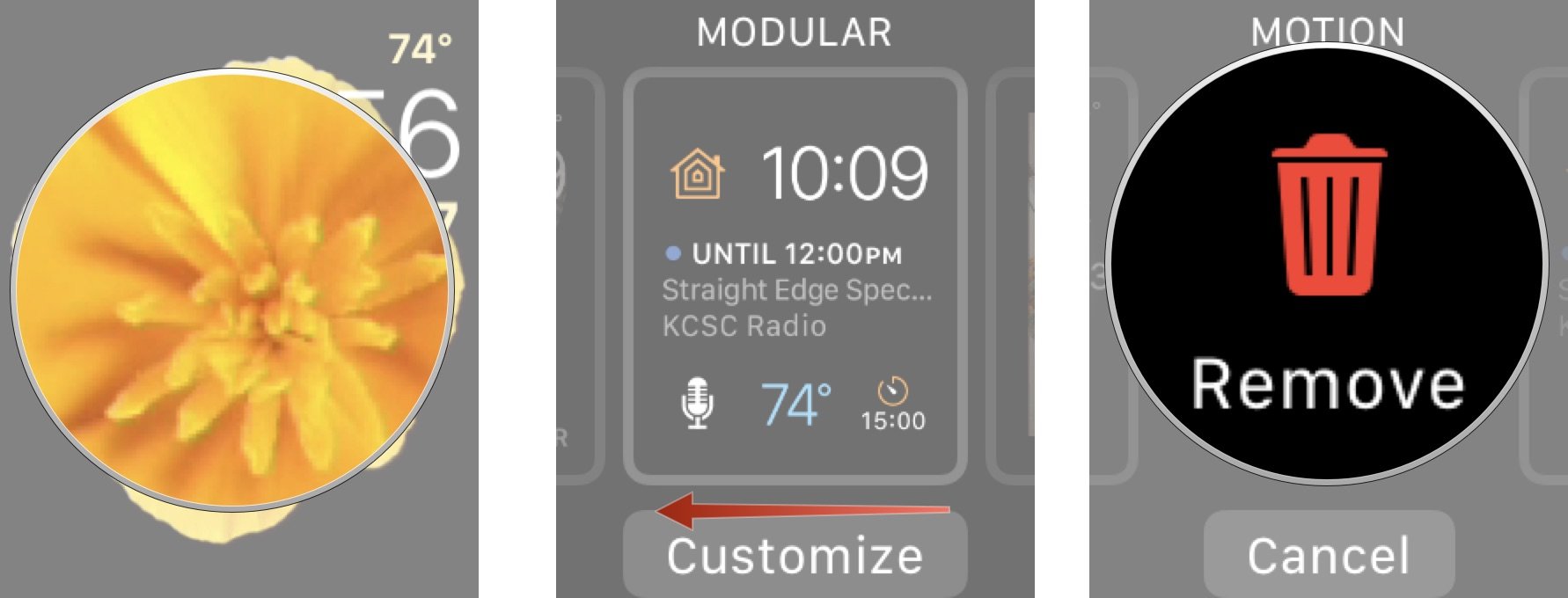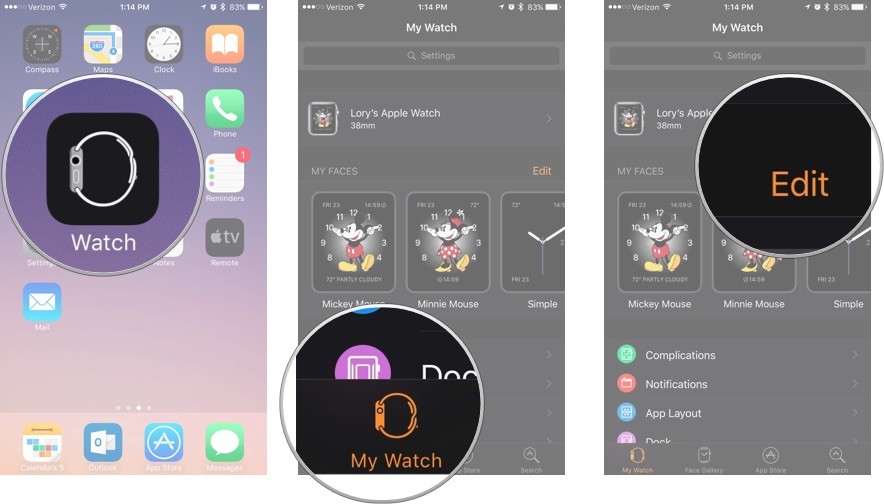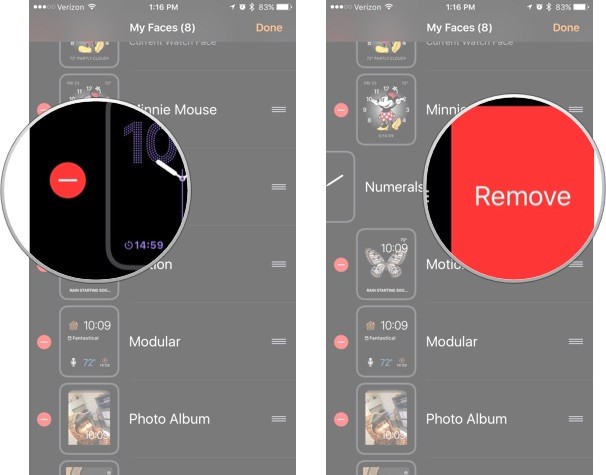Apple has made it increasingly easier to change the look of your watch faces by allowing you to add native- and third-party complications. In doing so, you can now have different versions of the same face.
How to add additional versions of Apple Watch faces via Apple Watch
The sky is the limit on the number of watch faces you can add or design to suit your taste.
- Press firmly on the watch face to enter switching mode.
-
Swipe all the way to the left and tap + New button.
- Turn the Digital Crown to select the clock face you want to add.
- Tap the watch face to confirm.
You can add as many versions of a watch face as you like, so you can keep different colors handy, and different complication setups.
How to add additional versions of Apple Watch faces via your iPhone
You can add as many versions of as many watch faces as you'd like from your iPhone.
- Launch the Watch app on your iPhone.
-
Tap the Face Gallery tab.

- Tap a watch face to select it. They are organized by type.
- Customize the complications and style and color of the watch face.
-
Tap Add.
The new watch face will automatically appear as the current display on your Apple Watch.
How to delete Apple Watch faces via your Apple Watch
It doesn't take long before you start to get overwhelmed with all of your different watch faces. If you're ready to pare down, you can remove them right on your Apple Watch.
- Press firmly on the watch face to enter switching mode.
- Swipe to the watch face you want to delete.
- Swipe up on the watch face to reveal the trash button.
-
Tap the trash button to confirm.
If you delete a watch face and later regret it, you can add it back by following the steps above.
How to delete Apple Watch faces via your iPhone
It might be convenient to remove watch faces right on your Apple Watch, but it is much easier to do so on your iPhone.
- Launch the Watch app on your iPhone.
- Tap the My Watch tab.
-
Tap Edit across from My Faces.
- Tap the red remove button (-) on the left side of a watch face.
-
Tap Remove on the right side of the watch face.
The watch face will automatically be removed from your Apple Watch.
Buy used, save big
jemjem makes it safe and easy to save money buying gently used technology for home and family.

|
 |
 |
 |