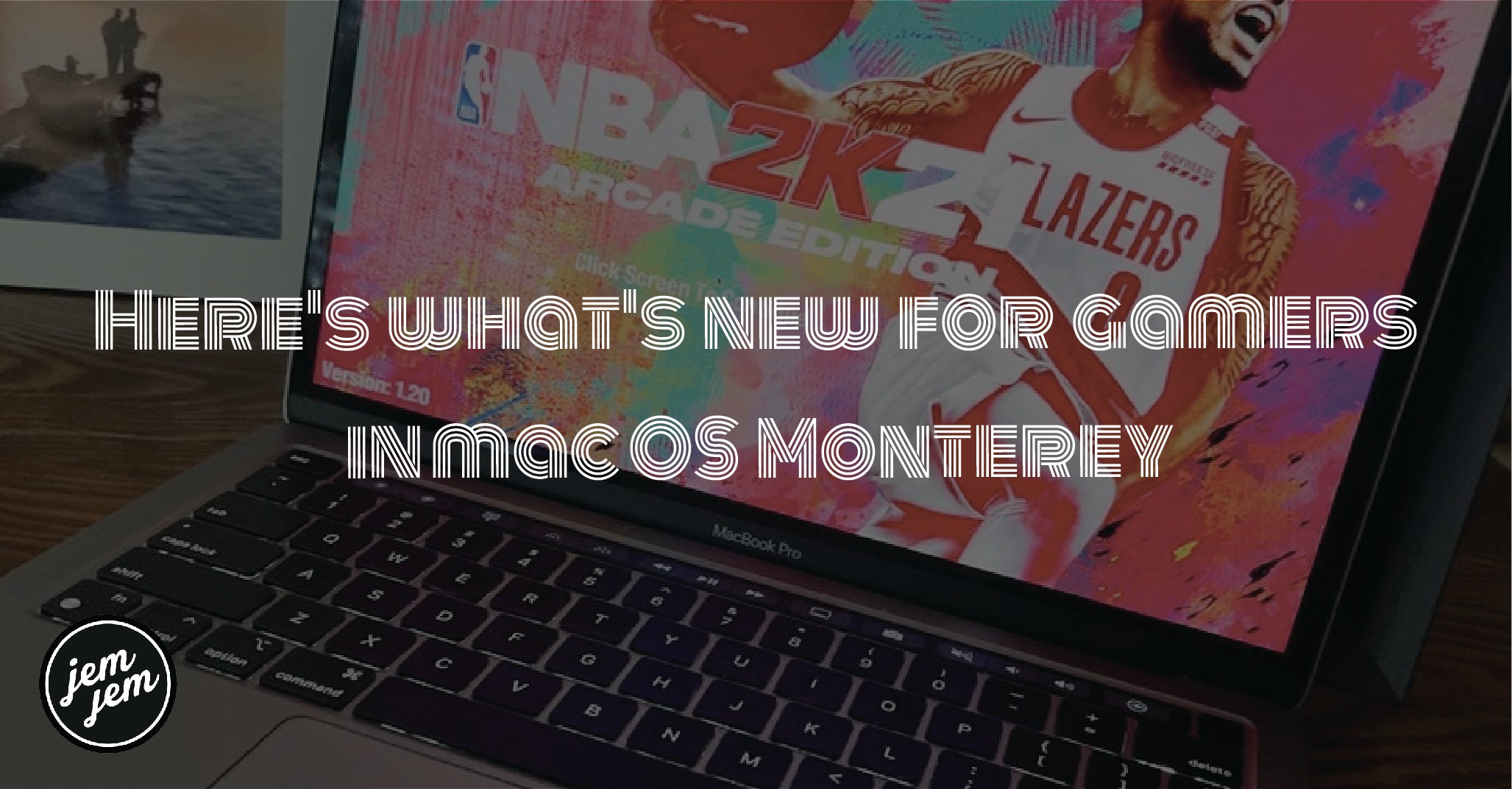Several new gaming features are coming to your Mac.

When macOS Monterey arrives on Mac this fall, they'll be several new gaming features making a debut. Though none of these are significant, they're each worth checking out nonetheless and look great on the best Macs.
New Launchpad games folder
When you download games from Apple Arcade or the Mac App Store to Mac in macOS Monterey, you'll find them added to a new folder in Launchpad.
You can find LaunchPad on the Mac Dock or through the Applications folder.

Game Center accept friend requests
In macOS Monterey, Apple's making it possible to (finally) see friend requests in Game Center on Mac. To access these requests, navigate to the App Store or within your Game Center profile in a game.
To find and accept friend requests in the App Store on Mac:
- Open the Mac App Store.
-
Click on your account at the bottom left.

- Select Game Center Profile.
-
Click on the green check mark next to the person who sent the request under Friend Requests. To deny the invitation, click on the red X.

To find and accept a friend request within your Game Center Profile in a game:
- Open a Game Center game.
- Choose Game Center.
- Choose your profile on the left.
-
Click on the checkmark next to the person who sent the request under Friend Requests. To deny the invitation, click on the X.
Game Center invite multi-players through Messages
With a new multiplayer friend selector, you can now bring your most recent Messages friends and groups into Game Center-enabled games. The steps to add multi players in the macOS Monterey beta are slightly different depending on the game. The key is to enter Game Center within the game and find your profile.
To invite a player(s):
- Open a Game Center game.
- Choose Game Center.
- Choose your profile on the left.
- Click Invite Friends.
-
Add your Messages contact(s) or groups to the game and follow further instructions.

Share game highlights
Finally, macOS Monterey also includes the ability to share game highlights when using certain game controllers. As Apple explains:
With a press of the share button, save a video clip of up to the last 15 seconds of gameplay using game controllers like the Xbox Series X|S Wireless Controller or Sony PS5 DualSense™ Wireless Controller.
Buy used, save big
jemjem makes it safe and easy to save money buying gently used technology for home and family.