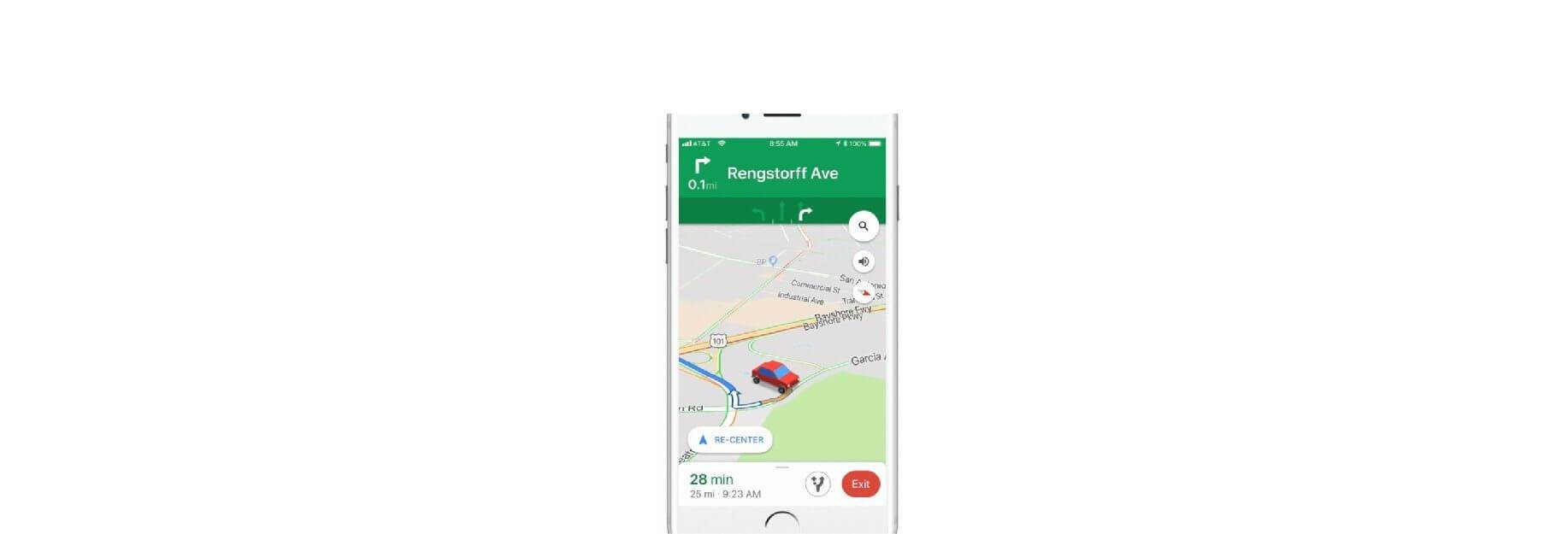Google Maps for iPhone, iPad and iPod touch makes it easy to customize vehicle icons. You can only spicy up your ride this way when using the app’s driving navigation mode.
Changing vehicle icons in Google Maps for iOS
1) Open the Google Maps app on your iPhone or iPad.
2) Start a navigation session.
3) Hit the classic blue navigation arrow while in driving navigation mode.
![]()
4) Choose your vehicle of choice from the menu and hit the road with your brand new car.
- A stylish red sedan
- A timeless green pickup truck
- A speedy yellow SUV
Decided for yourself if you’d like to navigate using vehicle graphic rather than the traditional arrow. Vehicle icons are cool to show off to others, but it’s not something I’ve found pleasurable to use while navigating. In fact, the good ol’ navigation chevron is still the best in terms of determining my actual direction.
The vehicle icons have no bearing on your navigation, they’re just eye-candy.
![]()
You may prefer the vehicle icons over the arrow—to each his own.
Now you can have that new car feeling without the down payment (just kidding). And that’s how you swap out the classic blue navigation arrow in Google Maps for iOS for a vehicle icon.