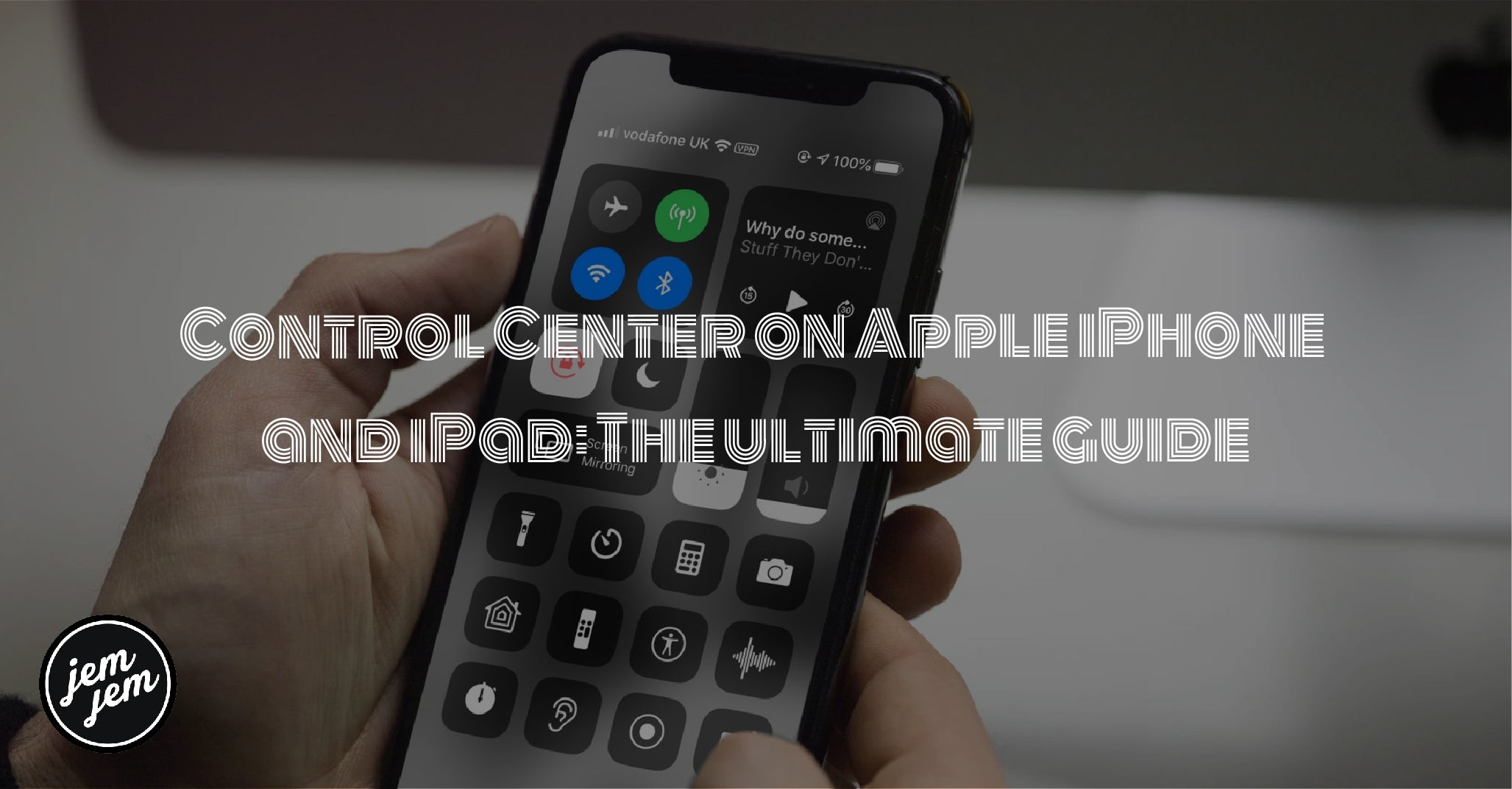You can access Control Center from any screen on your iPhone and iPad, including while you're in an app or playing a game. All you have to do is swipe up on iPhone 8, iPhone SE, and older or swipe down from the right corner on iPhone X and newer!
If the above steps don't work for you when your phone is locked, Control Center might be disabled on the Lock screen for you. If you don't see it when you swipe from the top or bottom edges of your screen (depending on which iPhone you have), check to make sure it hasn't been turned off in your settings.
There are many ways you can customize Control Center, meaning you can choose what tools you want and don't want to appear. You won't be able to make changes to Airplane mode, cellular, Wi-Fi, Bluetooth, Audio Playback, Orientation Lock, Do Not Disturb, Screen Mirroring, screen brightness, and volume controls. These controls remain in Control Center.
You can, however, add or remove the following:
- Accessibility Shortcuts
- Alarm
- Announce Messages with Siri
- Apple TV Remote
- Calculator
- Camera
- Dark Mode
- Do Not Disturb While Driving
- Flashlight
- Guided Access
- Hearing (Live Listen)
- Home
- Low Power Mode
- Magnifier
- Notes
- QR Code Scanner
- Screen Recording
- Shazam Music Recognition
- Sleep Mode
- Sound Recognition
- Text Size
- Timer
- Torch
- Voice Memos
- Wallet
How to disable access to Control Center from within apps
You may not be able to disable Control Center on the Lock screen, but you can turn off access within apps.
- Launch the Settings app on your iPhone or iPad.
- Tap Control Center.
-
Turn the Access Within Apps switch off.

Everything you can do with Control Center
Now that there are a couple of dozen Control Center controls available, you're probably wondering what each of them does. We have a comprehensive list of everything you can do with Control Center so you can get up to speed quickly.
Buy used, save big
jemjem makes it safe and easy to save money buying gently used technology for home and family.