Apple Watch Calendar not syncing? Try these troubleshooting steps to fix the issue!
Using the Calendar app on your Apple Watch makes it super easy to stay on top of your busy schedule. Whether you have a doctor's appointment, multiple meetings, or have to take the kids to their piano recital; your Apple Watch calendar can help remind you where you need to be when.
Unfortunately, sometimes you'll look at the Calendar app on your Apple Watch, and it appears blank, even though you have a ton of events on your schedule. This can happen if your Apple Watch stopped syncing calendar data from your iPhone — an annoying issue, but there are some solutions! Here's what you can do about the Apple Watch calendar not syncing.
1. Check for updates
Sometimes this solution can be as simple as ensuring you have installed the latest update to your Apple Watch. Here's how!
- Launch Watch from your iPhone Home screen.
- Tap My Watch from the bottom row of tabs.
- Tap General from the menu.
-
Tap Software Update.
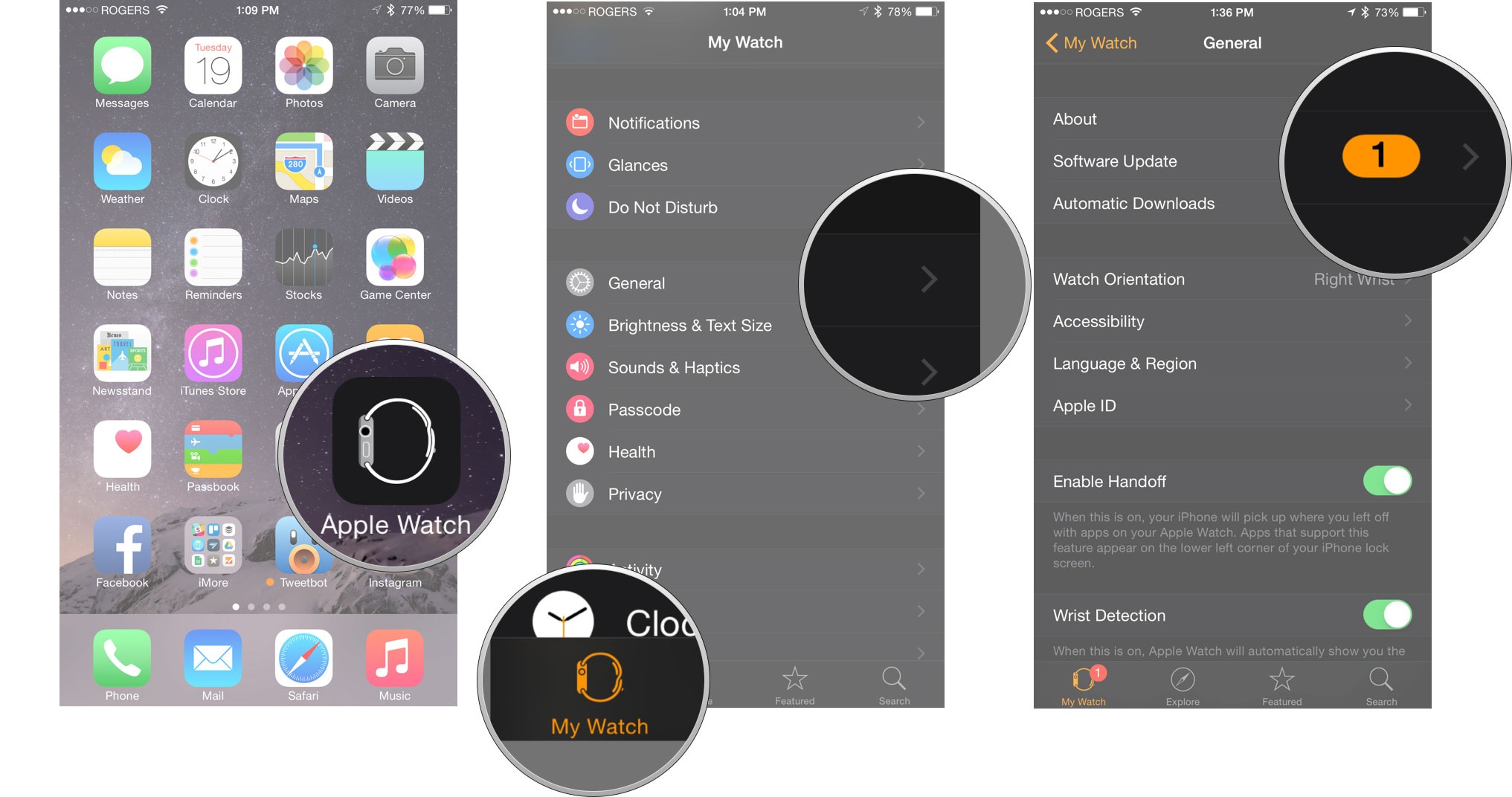
Do you still find your calendar not syncing on your Apple Watch? Continue reading to try and solve the issue!
2. Toggle Calendars off and on in iCloud on iPhone
Since all your calendar data is shared through iCloud to your various devices, if your Apple Watch is not syncing your calendar correctly, you can try to toggle calendars from iCloud in an attempt to remedy the issue.
- Open Settings
- Tap iCloud banner at the top of the screen.
-
Tap iCloud.
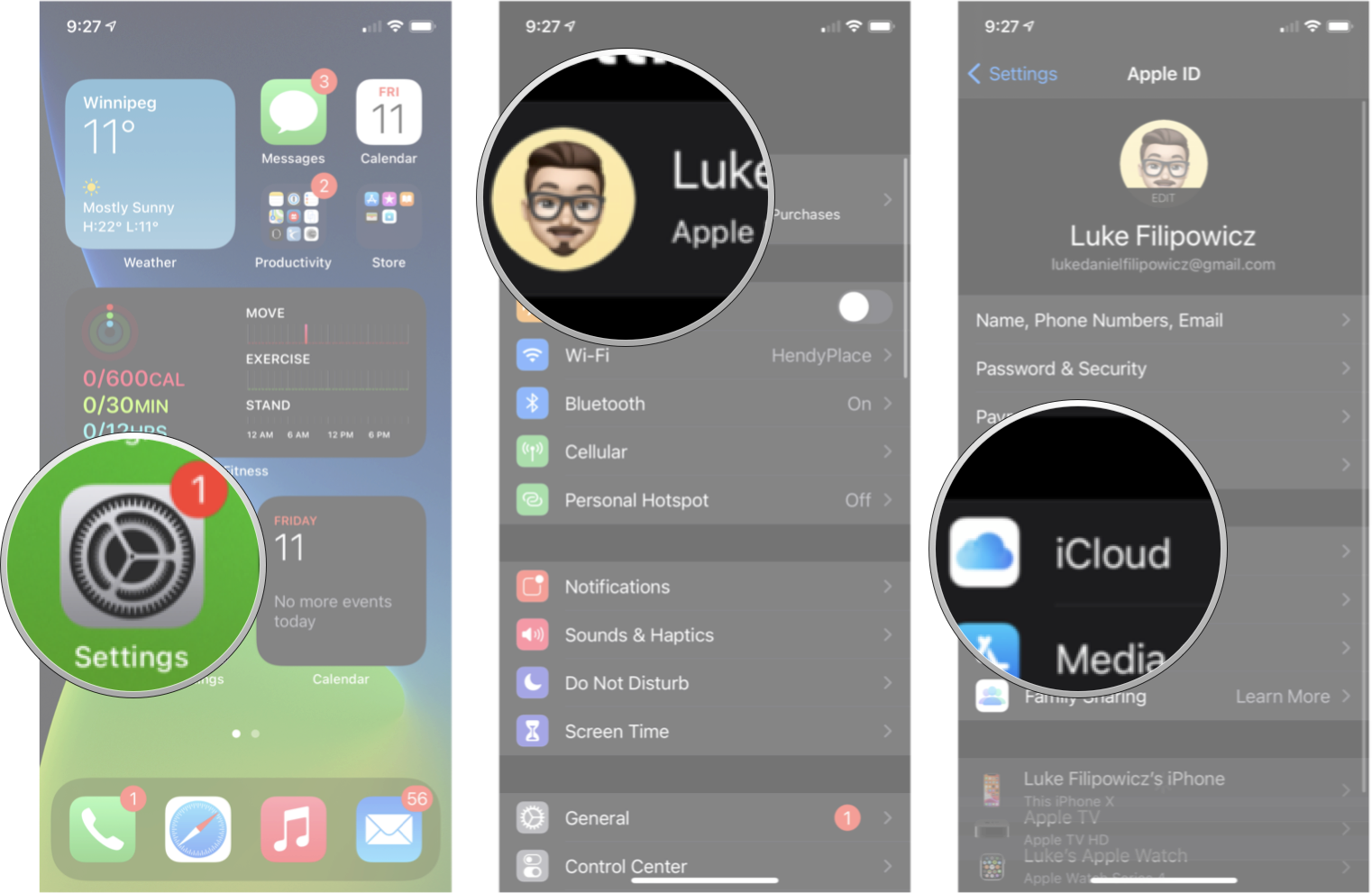
-
Tap the Calendars On/Off Switch to turn it off.
- Tap Keep on my iPhone.
-
Tap the Calendars On/Off Switch to turn it back on.
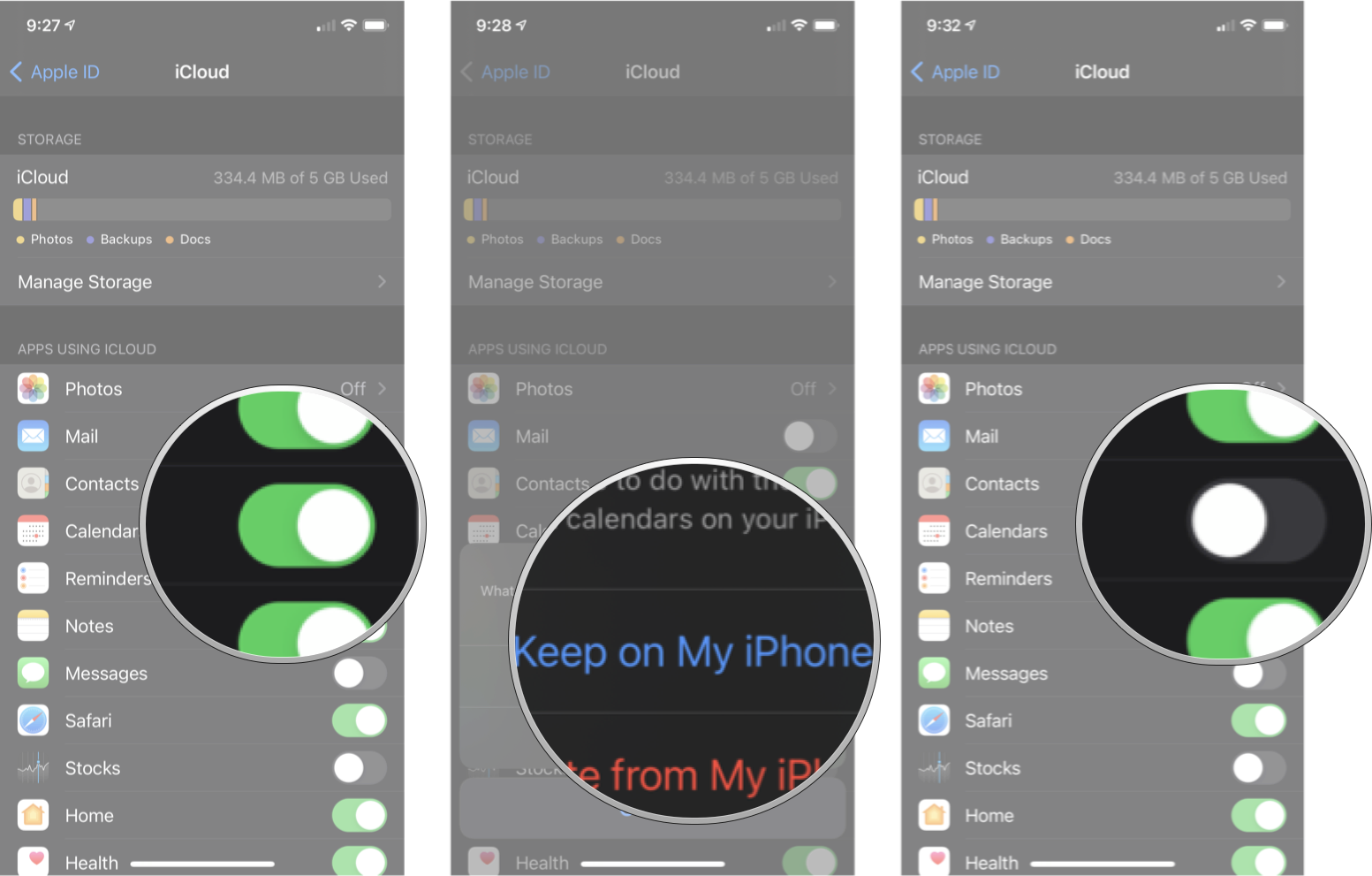
Give your Apple Watch a couple of minutes for the iCloud sync to happen again, and check to see if the problem is solved. Is your Apple Watch calendar not syncing still? Read on for more troubleshooting tips.
3. Reset Sync Data on Apple Watch
If you're having problems with the calendar not syncing, you can use a setting inside the Watch app to reboot that connection. After you enable this feature, your Apple Watch's contacts and calendars will be erased and replaced with the most recent iCloud sync from your iPhone.
- Open the Watch app.
- Tap the My Watch tab.
- Tap General.
- Select Reset.
-
Tap Reset Sync Data.
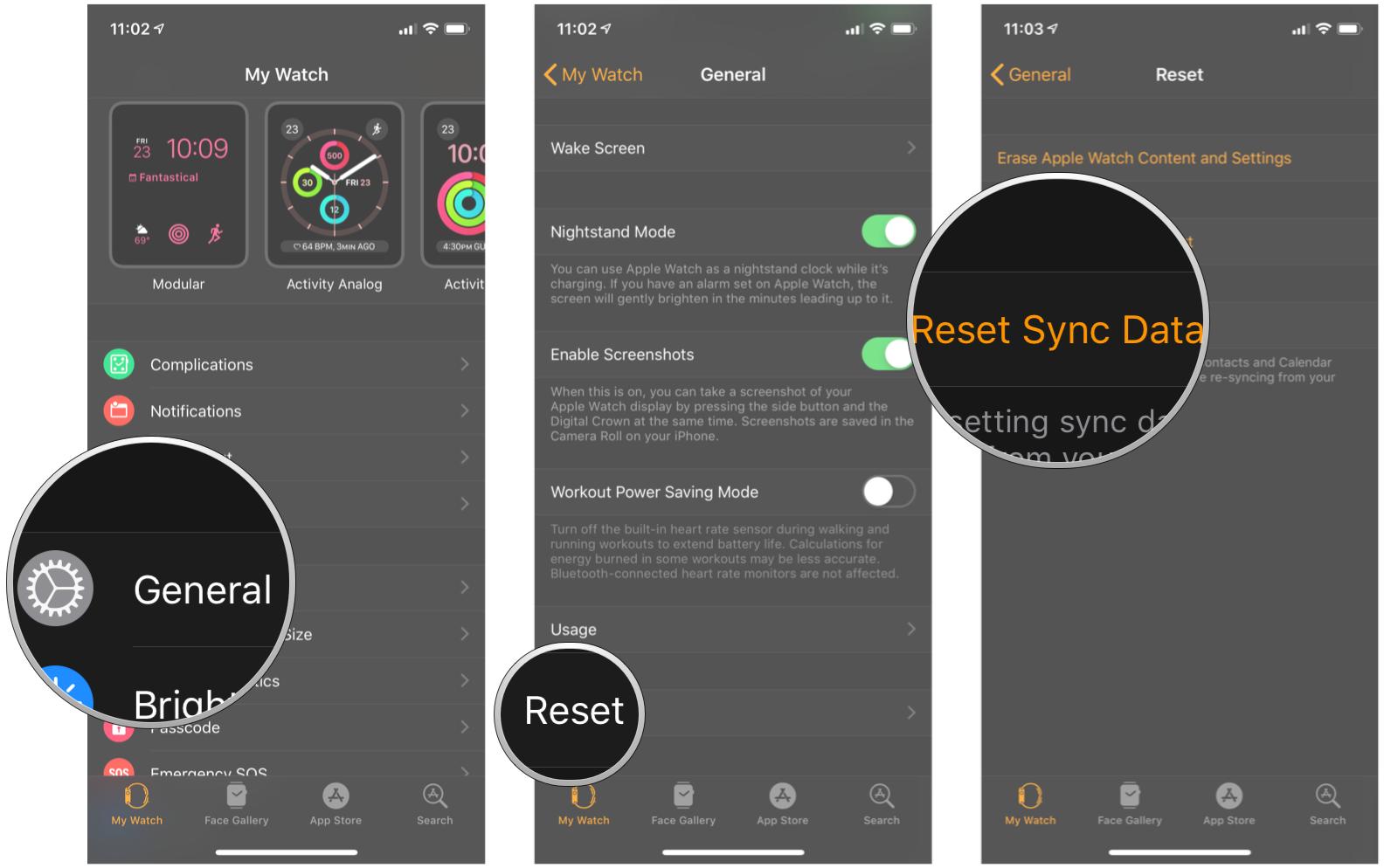
It may take a few minutes for all the data to re-sync to your Apple Watch, so be patient. If, after several minutes of your Apple Watch Calendar not syncing, try moving on to the next steps to resolve the issue.
4. Unpair your Apple Watch
If you're still having issues with your Apple Watch calendar not syncing, then you can try unpairing the Apple Watch from your iPhone and then pairing it again after it's done.
Before doing this, I highly recommend backing up your Apple Watch, so in the event sometime goes really wrong during the process, you still have a back up to restore your watch.
- Go to the Apple Watch app on your iPhone.
- Tap All Watches at the top of the My Watch screen.
-
Tap the info button to the right of your current watch.
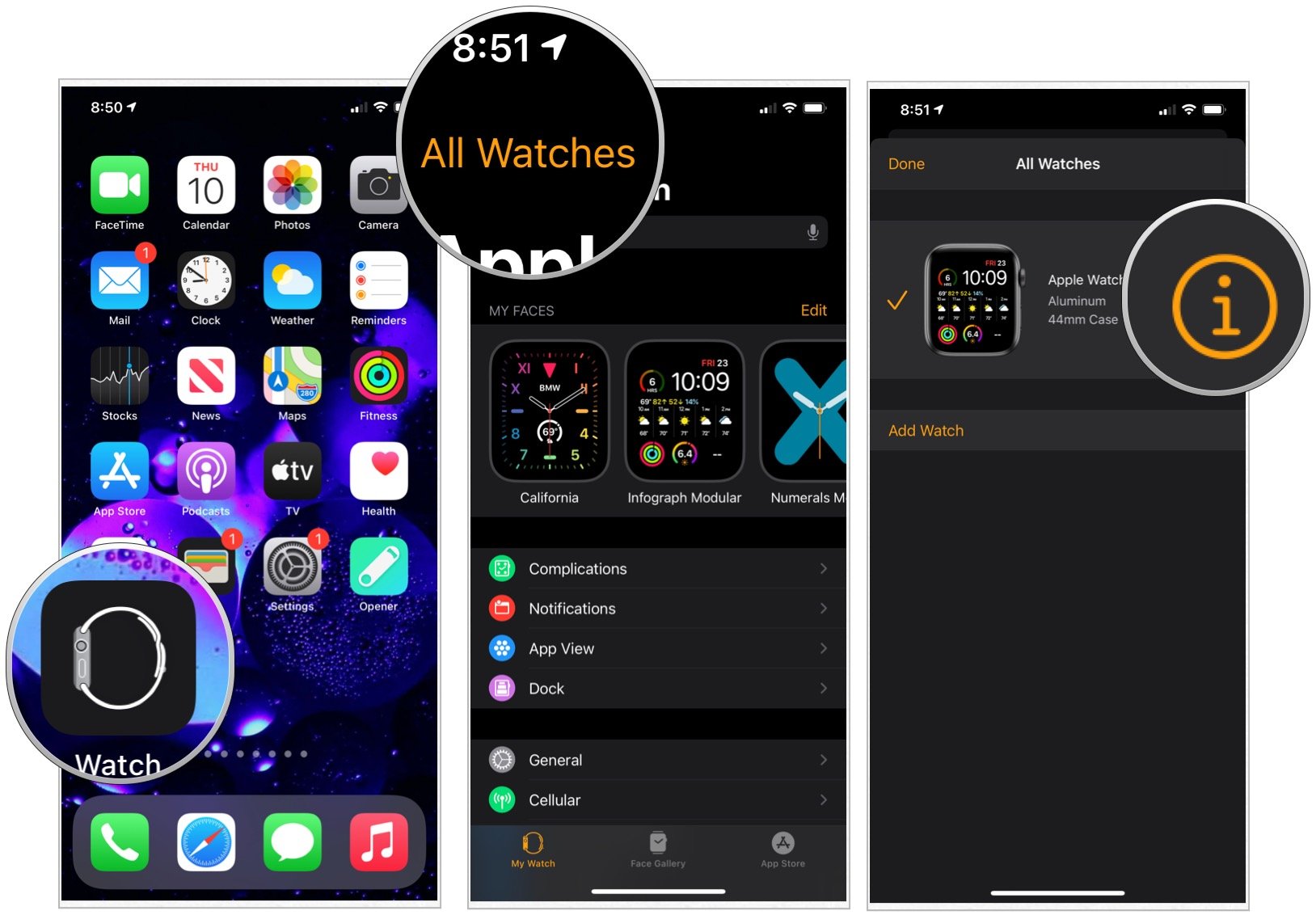
- Select Unpair Apple Watch.
- Confirm the process by pressing Unpair (watch name).
-
If you have cellular service, choose to Keep or Remove your plan.
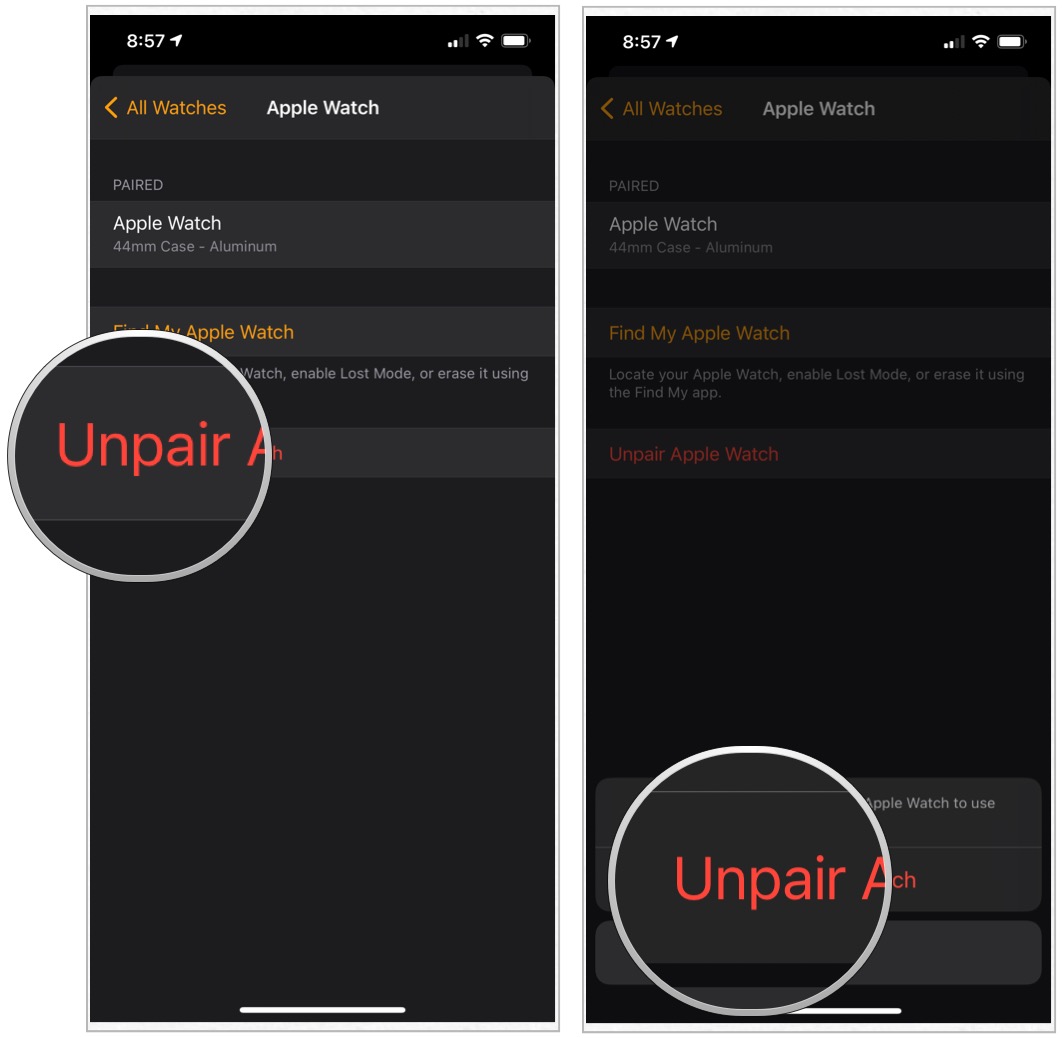
- Disable Activation Lock by entering your Apple ID password and pressing Unpair.
Your watch will now begin backing up your watch's latest data to your iPhone. Once it's finished, it will unpair itself from your current iPhone, delete all active Bluetooth accessory pairings, remove any Apple Pay cards used on Apple Watch, and wipe the passcode. Finally, your watch will restore itself to Apple's factory settings.

5. Contact Apple Support
Sometimes some issues require more expert knowledge, and only Apple will be able to assist you properly. If you've tried all the steps above and your still having problems with your calendar not syncing, you should try contacting Apple Support
Buy used, save big
jemjem makes it safe and easy to save money buying gently used technology for home and family.





